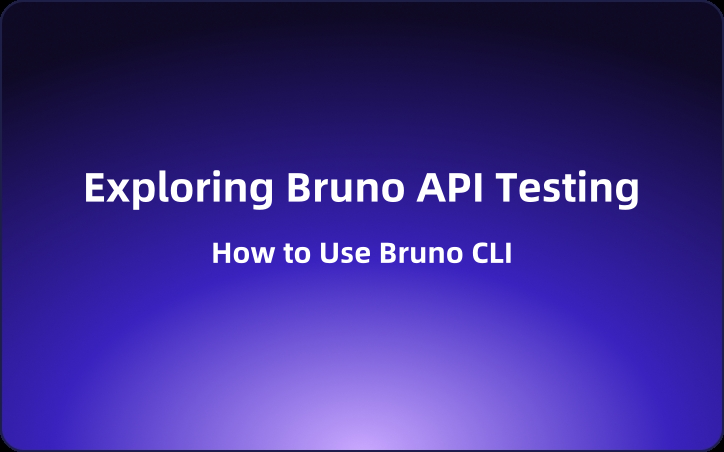Exploring Bruno API Testing: How to Use Bruno CLI
When it comes to API testing, simplicity and efficiency are crucial. Enter Bruno CLI—a command-line interface that streamlines your API testing process. With Bruno, you can effortlessly run your API collections, automate tests, and integrate them into your CI/CD workflows.
When it comes to API testing, simplicity and efficiency are crucial. Enter Bruno CLI—a command-line interface that streamlines your API testing process. With Bruno, you can effortlessly run your API collections, automate tests, and integrate them into your CI/CD workflows. Let’s dive into how you can get started with Bruno CLI and make your API testing a breeze!
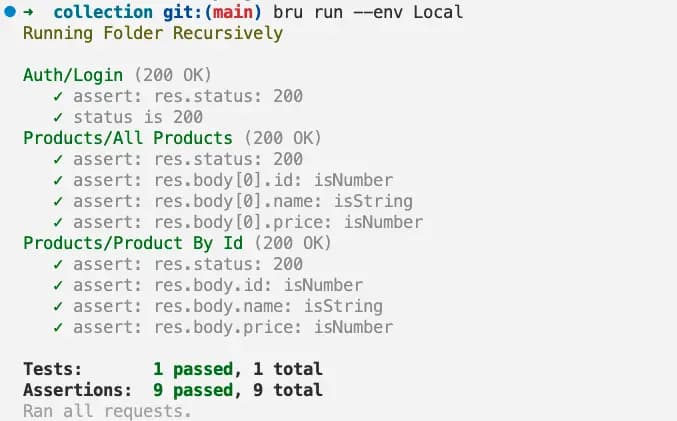
Installation
To kick things off, you’ll need to install the Bruno CLI. If you’re using Node.js, simply run:
npm install -g @usebruno/cli
Getting Started
Once installed, head to the directory that contains your API collection. Running the commands is straightforward! To execute all requests in your collection, use:
bru run
Want to run just one request? Specify the filename like this:
bru run request.bru
Running Requests in a Folder
If you have multiple requests in a folder, you can run them all at once:
bru run folder
Using Environments
Sometimes you need to test in specific environments. You can easily specify this with the --env option:
bru run folder --env Local
Passing Environment Variables
Need to pass some environment variables? Use the --env-var option:
bru run folder --env Local --env-var JWT_TOKEN=1234
Running a Collection with a CSV File
If your tests require data input, you can use a CSV file:
bru run folder --csv-file-path /path/to/csv/file.csv
Outputting Results
To keep track of your results, save them to a file using the --output option:
bru run folder --output results.json
Generating Reports
Bruno CLI makes it easy to generate test reports in JSON, JUnit, and HTML formats. This is vital for analyzing your results!
JSON Report
Generate a JSON report with:
bru run request.bru --reporter-json results.json
JUnit Report
For a JUnit report, run:
bru run request.bru --reporter-junit results.xml
HTML Report
A human-readable HTML report is available as well:
bru run request.bru --reporter-html results.html
Running Multiple Reporters Simultaneously
Want all three reports at once? Just run:
bru run request.bru --reporter-json results.json --reporter-junit results.xml --reporter-html results.html
Options Overview
Bruno CLI is packed with helpful options. Here are some key ones:
-h, --help: Show help--version: Show version number--env [string]: Specify the environment--output [string]: Path to write results--reporter-json [string]: Generate a JSON report
Conclusion: A Better Alternative - EchoAPI
While Bruno CLI is an excellent tool for API testing, consider checking out EchoAPI as well. It's an ultra-lightweight collaboration tool that excels in API development and offers features like API design, debugging, automated testing, and load testing. Here’s why EchoAPI stands out:
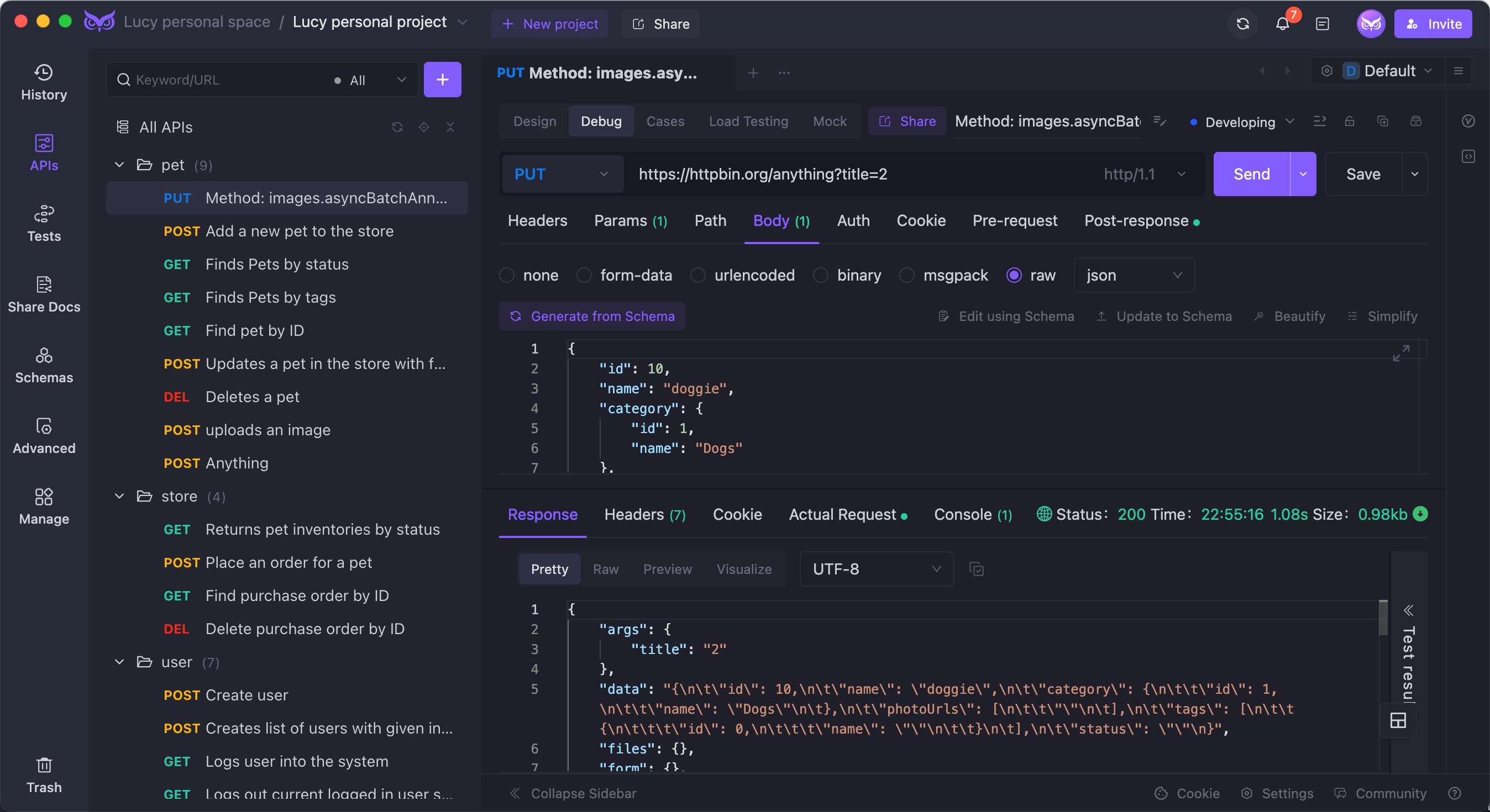
- No login required
- Supports Scratch Pad
- Ultra lightweight
- 100% compatible with Postman script syntax
If you’re looking for a versatile and user-friendly alternative, EchoAPI might be exactly what you need!




 EchoAPI for VS Code
EchoAPI for VS Code

 EchoAPI for IntelliJ IDEA
EchoAPI for IntelliJ IDEA

 EchoAPl-Interceptor
EchoAPl-Interceptor

 EchoAPl CLI
EchoAPl CLI
 EchoAPI Client
EchoAPI Client API Design
API Design
 API Debug
API Debug
 API Documentation
API Documentation
 Mock Server
Mock Server