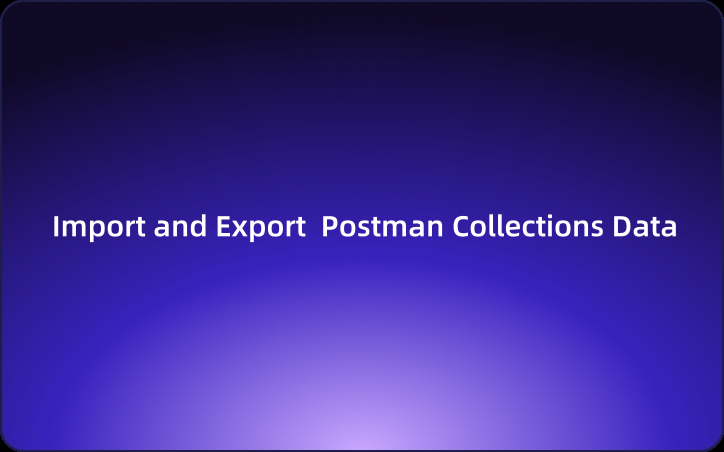How to Import and Export Postman Collections Data
This article will explain how to export and import collections in Postman. By switching to the more intuitive and user-friendly EchoAPI, you can eliminate the limitations of Postman collections and further enhance your productivity.
Postman is a widely used tool among developers and QA engineers for testing APIs. One of its most convenient features is the collection functionality, which allows users to group API requests and execute them automatically in a specified order.
However, when it comes to sharing collections or collaborating with other team members, Postman’s capabilities are quite limited. To make matters worse, recent restrictions on the collection features have made usage more cumbersome.
Therefore, this article will explain how to export and import collections in Postman. By switching to the more intuitive and user-friendly EchoAPI, you can eliminate the limitations of Postman collections and further enhance your productivity.
What is Postman Collections?
Postman Collections is a file format used to group and manage related API requests within the Postman API development tool.
Collections can contain the necessary information for API testing, such as API endpoint requests, request parameters, headers, body data, and authentication information. They help organize multiple API requests for batch execution, creating test scenarios, and documentation purposes. Collections are typically saved in JSON format. Here is a simple example of a collection.
{
"info": {
"_postman_id": "9a1fbd19-3a3e-4f94-8d0a-8d3c97d68e15",
"name": "My API Collection",
"description": "Example of an API collection"
},
"item": [
{
"name": "Get User",
"request": {
"method": "GET",
"url": "https://api.example.com/users/1",
"headers": [
{
"key": "Authorization",
"value": "Bearer {{token}}"
}
]
}
},
{
"name": "Create User",
"request": {
"method": "POST",
"url": "https://api.example.com/users",
"headers": [
{
"key": "Content-Type",
"value": "application/json"
}
],
"body": {
"mode": "raw",
"raw": "{ \"name\": \"John\", \"email\": \"john@example.com\" }"
}
}
}
]
}
In the example above, the collection contains two API requests. Each request specifies the HTTP method, URL, headers, body data, and so on.
Postman collections are useful in various aspects of the API development process, including testing, debugging, documentation, and sharing. While collections can be used on their own, leveraging Postman's features allows you to perform more advanced API testing, such as creating test scripts, monitoring test results, and managing environment variables.
How to Import Postman Collections
Step 1
Open Postman, click on the Collections tab on the left, and then click the Import button in the top-left corner of the screen.
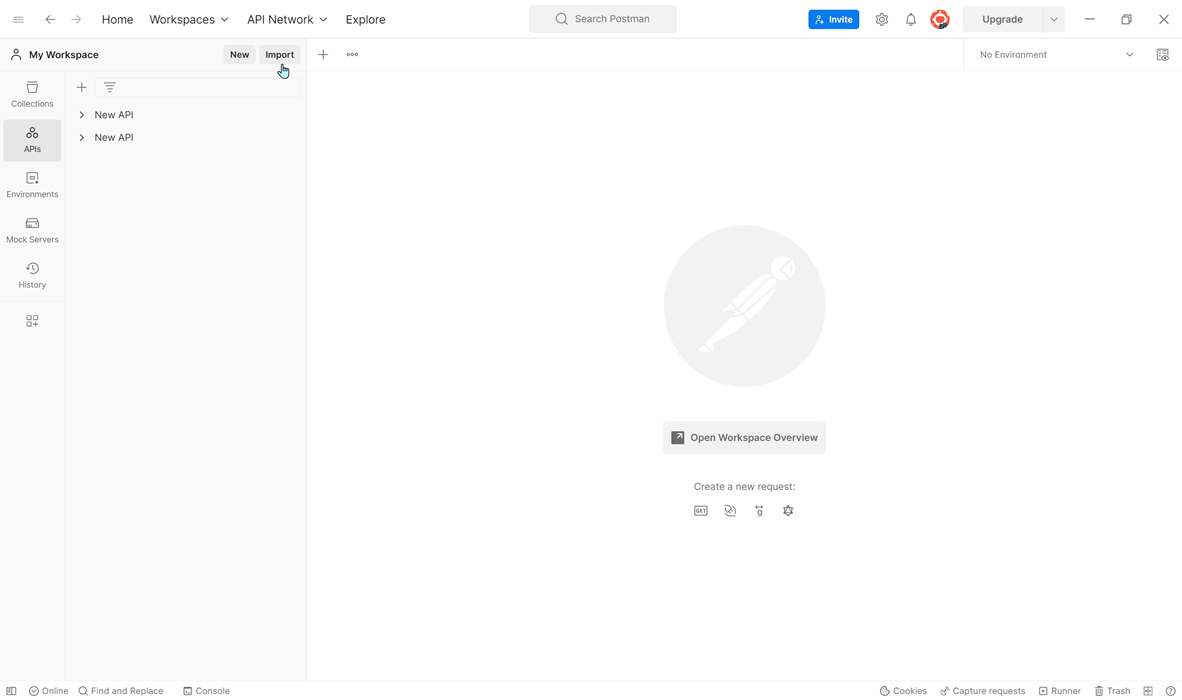
Step 2
In the Import File window, click Choose Files and select the collection file you want to import.
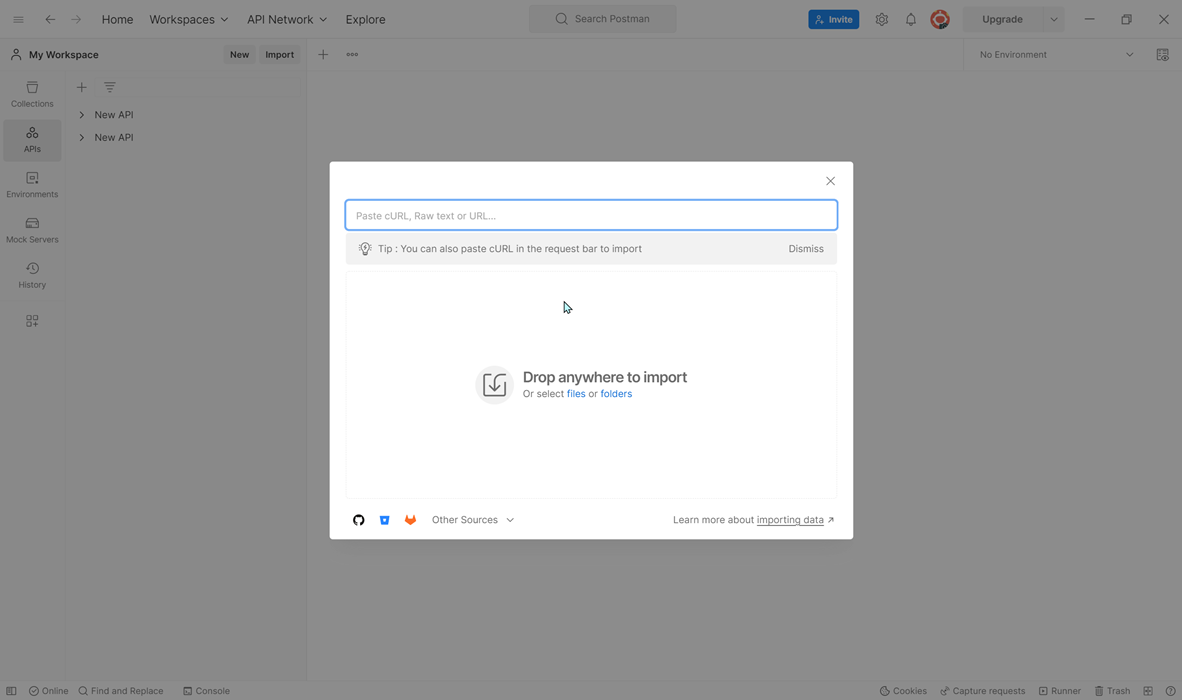
Step 3
After selecting the file, click the Import button to start importing the collection.
Step 4
Once the import process is complete, all the imported collections will appear under the Collections tab.
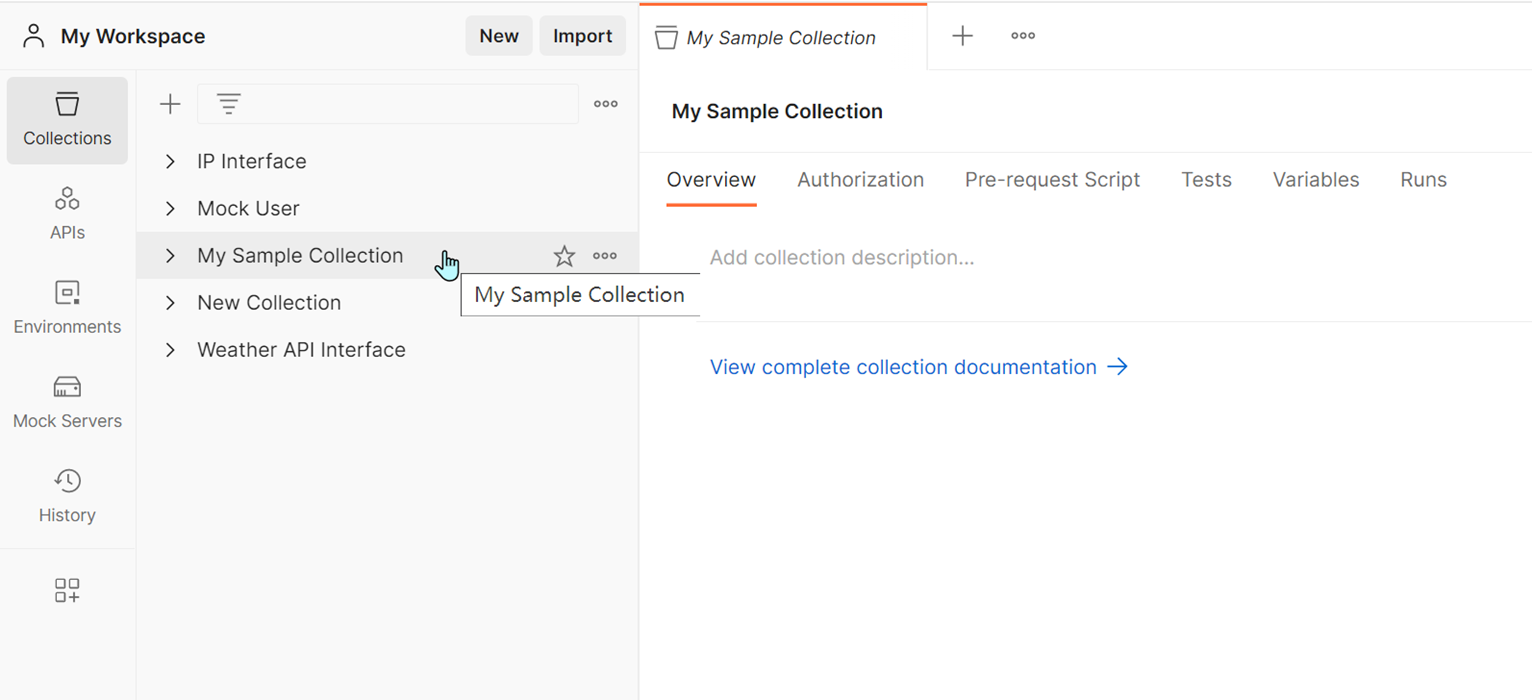
How to Export Postman Collections
Step 1
Open Postman, click on the Collections tab on the left, right-click the collection you want to export, and select Export.
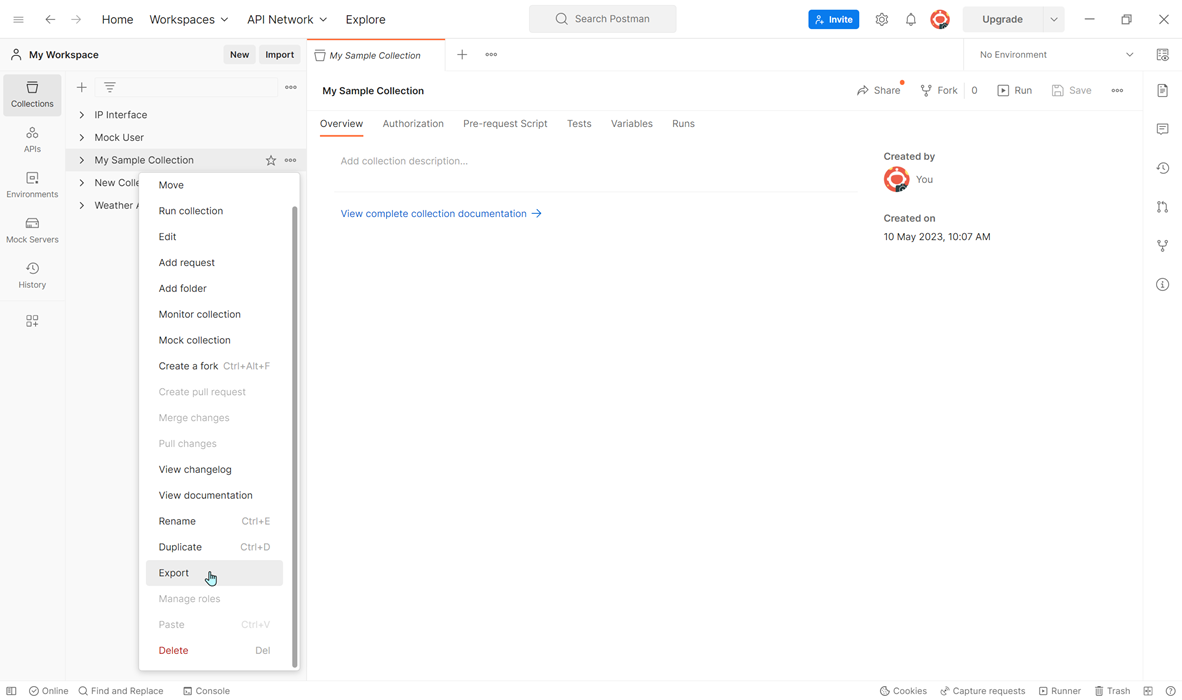
Step 2
An Export Collection window will appear. Choose the format for the export file. Postman supports JSON, CSV, and YAML formats.
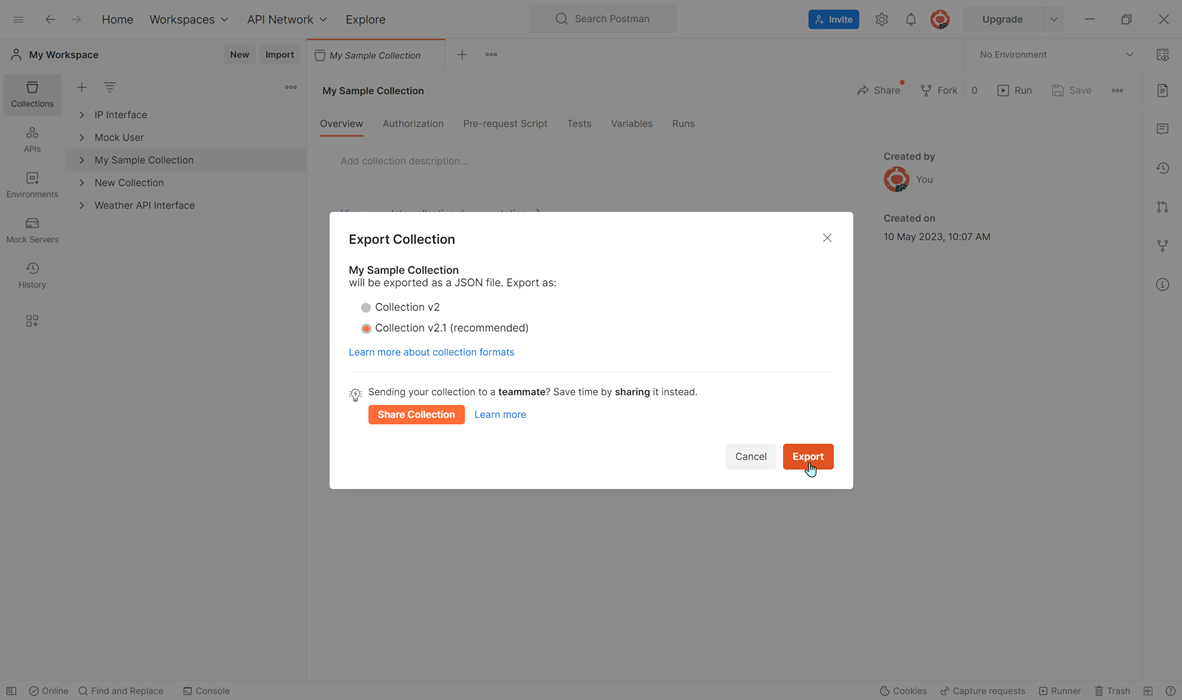
Step 3
Choose where to save the exported collection file and click the Save button.
Note: The time it takes to export may vary significantly depending on the number of collections. The exported collection file can serve as a backup or be imported into a more convenient API management tool.
Import Postman Collections into EchoAPI to Run Without Limits!
For users on Postman's Free and Basic plans, you can execute collections up to 25 times per month. Professional plan users can run collections up to 250 times per month. Enterprise users have no limits. Once you reach the limit, you'll encounter an error like:
"You have exhausted all the runs. To keep running collections, create an account."
Removing the collection execution limits in Postman is straightforward. Simply import your Postman collections into EchoAPI, and you'll immediately lift those restrictions. Follow these steps to import:
Step 1
Open EchoAPI and create a new project or open an existing one.
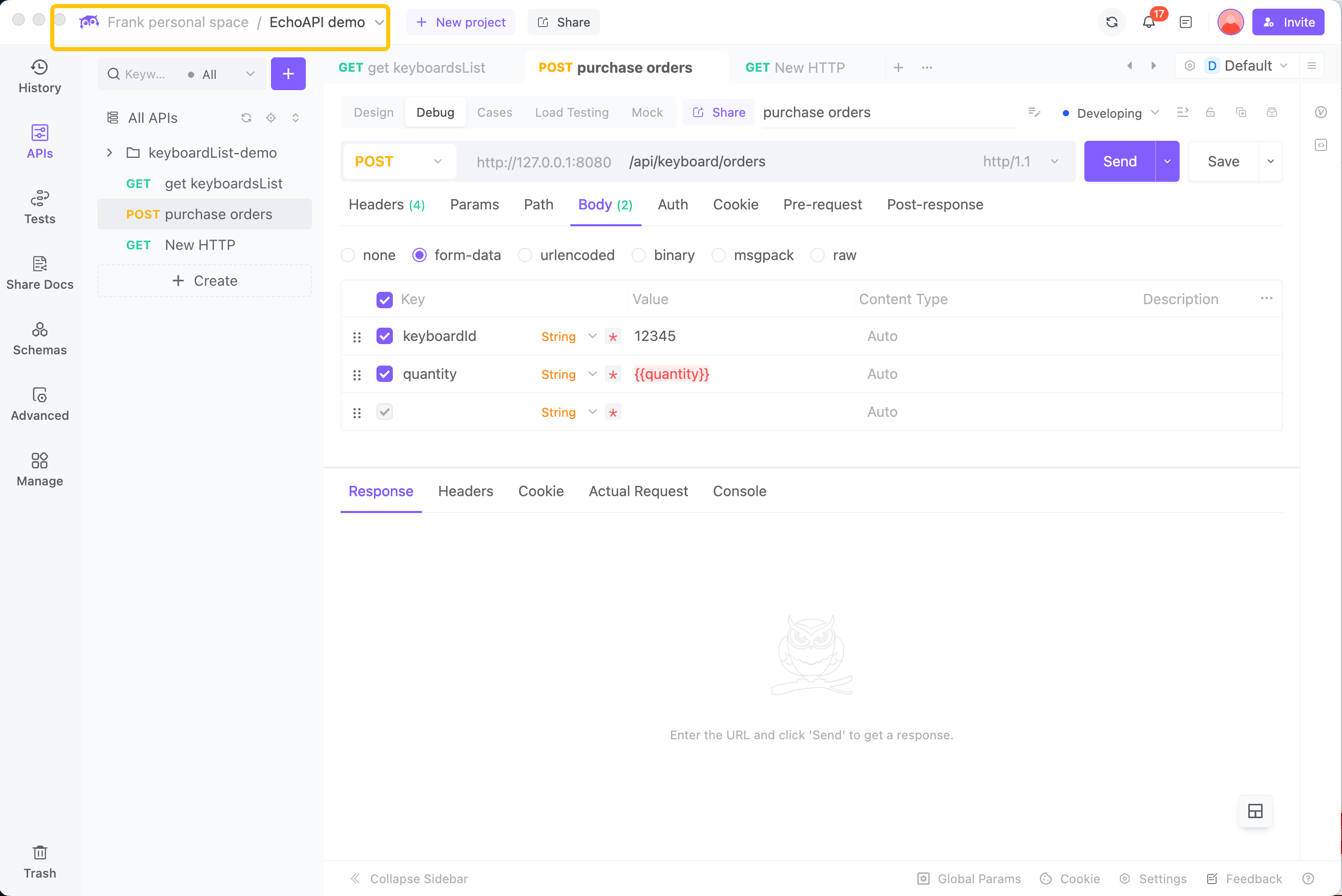
Step 2
From the left menu, click Advanced and then Import Data.Then EchoAPI supports various formats. To import a Postman collection, select Postman.
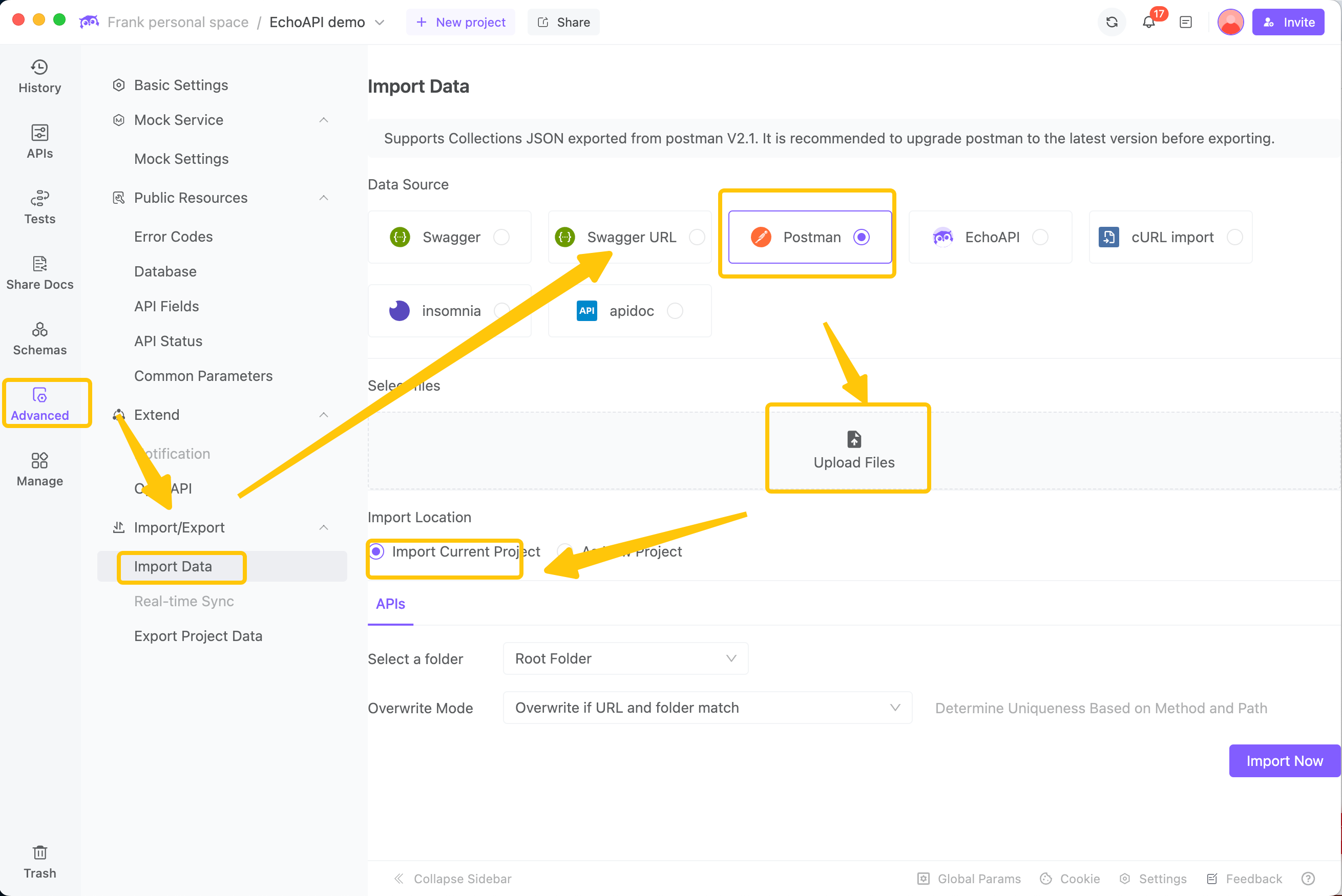
Step 3
Click the file upload area and select the collection file exported from Postman. EchoAPI will successfully parse the collection file.
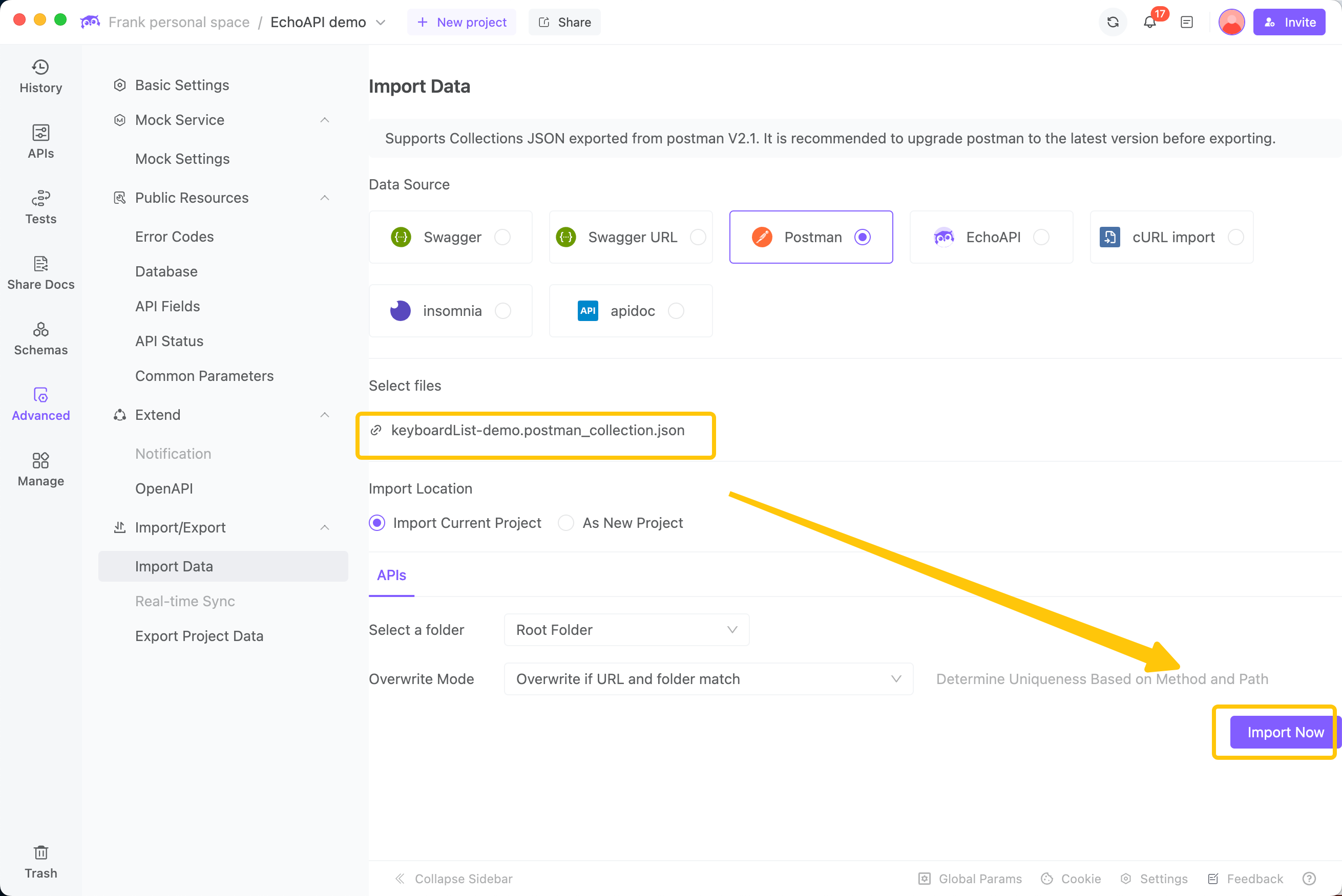
Step 4
Once the import is complete, the imported content will be displayed in a list format.
EchoAPI imposes no limits on creating and running collections. And, making it easy to automate API testing. You can easily obtain real-time feedback during tests and detailed test reports afterward.









 EchoAPI for VS Code
EchoAPI for VS Code

 EchoAPI for IntelliJ IDEA
EchoAPI for IntelliJ IDEA

 EchoAPl-Interceptor
EchoAPl-Interceptor

 EchoAPl CLI
EchoAPl CLI
 EchoAPI Client
EchoAPI Client API Design
API Design
 API Debug
API Debug
 API Documentation
API Documentation
 Mock Server
Mock Server