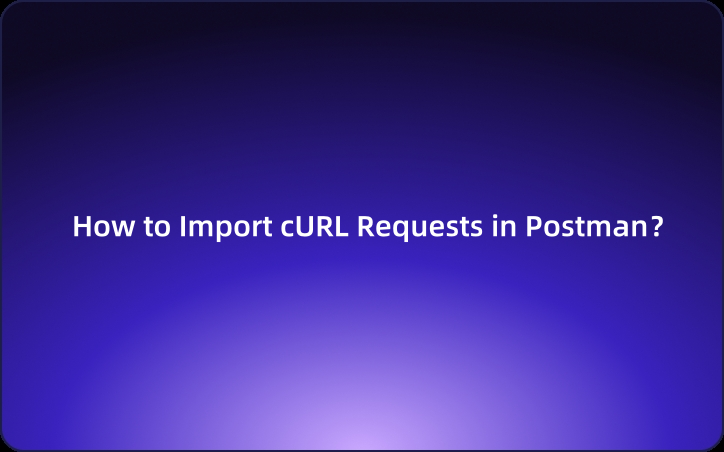How to Import cURL Requests in Postman
Postman is a commonly used tool for API testing. In addition to Postman, it is also common to use CURL to send API requests. Therefore, it's quite common to test APIs by sending requests using both CURL and Postman. This article will explain how to import and send CURL requests in Postman.
Postman is a commonly used tool for API testing. In addition to Postman, it is also common to use CURL to send API requests. Therefore, it's quite common to test APIs by sending requests using both CURL and Postman. This article will explain how to import and send CURL requests in Postman.
What is CURL?
CURL is an open-source library and tool used for making HTTP requests from the command line. Here are its main features:
- Easy HTTP Request Sending: It allows simple sending of HTTP requests from the command line.
- Support for Various HTTP Methods: CURL supports various HTTP methods, including GET, POST, and PUT.
- Detailed Configuration: You can configure HTTP headers, authentication, and proxy settings in detail.
- HTTPS Support: It is compatible with HTTPS communications.
- Data Management: You can save transferred data to files or display received data.
- Cross-Language Libraries: Many programming languages have libraries that enable the use of CURL.
Using the CURL command, you can easily access a URL to retrieve data or POST form content.Tt is widely used in web application development, debugging, and API testing. In scenarios that require HTTP communication via the command line, CURL is an indispensable tool.
What is a CURL Request?
A CURL request refers to an HTTP request sent using the CURL command or library.CURL makes it easy to send HTTP requests from the command line, such as:
- GET Request: Retrieve data from a server
- POST Request: Send data to a server
- PUT Request: Update data on a server
- DELETE Request: Delete data from a server
For example, the following CURL command sends a GET request to the Google homepage:
curl https://www.google.com
The HTML obtained from the request result is displayed in the standard output. By using cURL in this way, you can easily send any HTTP request with a single command and check the results. You can also specify details such as authentication methods, headers, and data to be sent, making it commonly used for testing and debugging APIs.
CURL Sample and Usage Guide
So, how is CURL structured? Next, I will explain the usage guide based on a sample request using CURL.
Example of a GET Request
curl -X GET "https://example.com/api/users?id=12345" -H "Authorization: Bearer ${ACCESS_TOKEN}"
In this command, the -X option specifies the GET method, and the URL and headers are set accordingly.
Example of a POST Request
curl -X POST "https://example.com/api/users" -H "Content-Type: application/json" -d '{"name":"John", "age":30}'
The -d option specifies the POST data in JSON format.
Basic Usage of CURL
-X: Specify the HTTP method (GET, POST, etc.)-H: Set request headers-d: Specify POST data-o: Save the response to a file-v: Display detailed communication information-u: Set Basic Authentication username
You can combine various options. By referencing the API documentation and specifying the options you need, you can effectively conduct API testing and debugging.
Import cURL Requests in Postman
In many cases, you may need to import and send a cURL request in Postman. Here’s a simple way to do it. By importing an existing cURL request into Postman, you can easily send requests using Postman’s intuitive UI.
Step 1: Open Postman and click on the "Import" tab in the upper left corner to open the import window.
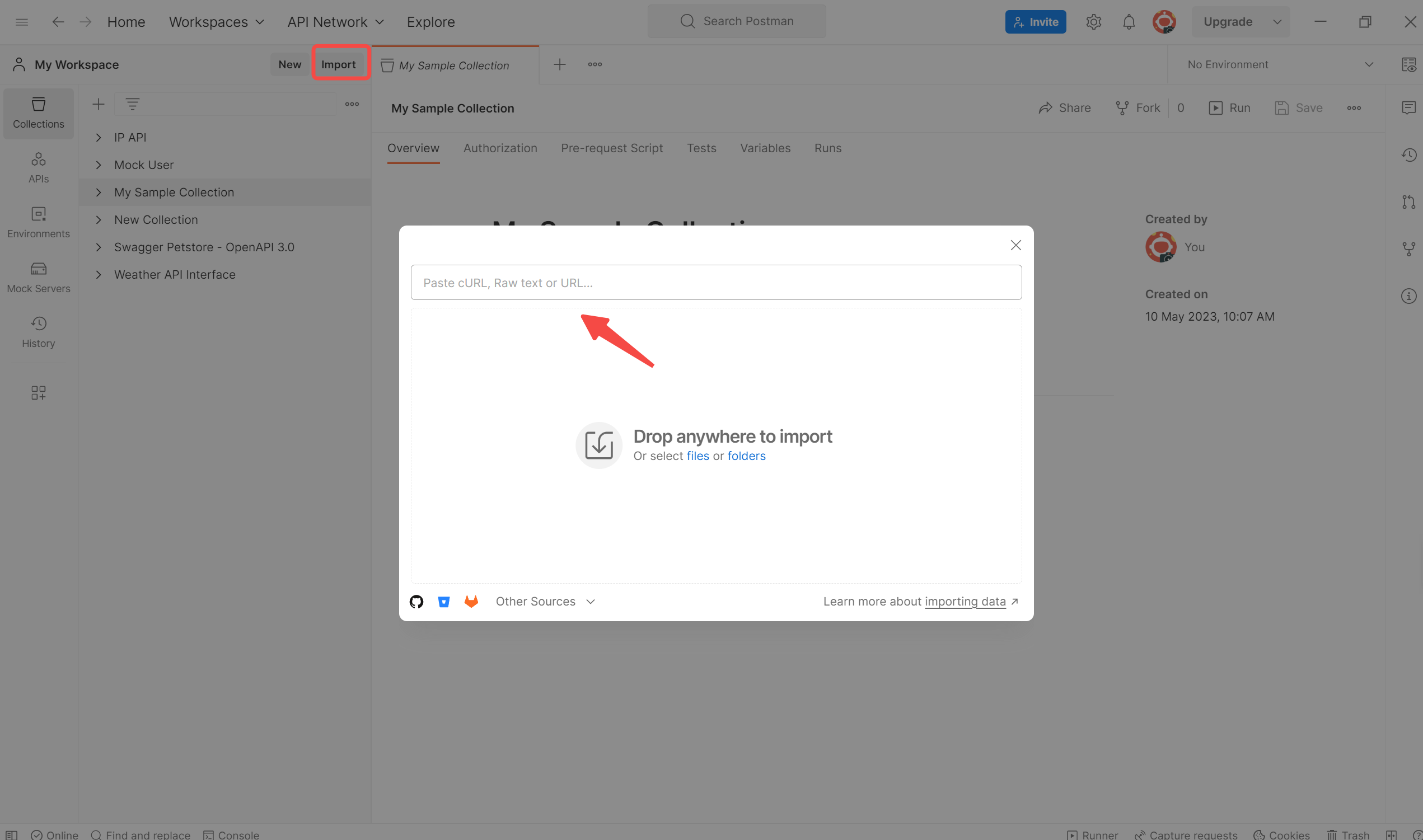
Enter the CURL here. Below is a sample CURL:
curl --request GET \ --url https://api.example.com/users \ --header 'Authorization: Bearer YOUR_ACCESS_TOKEN' \ --header 'Content-Type: application/json' \ --data '{"username": "john_doe", "email": "john_doe@example.com"}'
Step 2: Here, Postman will automatically parse the added cURL.
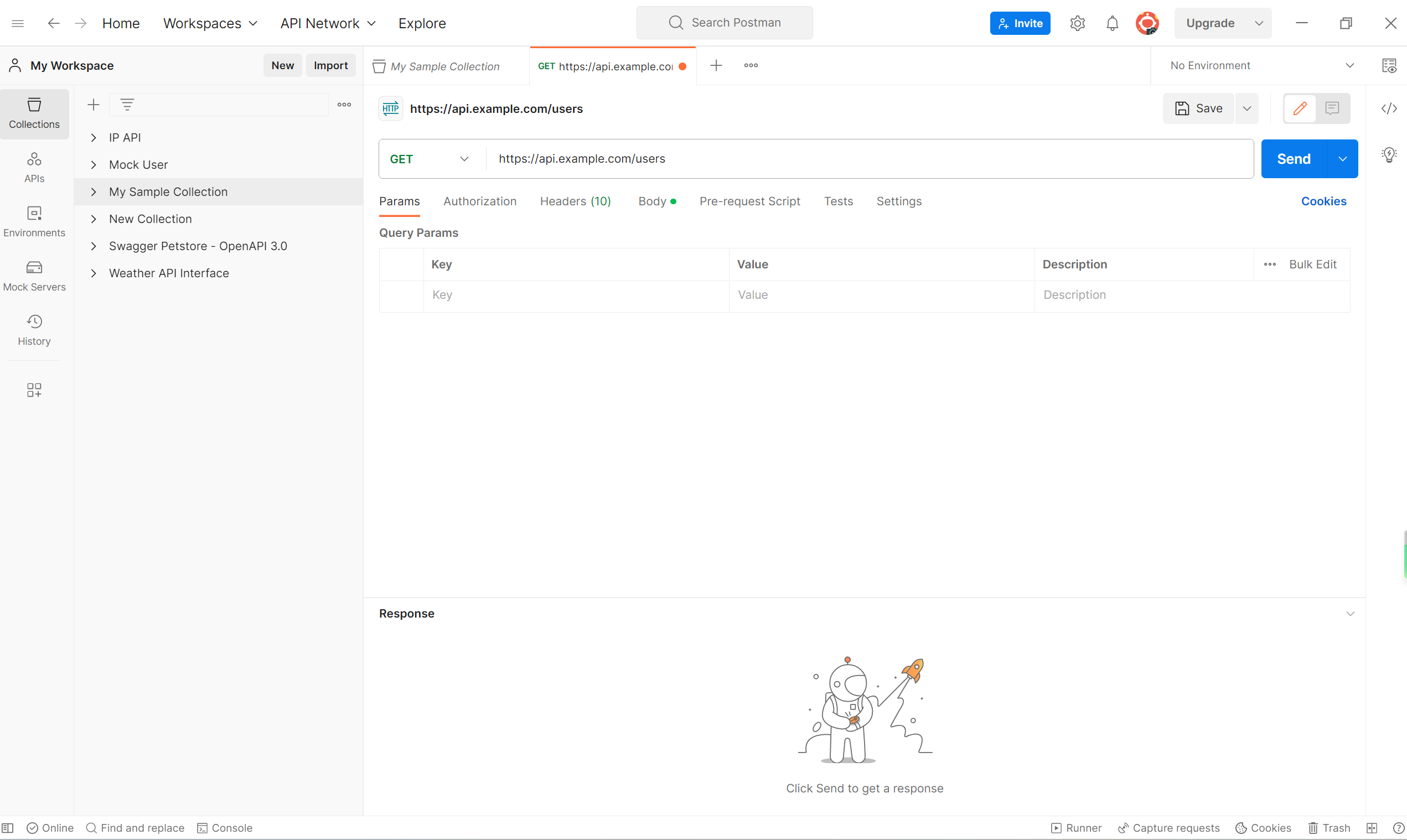
Step 3: After successful import, check the Header and Body contents to ensure the request settings are correct. You can also customize parameters in the "Params" tab.
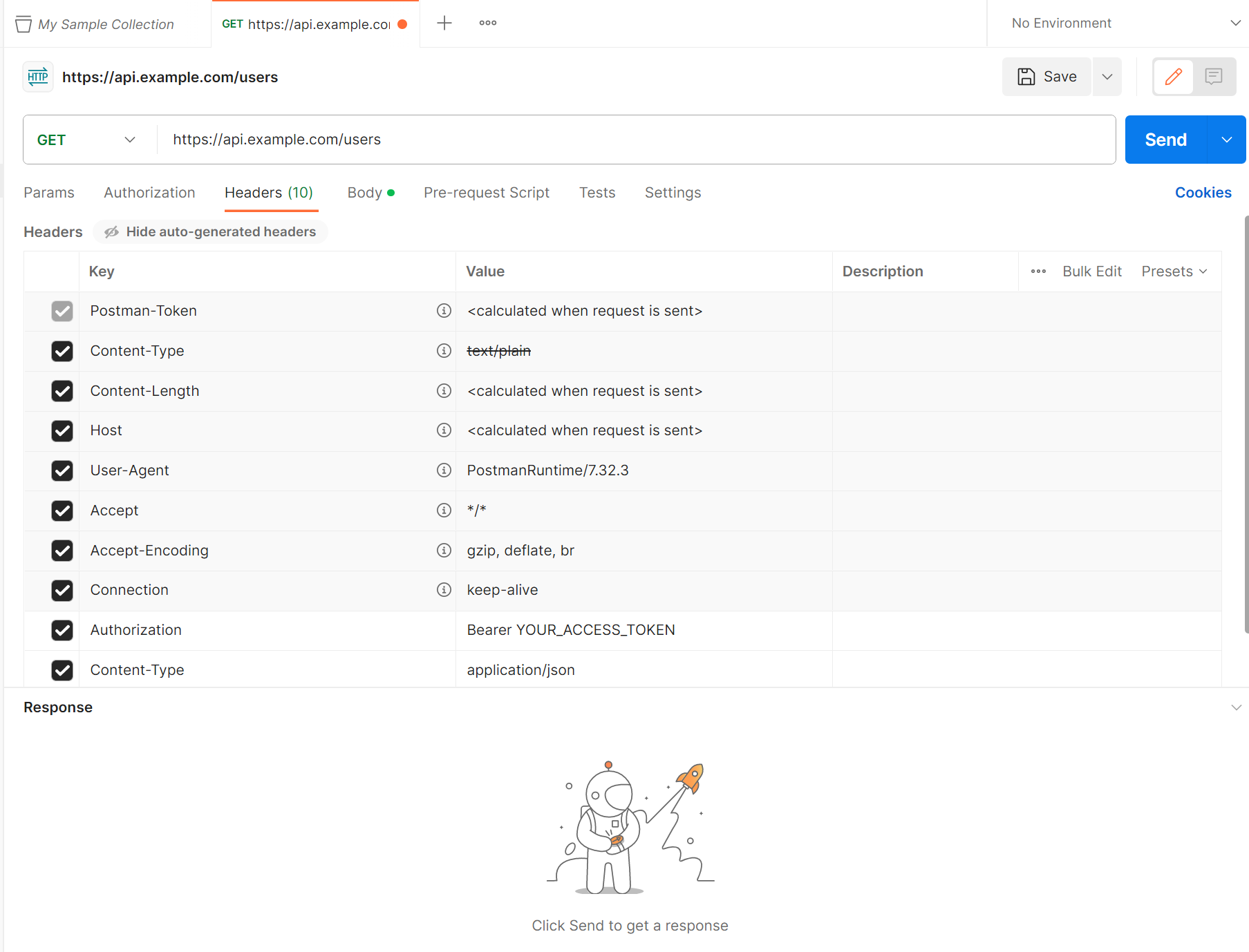
Importing requests into Postman via cURL offers numerous benefits. For example:
- No code migration needed: cURL commands can be run directly in Postman.
- Utilize Postman features: Save requests, manage variables, automate tests, and more.
- Enhanced request visibility: Makes it easier to verify parameters and headers.
- Improved API development efficiency: Share requests with your team.
- Request history management: Saved requests can serve as a record during the development phase.
Therefore, by importing cURL-formatted requests into Postman, you can not only execute them but also fully leverage the storage, sharing, and automation capabilities necessary for API development. Developers benefit greatly from the combination of command-line convenience and GUI visibility.
Using cURL More Efficiently with EchoAPI
In addition to Postman, EchoAPI is a fully localized API management tool in Japanese that enables you to design APIs, generate specifications, and automate testing. With just one click, you can easily import cURL requests into EchoAPI, and you can also reverse-generate cURL from APIs saved in EchoAPI, making it an incredibly convenient tool.
Step 1
Open EchoAPI and hover over the “+” button in the upper left corner, then click on “Import from cURL.”
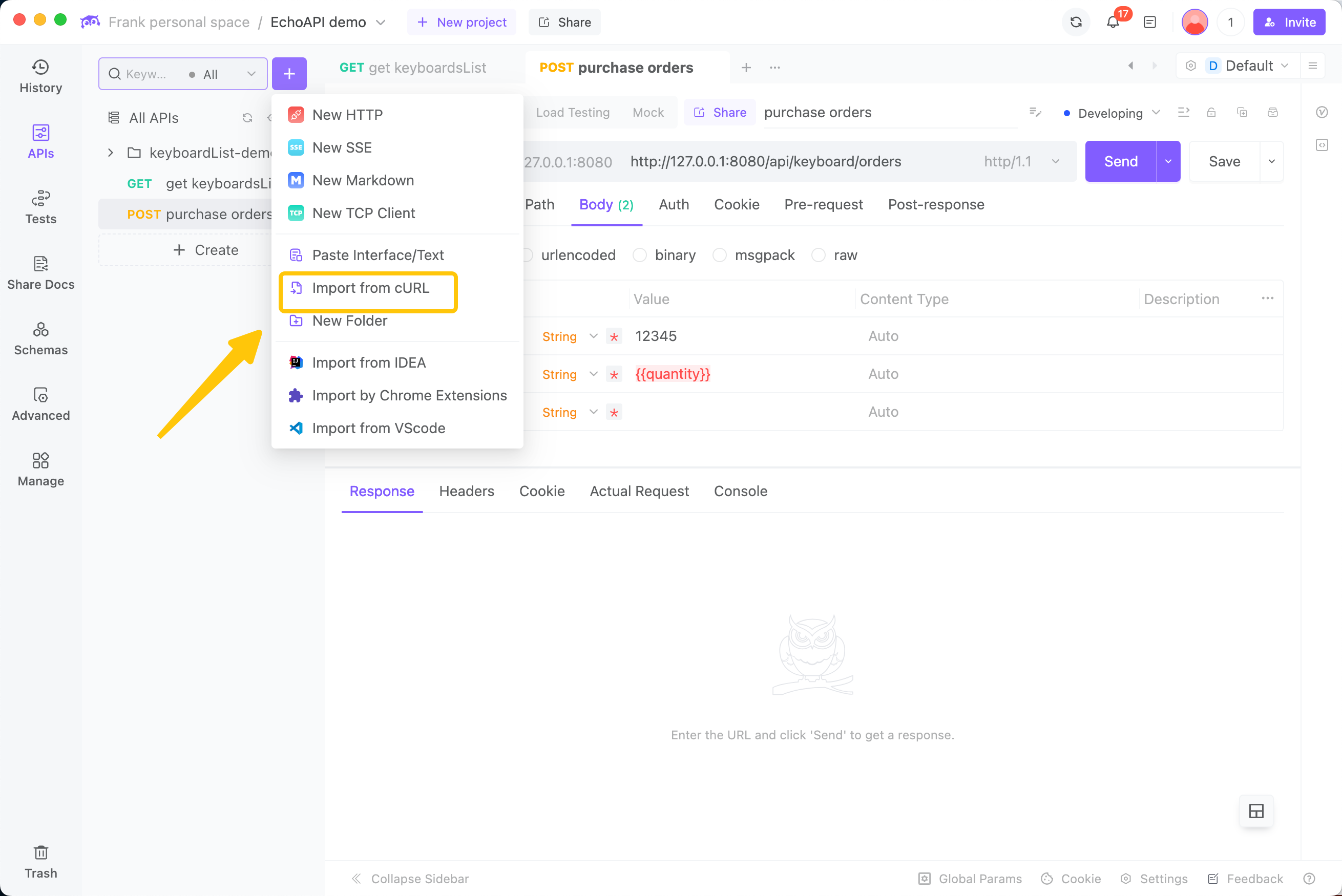
Step 2
Paste your cURL command into the input box and click the “Import” button.
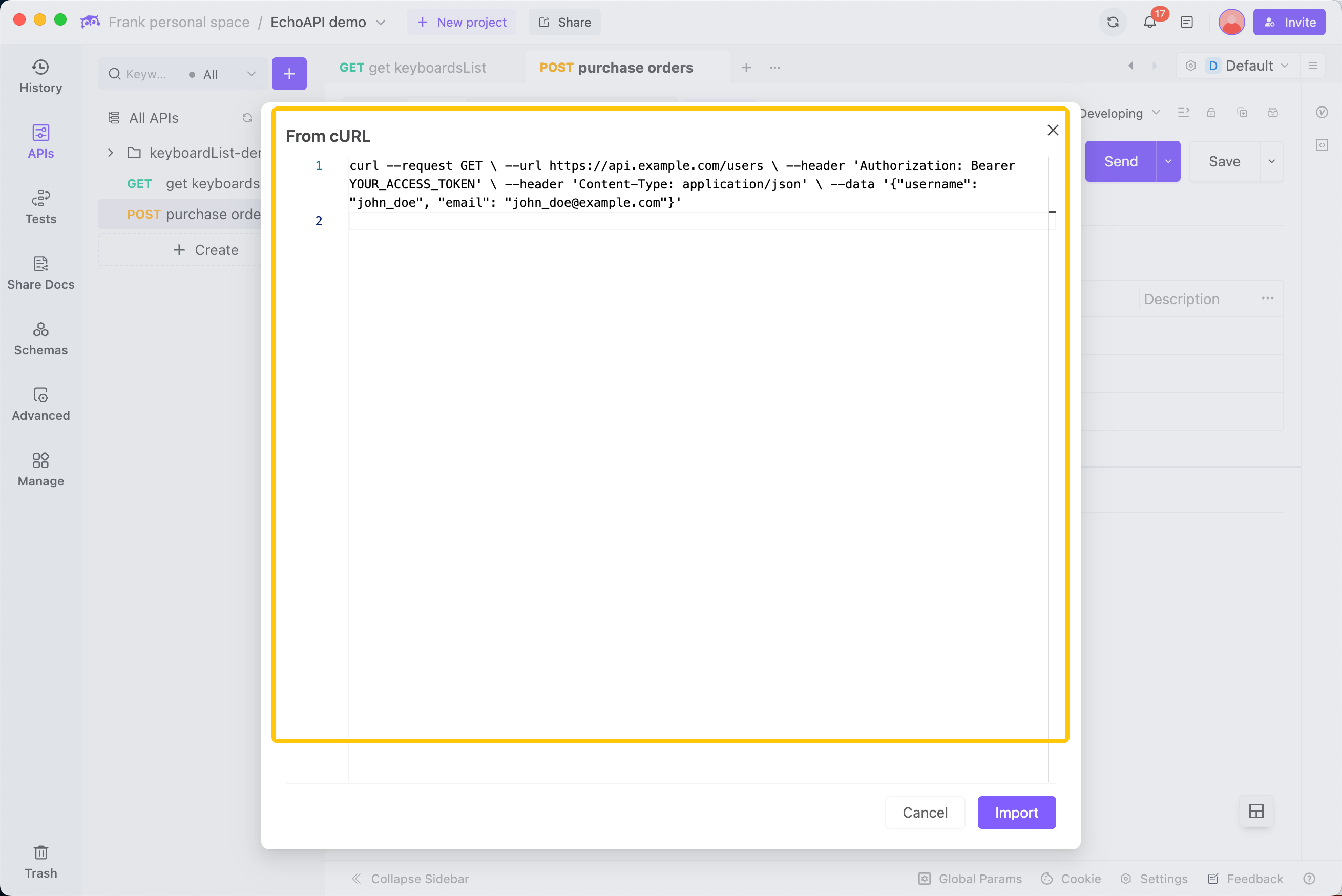
Step 3
EchoAPI will instantly parse the cURL command, allowing you to review the definitions in each tab. If everything looks correct, click “Send” to easily send your request.
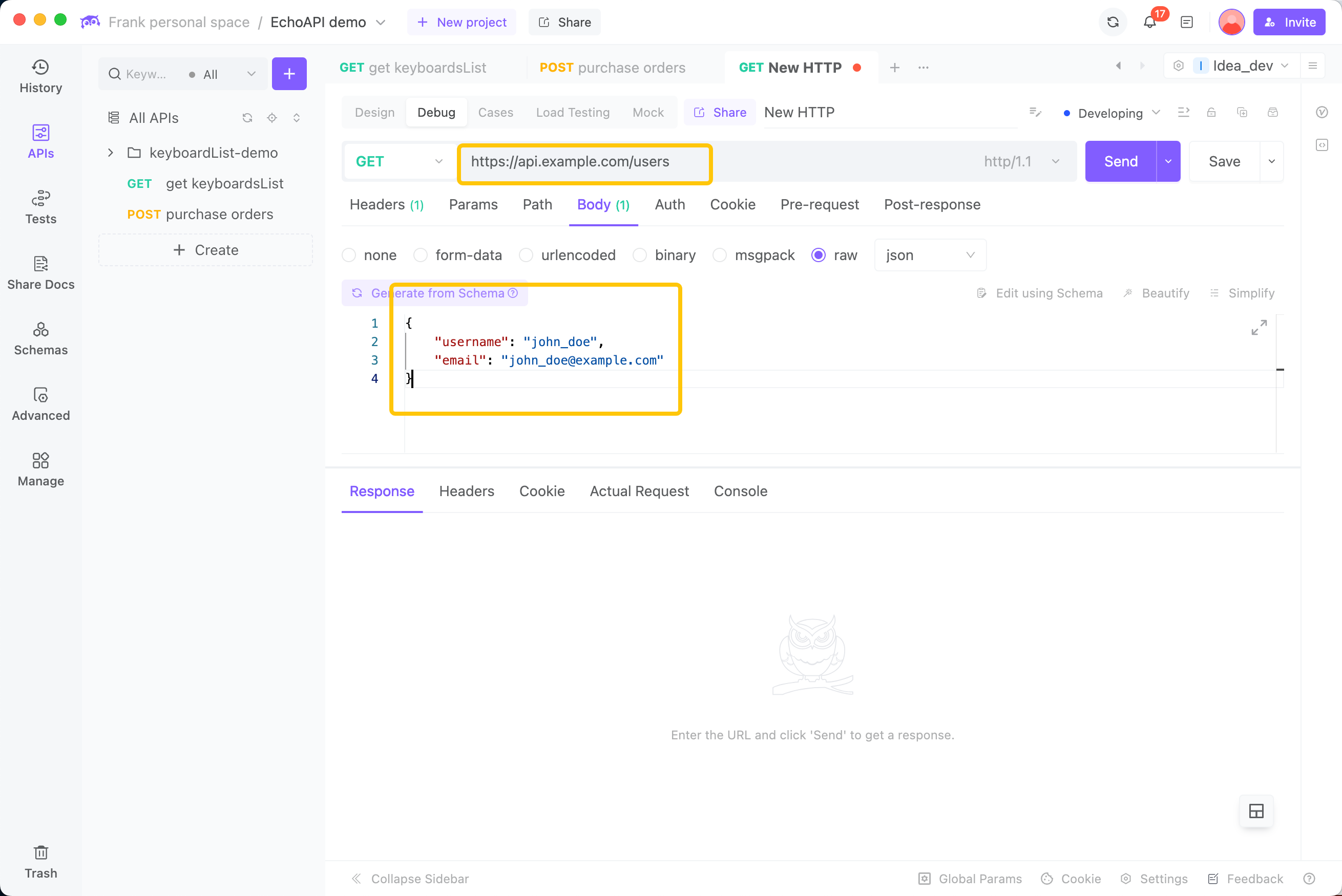
As shown above, EchoAPI is an extremely user-friendly API management tool that allows you to import and use cURL requests in a very straightforward manner.









 EchoAPI for VS Code
EchoAPI for VS Code

 EchoAPI for IntelliJ IDEA
EchoAPI for IntelliJ IDEA

 EchoAPl-Interceptor
EchoAPl-Interceptor

 EchoAPl CLI
EchoAPl CLI
 EchoAPI Client
EchoAPI Client API Design
API Design
 API Debug
API Debug
 API Documentation
API Documentation
 Mock Server
Mock Server