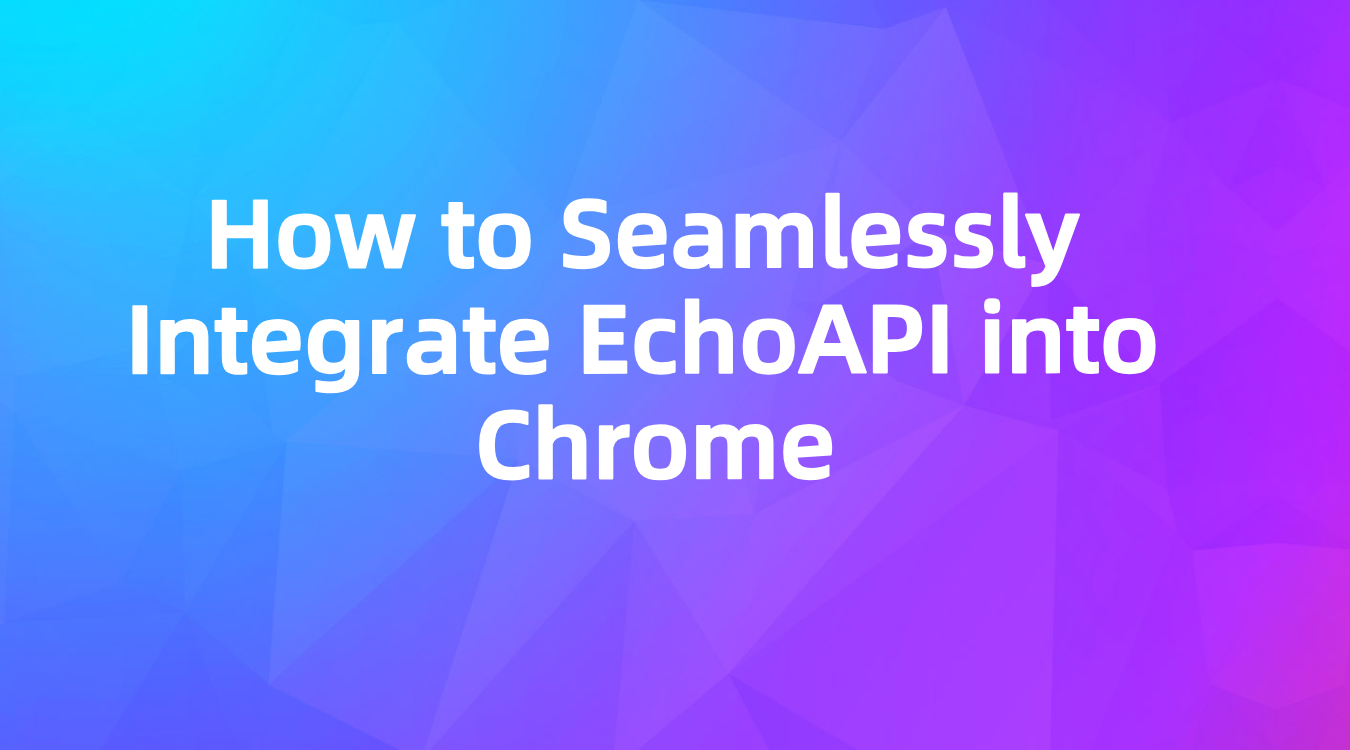How to Seamlessly Integrate EchoAPI into Chrome
EchoAPI for Chrome is a powerful extension that allows developers to capture and debug APIs directly from their browser.
EchoAPI for Chrome is a powerful extension that allows developers to capture and debug APIs directly from their browser. In this blog post, we'll dive into the features of EchoAPI for Chrome and show you how to use it to enhance your API development quality and efficiency.
Overview of EchoAPI for Chrome Features
1. Capture API Requests
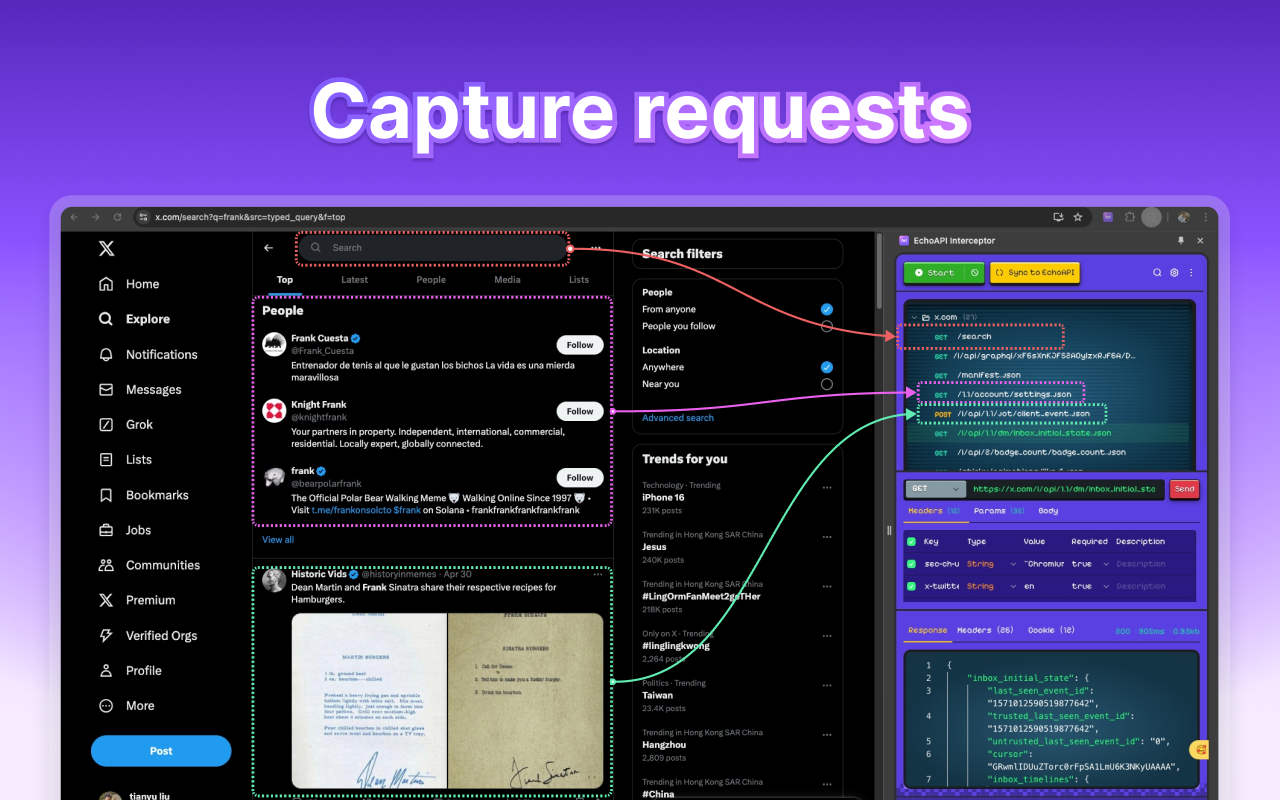
The EchoAPI for Chrome extension enables developers to capture API requests directly from their browser. Whether you’re interacting with web applications or testing endpoints, EchoAPI seamlessly intercepts these requests. This feature is especially useful for understanding how clients consume APIs and for diagnosing issues in real time.
2. Online Debugging
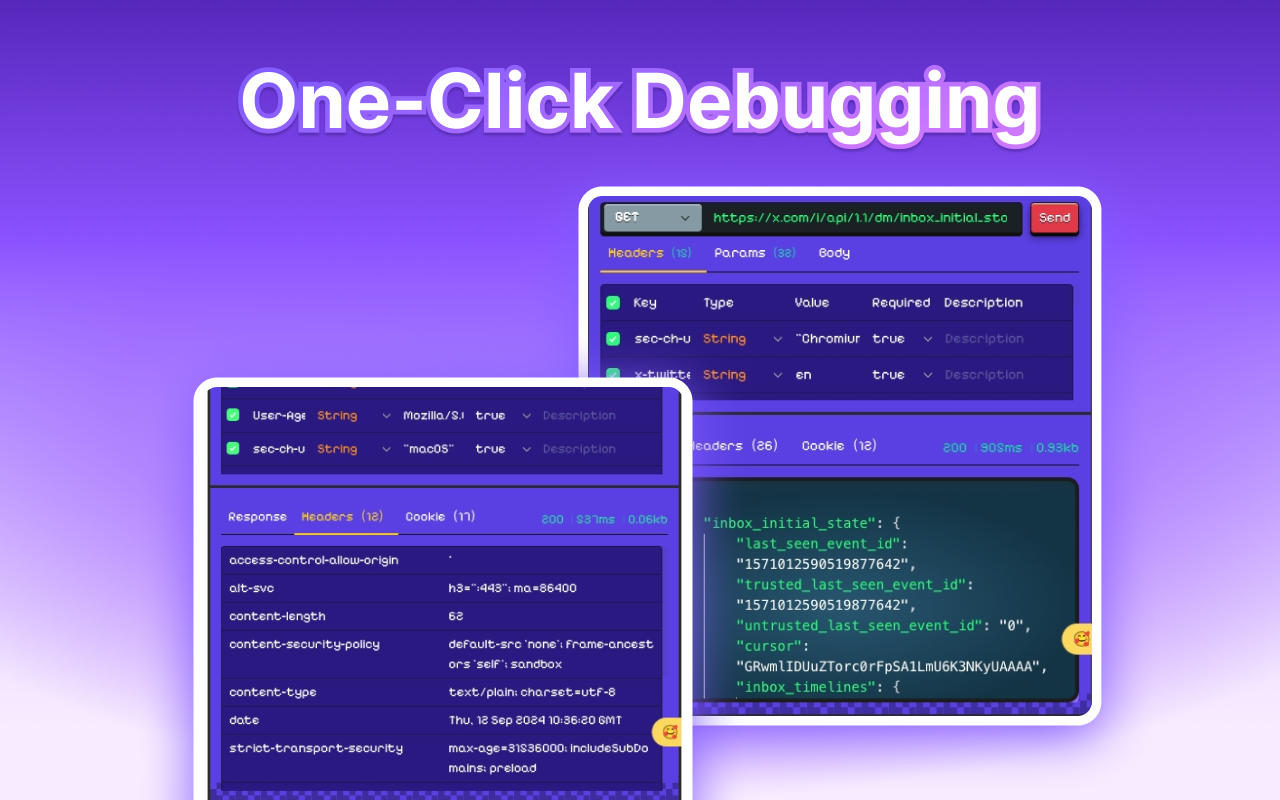
After capturing API requests, EchoAPI lets you modify parameters and debug the API in real time. This capability allows developers to test various scenarios and ensure APIs work as expected before deployment to production. It's a powerful tool for quickly identifying and fixing issues without leaving your browser.
3. Sync APIs to EchoAPI SaaS
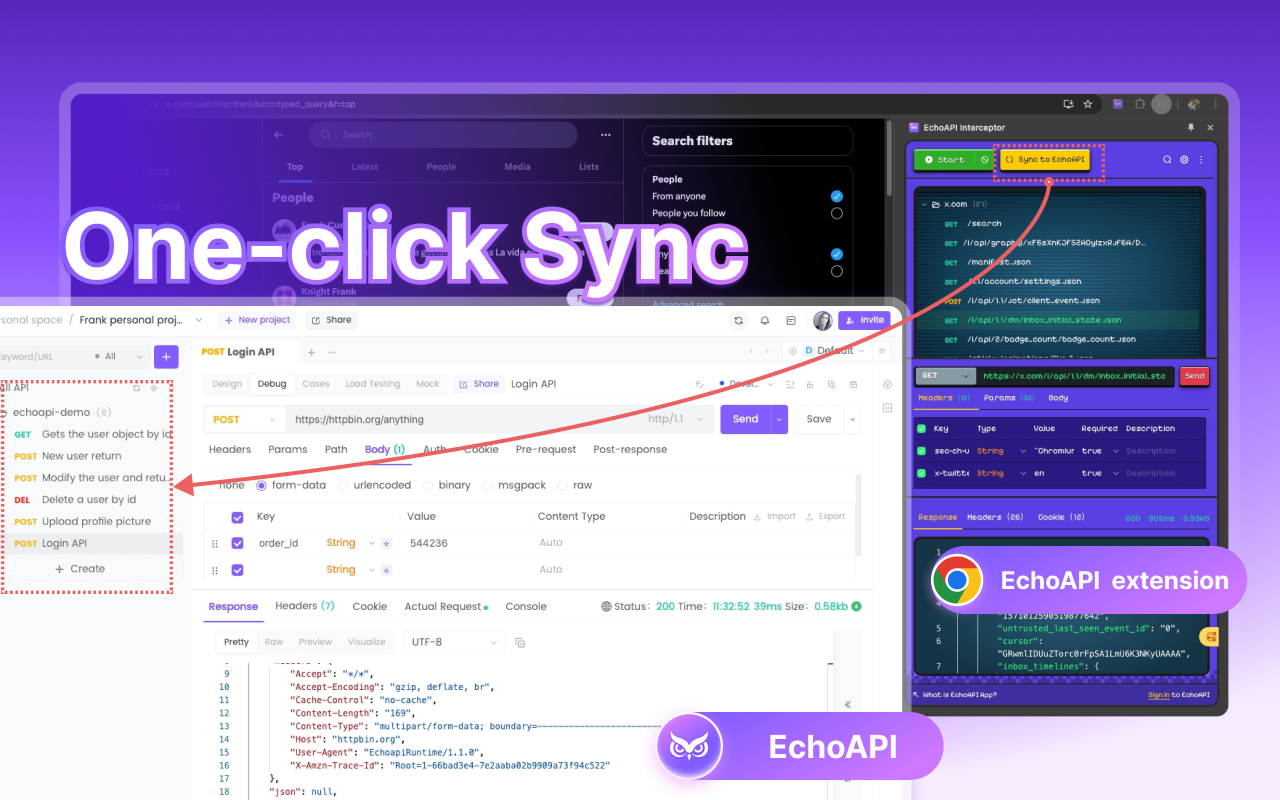
One of EchoAPI's standout features is the ability to sync captured API requests to the EchoAPI SaaS platform. This integration expands your toolkit with additional management and collaboration features. You can organize and manage your APIs, perform automated testing, and collaborate with your team, all within the EchoAPI ecosystem.
Installation and Usage
To get started with EchoAPI for Chrome, follow these simple steps:
- Install the Extension:
Visit the Chrome Web Store and search for "EchoAPI Interceptor." Click "Add to Chrome" to install the extension. - Capture and Manage APIs:
Once installed, the EchoAPI icon will appear in your Chrome toolbar. Click the icon to start capturing API requests. Navigate to the web application you’re working on, and the extension will begin intercepting the API calls made by your browser. - Debug APIs:
Access the captured API requests through the EchoAPI extension. Here, you can modify request parameters and test API responses. Make the necessary adjustments to ensure everything works correctly. - Sync to EchoAPI SaaS:
For comprehensive management, sync your captured APIs to the EchoAPI SaaS platform. Log in to your EchoAPI account through the extension, and with a single click, all your captured requests will be uploaded for further management.
Conclusion
With EchoAPI for Chrome, you can efficiently capture, debug, and manage your APIs anytime, anywhere. This seamless integration into your browser ensures you have powerful API management tools at your fingertips, enhancing your workflow and productivity. If you haven’t tried EchoAPI for Chrome yet, now is the time to experience this convenient API management tool.
Install the extension today from the Chrome Web Store and see the convenience EchoAPI brings to your browser.









 EchoAPI for VS Code
EchoAPI for VS Code

 EchoAPI for IntelliJ IDEA
EchoAPI for IntelliJ IDEA

 EchoAPl-Interceptor
EchoAPl-Interceptor

 EchoAPl CLI
EchoAPl CLI
 EchoAPI Client
EchoAPI Client API Design
API Design
 API Debug
API Debug
 API Documentation
API Documentation
 Mock Server
Mock Server