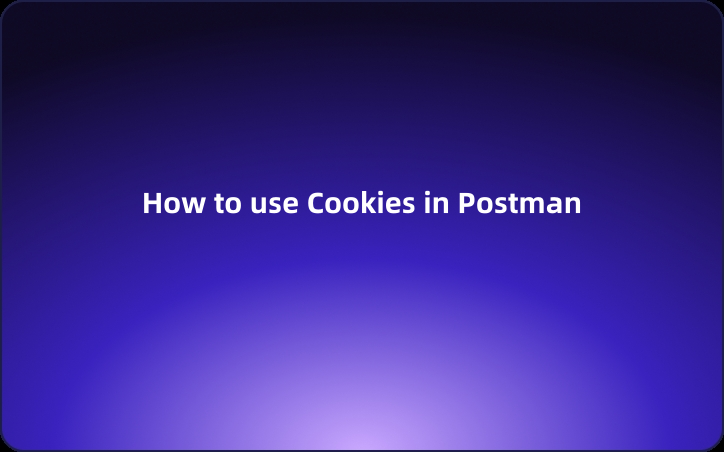How to use Cookies in Postman?
What are Cookies used for?
Cookies are small pieces of data stored on a user's device by websites they visit. These data files hold information about the user's interactions with the site, such as login credentials, preferences, and browsing history. Cookies play a vital role in maintaining session state and providing a personalized browsing experience.
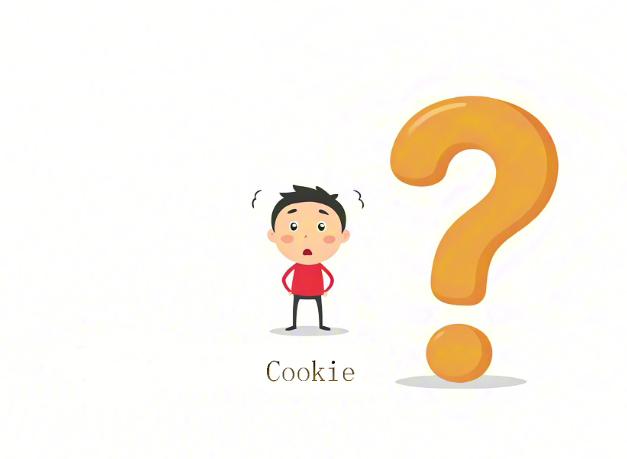
In the context of web applications, cookies enable servers to recognize and track users, remember their preferences, and maintain session information. This functionality is crucial for implementing features like persistent logins, shopping carts, and customized content delivery.
Using Cookies in Postman
A computer cookie, also referred to as an HTTP Cookie, web cookie, internet cookie, or browser cookie, plays a crucial role in web interactions. Originally derived from "magic cookie," these data packets preserve information exchanged between systems without alteration. Typically, a cookie contains a unique user ID and the site's name, aiding in personalized user experiences.
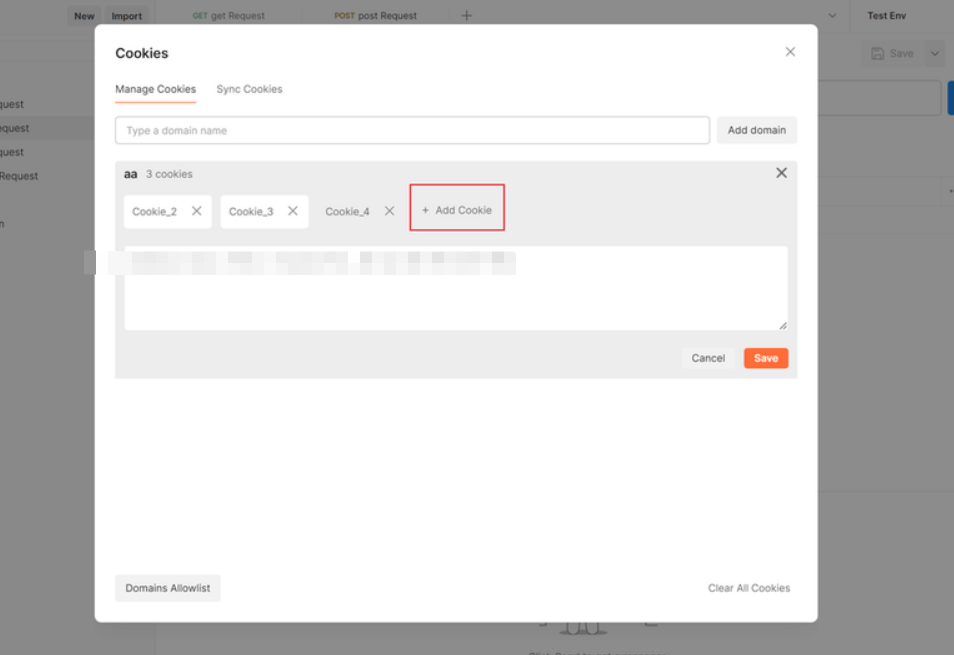
Cookie Manager in Postman
Postman's Cookie Manager empowers users to oversee and modify cookies linked to diverse domains. You can effortlessly create cookies manually for any domain or capture them using the Postman Proxy and Interceptor functionalities.
Utilizing Cookie Manager
Initiate the Cookie Manager by accessing any request and selecting the "Cookies" option at the top right corner. This action triggers the appearance of the Manage Cookies Window, showcasing domains and their associated cookies.
Creating Cookies
To add a new cookie for a domain, opt for the "Add Cookie" feature. This generates a cookie string complying with HTTP State Management standards, encompassing essential attributes like cookieName, cookieValue, Domain, Path, HttpOnly, Secure, and Expires. Save the cookie to the designated store and domain.
Adding a Domain
For domains not listed in the Cookie Manager, you can manually include them. Simply input the domain name in the specified box and choose "Add Domain" to expand your management scope.
Updating and Deleting Cookies
- Updating Cookies: Select the cookie for editing, modify desired properties, and save the changes to apply updates.
- Deleting Cookies: Remove domains and their associated cookies by selecting the cross symbol next to the domain and confirming the deletion. To eliminate a specific cookie, click the cross symbol adjacent to the respective cookie.
As you navigate the intricacies of updating and deleting cookies in Postman, transitioning seamlessly to leveraging the EchoAPI Interceptor for data synchronization can further enhance your workflow efficiency and testing precision. Let's delve into how you can smoothly synchronize interface data using the EchoAPI Interceptor tool.
Syncing Cookies with EchoAPI Interceptor
Introduction
This tool is designed to assist users in swiftly capturing interface data from web pages and synchronizing the data to the EchoAPI platform. The tool features capabilities for capturing, sending, and debugging interfaces, facilitating development and testing for users.
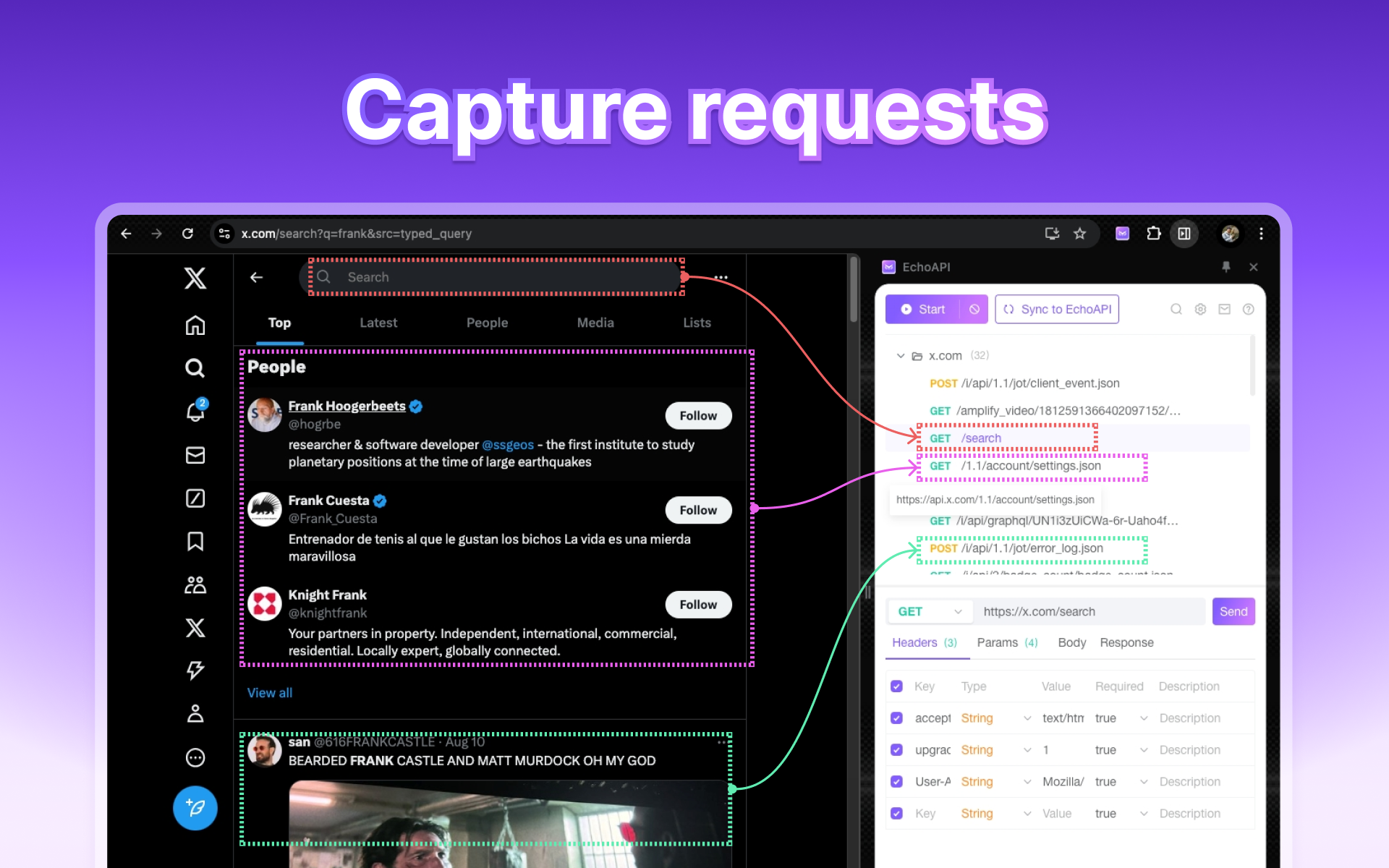
How to use EchoAPI Interceptor?
1. Setting the whitelist
After setting the whitelist, only data from specified domains will be captured. If left blank, all data will be captured.
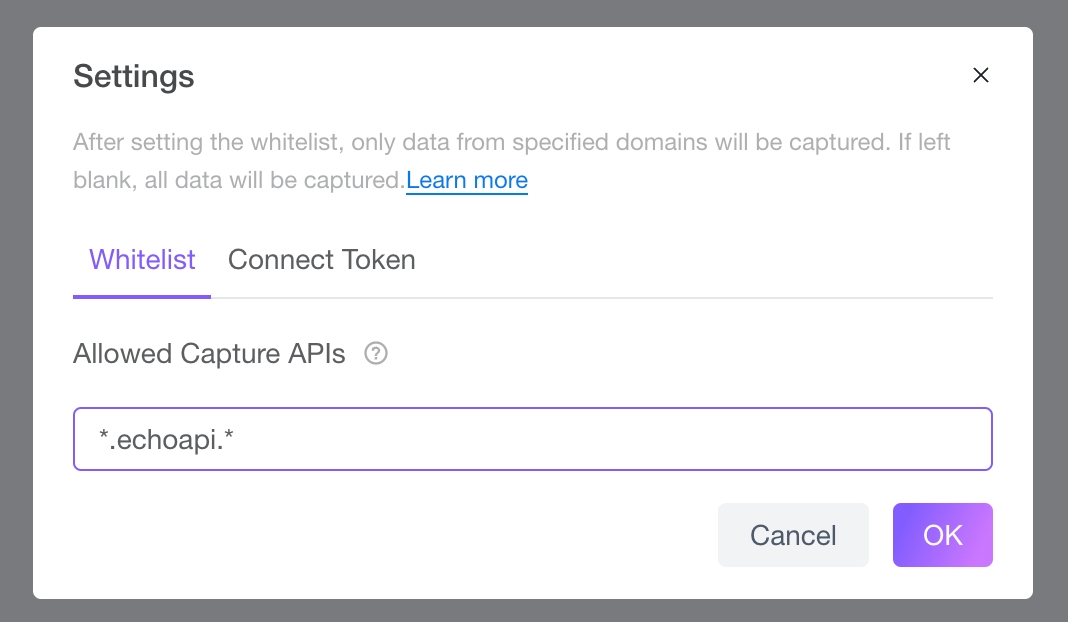
2. Click Start and capture data
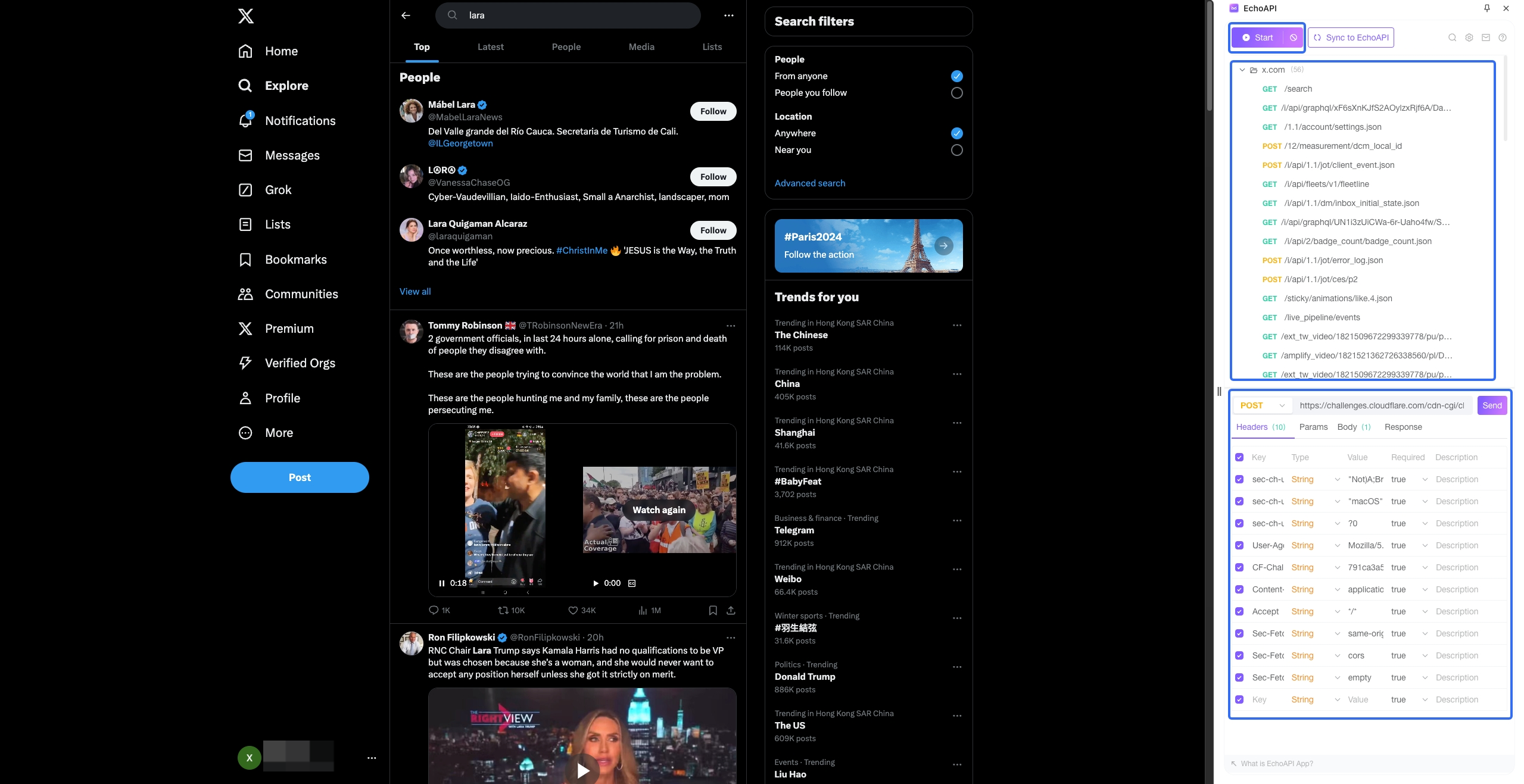
tip:
Click the "Clear" button, and the list data will be cleared.
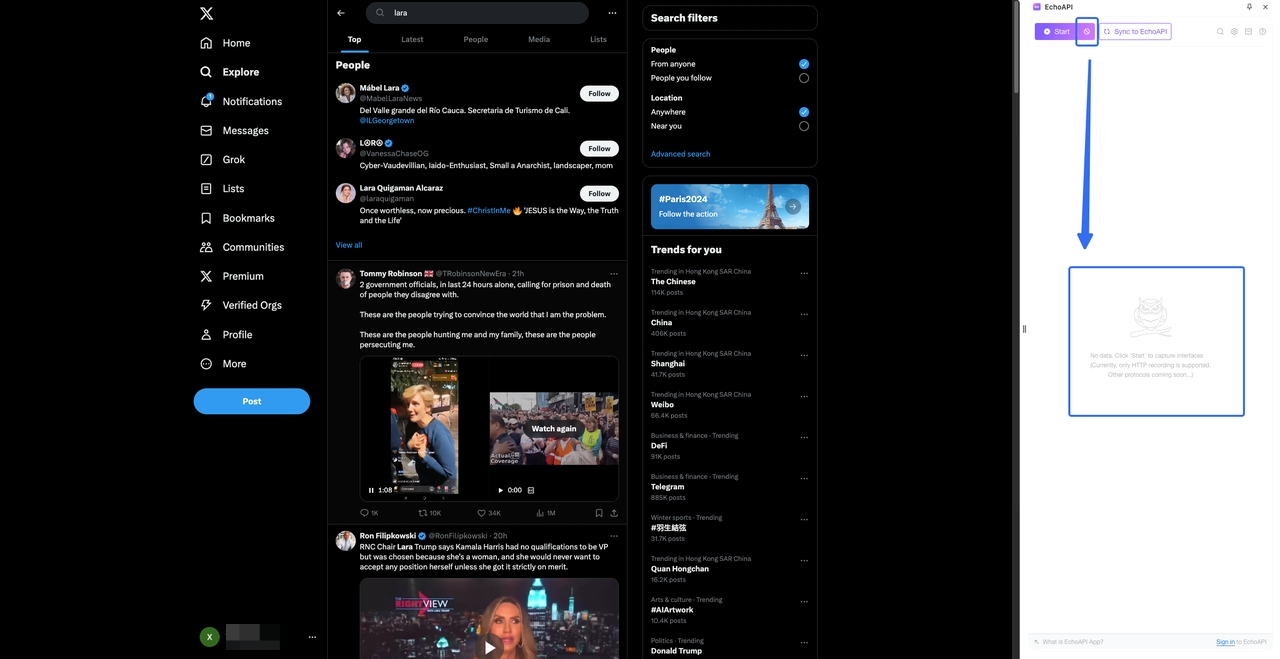
3. Cync to EchoAPI
Click the "Sync to EchoAPI" button, select the save location, choose the interface data to synchronize and upon completion, the interface data will be synchronized to the EchoAPI App platform.
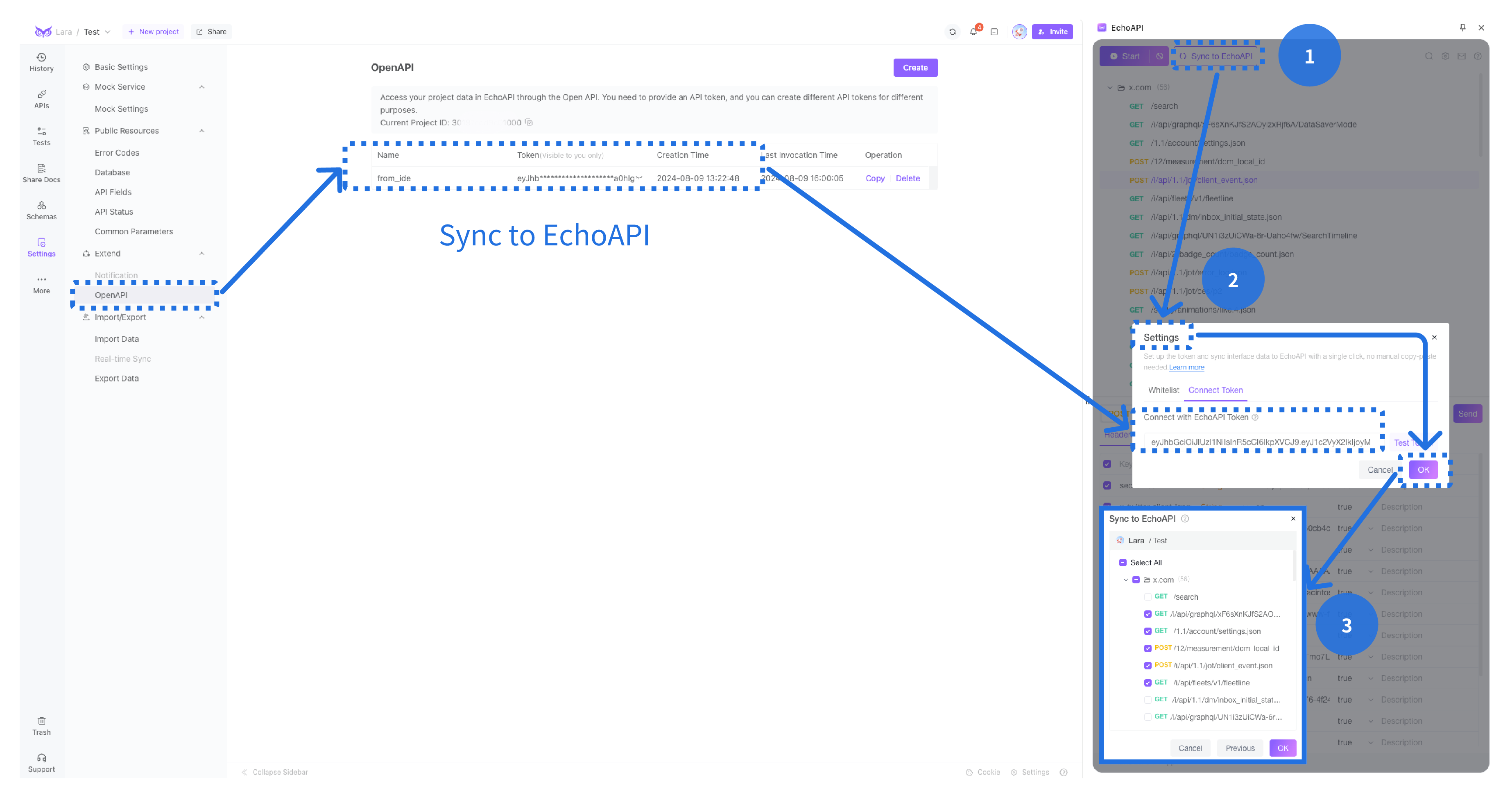
After synchronization, refresh the top right corner of the EchoAPI App, and the interfaces will be displayed.
Conclusion
By leveraging the Cookie Manager in Postman effectively, you can streamline cookie management, enhance testing precision, and ensure seamless interaction with web APIs reliant on cookies for maintaining session information.




 EchoAPI for VS Code
EchoAPI for VS Code

 EchoAPI for IntelliJ IDEA
EchoAPI for IntelliJ IDEA

 EchoAPl-Interceptor
EchoAPl-Interceptor

 EchoAPl CLI
EchoAPl CLI
 EchoAPI Client
EchoAPI Client API Design
API Design
 API Debug
API Debug
 API Documentation
API Documentation
 Mock Server
Mock Server