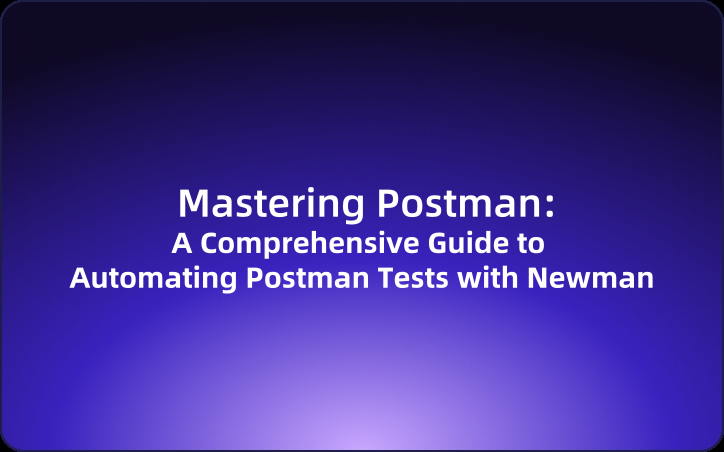Mastering Postman: A Comprehensive Guide to Automating Postman Tests with Newman
In the world of software development, efficient testing tools are crucial. While Postman has become a go-to for testing APIs with its user-friendly graphical interface, its command-line counterpart, Newman, offers even more flexibility for automation. This article dives into how Newman breathes life into Postman scripts through command-line execution, detailing its key commands and parameters for streamlined API testing.
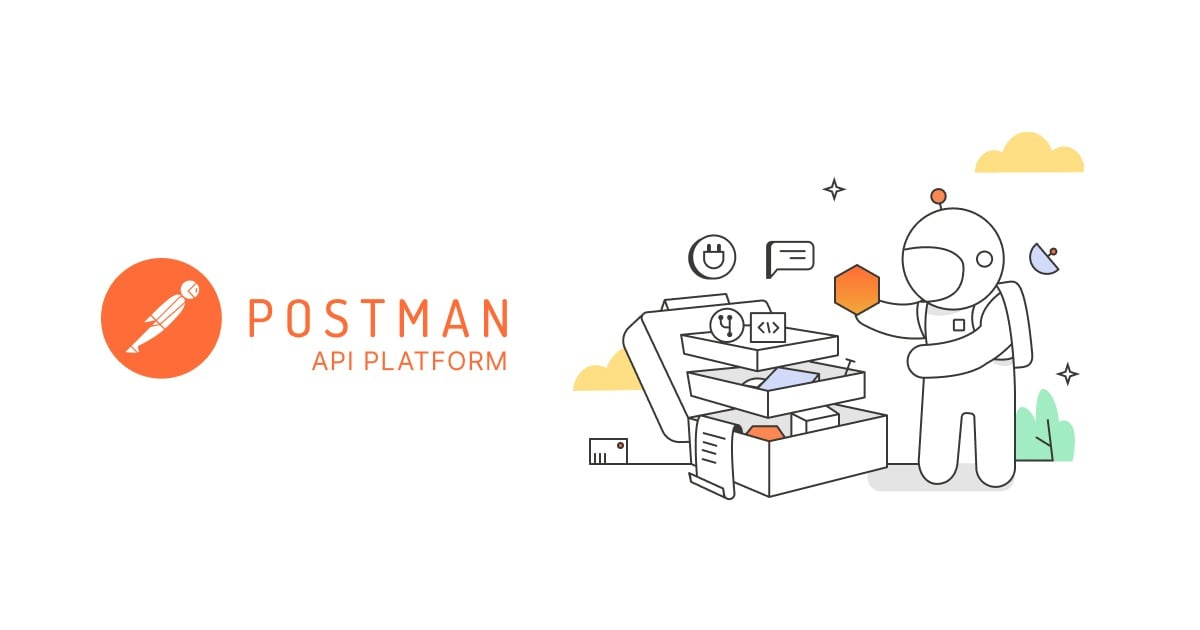
Understanding Newman's Role in API Testing
Newman is essentially a command-line Collection Runner for Postman. It allows you to run and test collections directly from the command line, making it an indispensable tool for continuous integration and continuous delivery (CI/CD) pipelines. With Newman, testers and developers can automate the testing of web APIs without the Postman GUI, integrating these tests with their build systems and version control repositories.

Key Commands and Parameters
Command to Run Collections
To execute a Postman collection via Newman, use the following basic command:
newman run [collection.json]
This command initiates the running of a specified collection.
Commonly Used Parameters
Newman allows you to further configure the execution of collections with several options:
-e, --environment <path>: Specifies a file path to a Postman environment file. It allows Newman to use the environment variables from the given file.-g, --globals <path>: Indicates a path to a Postman globals file, providing Newman access to global variables.-d, --iteration-data <path>: Points to a data file to be used for running iterations of the collection. Useful for data-driven testing.-n, --iteration-count <number>: Allows you to specify the number of times the collection is run.-r, --reporters [names]: Specifies the output format for the test report (cli, html, json, junit, etc.). For example,--reporter-html-exportcan direct the output to an HTML file.
Real-World Implementation Guide
Step 1: Exporting Your Postman Data
1. Export Collection: Right-click the collection in Postman and select "Export" to save it as testcase.json.
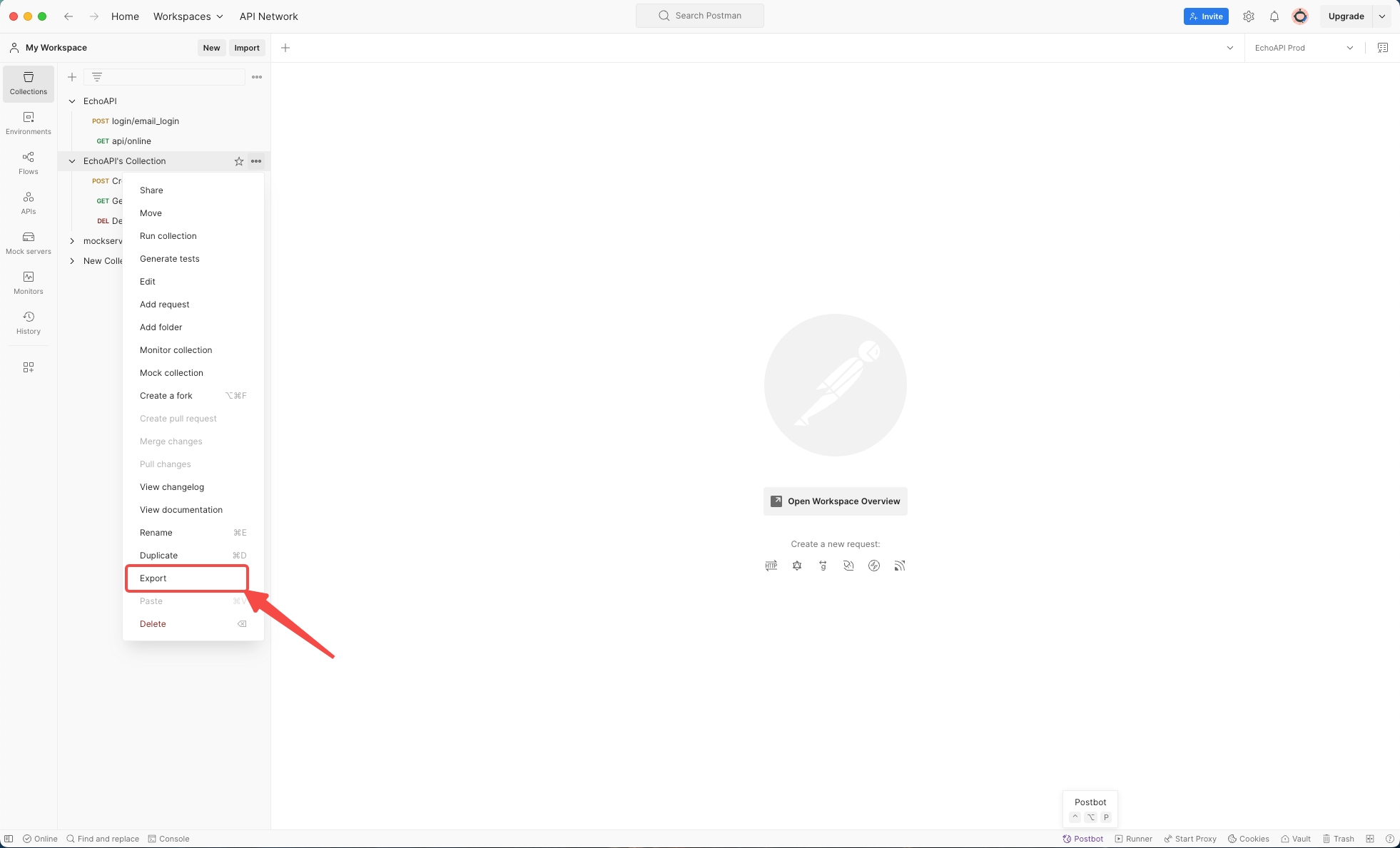
2. Export Environment: In Postman, export any environments you use to environment.json.
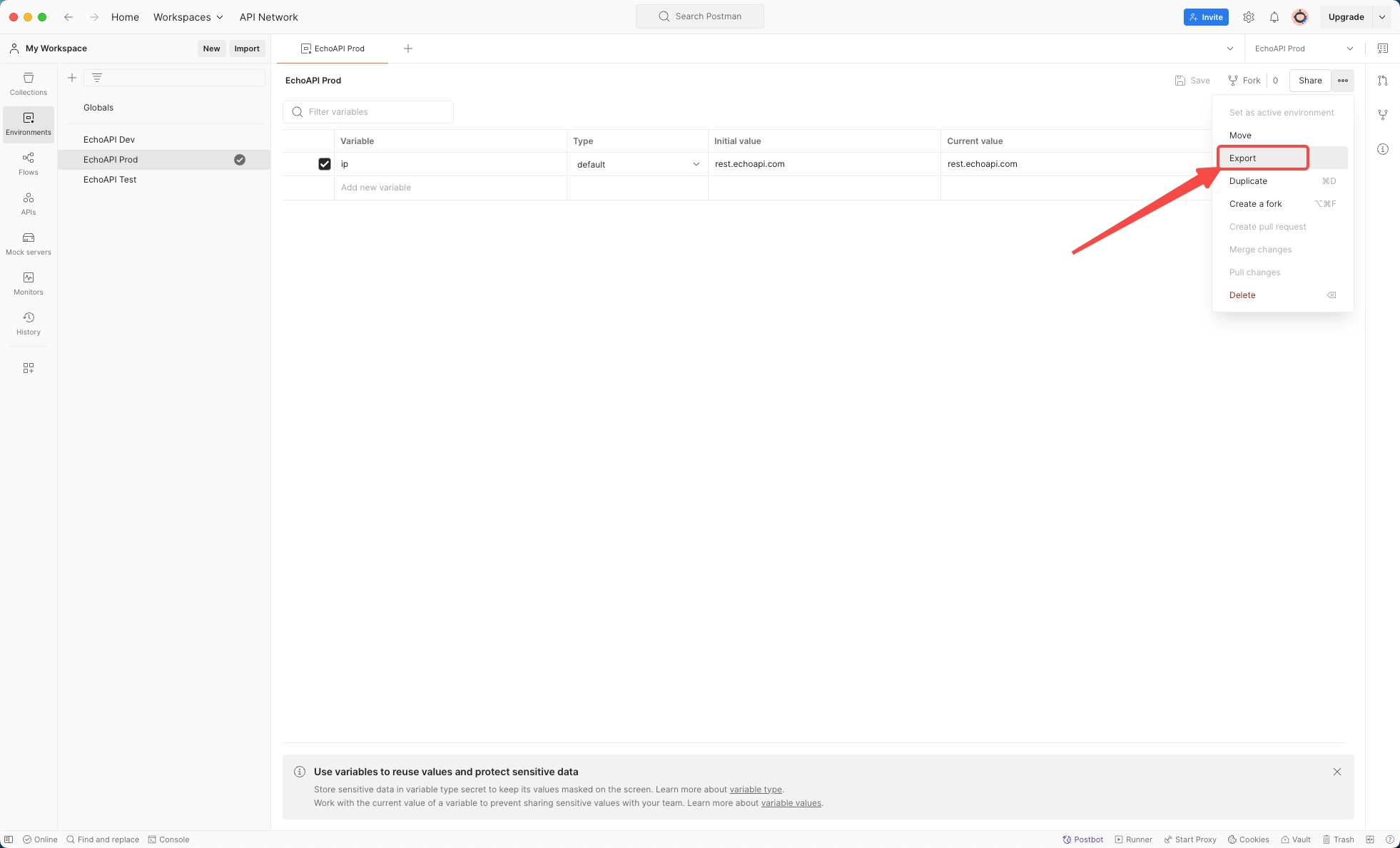
3. Export Global Variables: Similarly, export any global variables to globals.json.
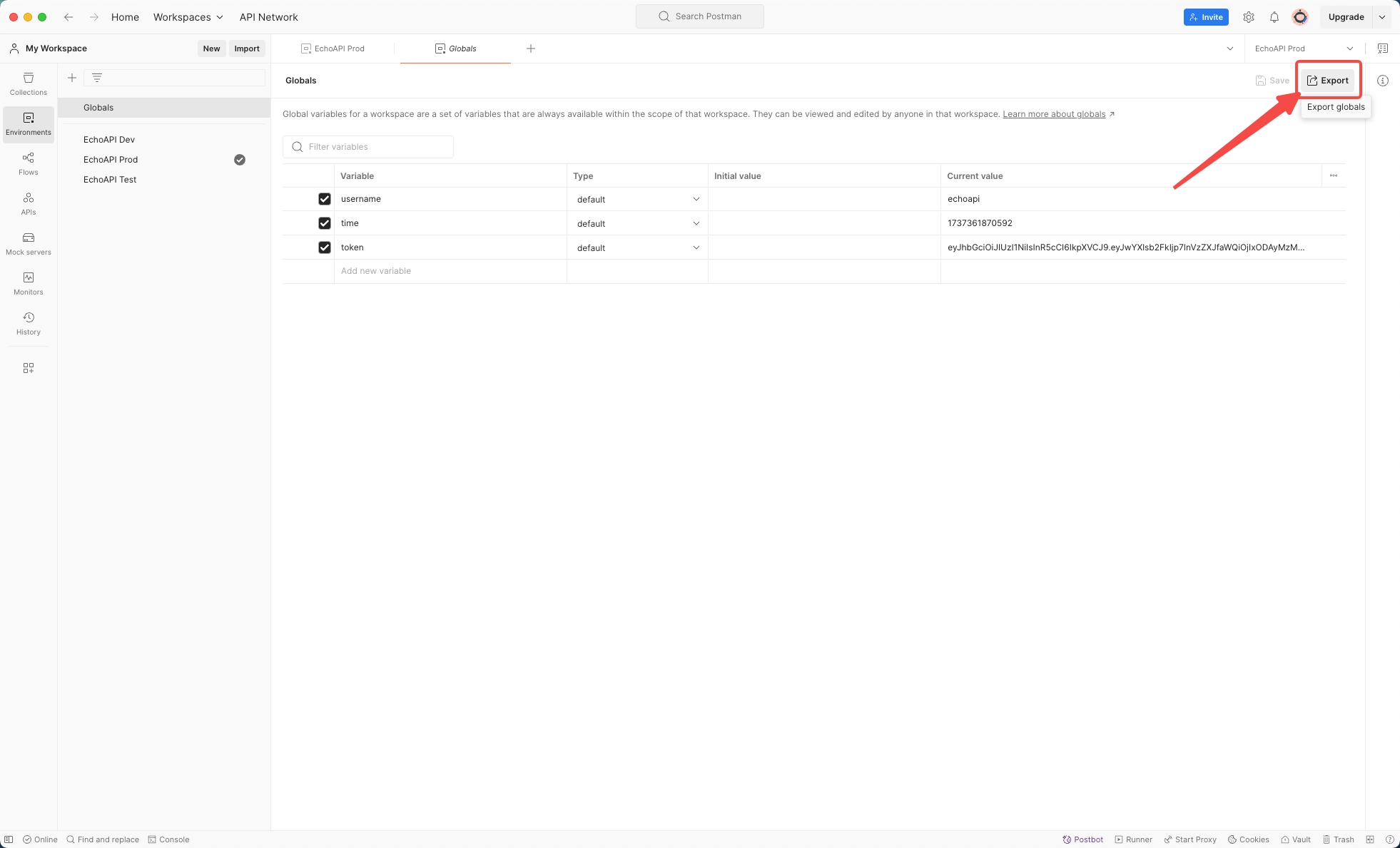
4. Prepare Data File: If your tests use external data, export this to data.json.
Step 2: Running Your Collection with Newman
Navigate to the directory containing your export files and execute the following command:
newman run testcase.json -e environment.json -g globals.json -d data.json -r cli,html,json,junit --reporter-html-export report.html
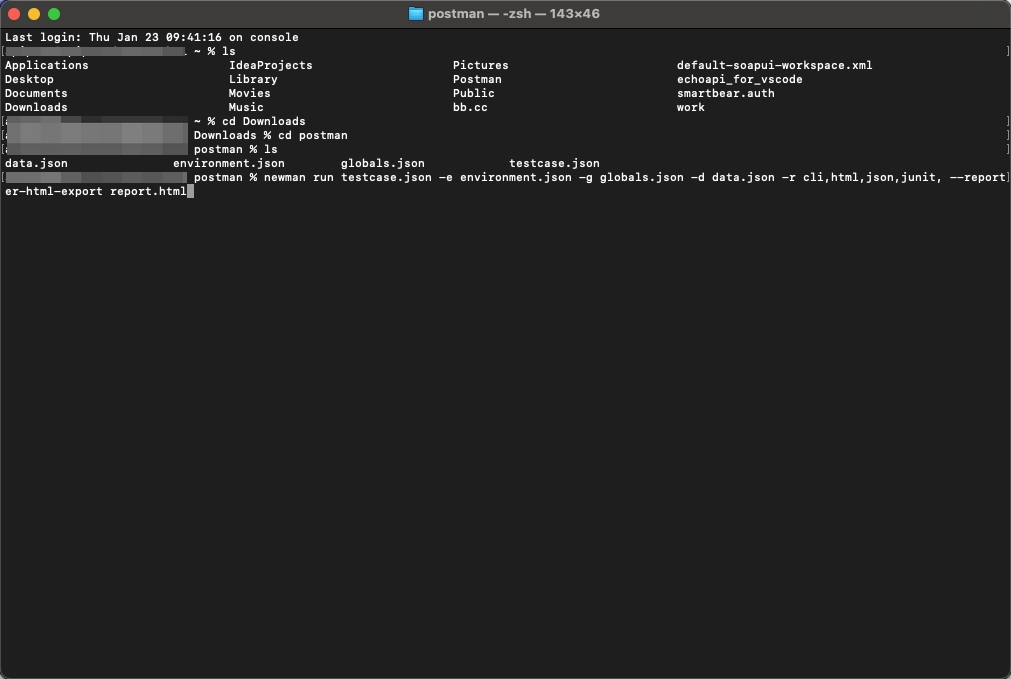
Executing this command will run the collection using the specified environment and data files, cycling through the tests as defined, and produce a detailed test report in the formats you chose, including a locally saved report.
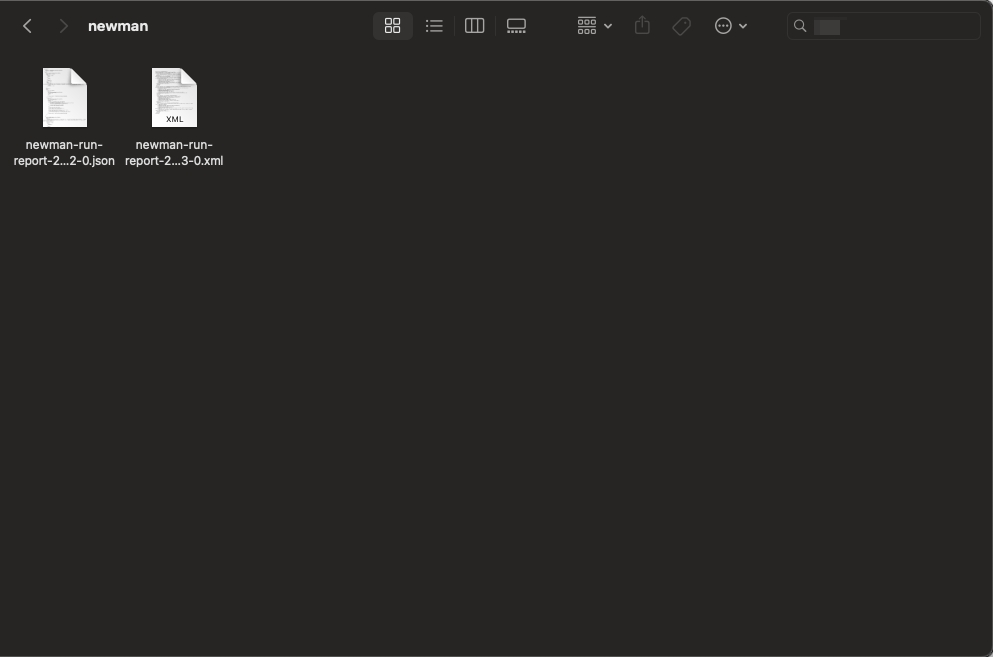
Understanding the Results
The Newman-generated report offers valuable insights into the API test performance:
- Assertion Statistics: Number of assertions and their pass/fail status.
- Test Report Time: Total time taken to execute the tests.
- Response Speed: Quick overview of the response times.
- Average Response Time: Helpful for understanding the performance and health of your API.
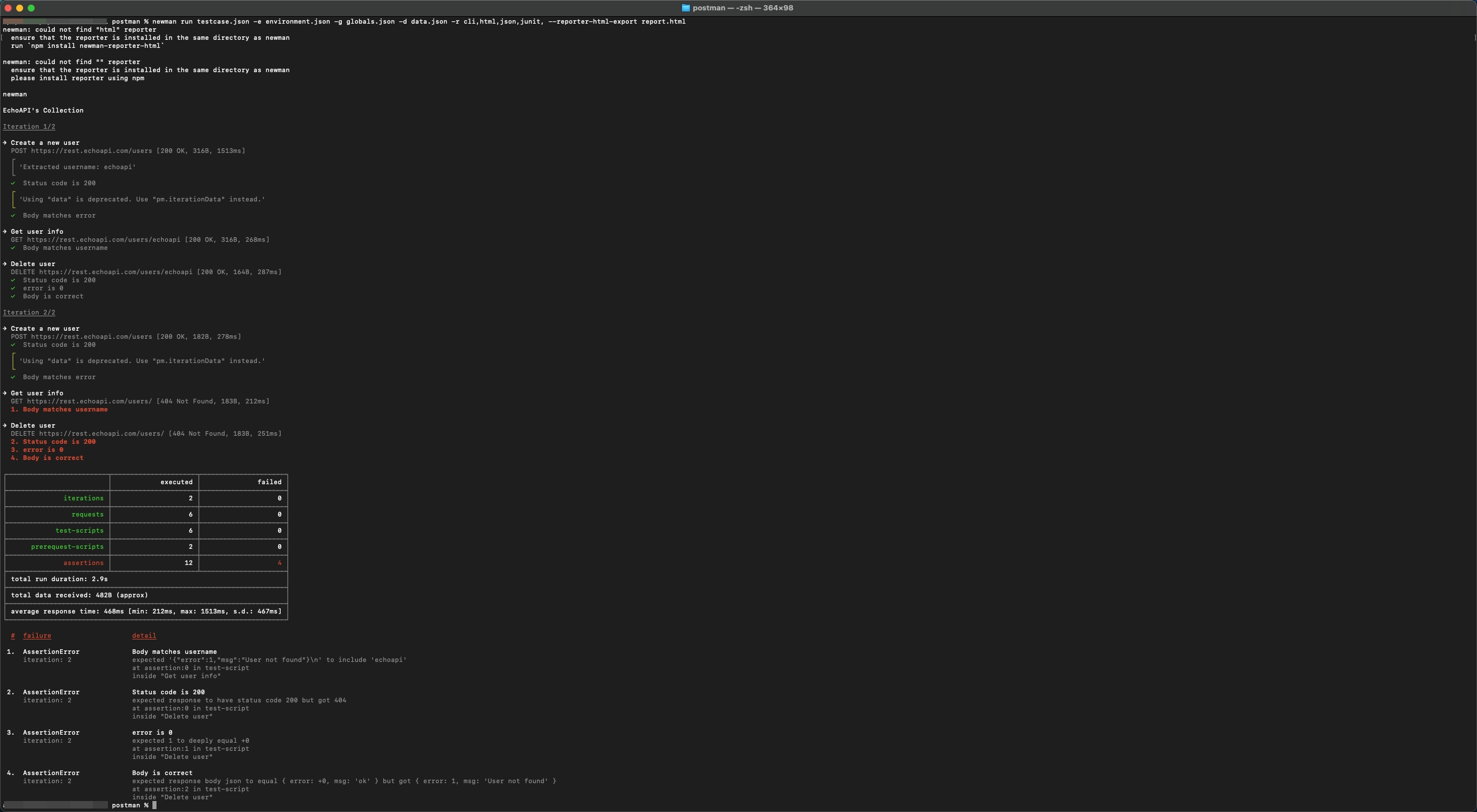
Conclusion
Newman transforms Postman collections into powerful, automated test suites that fit snugly into any development workflow, particularly when continuous testing is paramount. By harnessing the power of Newman's command-line capabilities, teams can perform detailed API tests effortlessly and efficiently, ensuring high software quality with every build. Integrating Newman into your development pipeline is not just about automating tests; it's about securing a reliable, scalable, and seamless testing environment.









 EchoAPI for VS Code
EchoAPI for VS Code

 EchoAPI for IntelliJ IDEA
EchoAPI for IntelliJ IDEA

 EchoAPl-Interceptor
EchoAPl-Interceptor

 EchoAPl CLI
EchoAPl CLI
 EchoAPI Client
EchoAPI Client API Design
API Design
 API Debug
API Debug
 API Documentation
API Documentation
 Mock Server
Mock Server