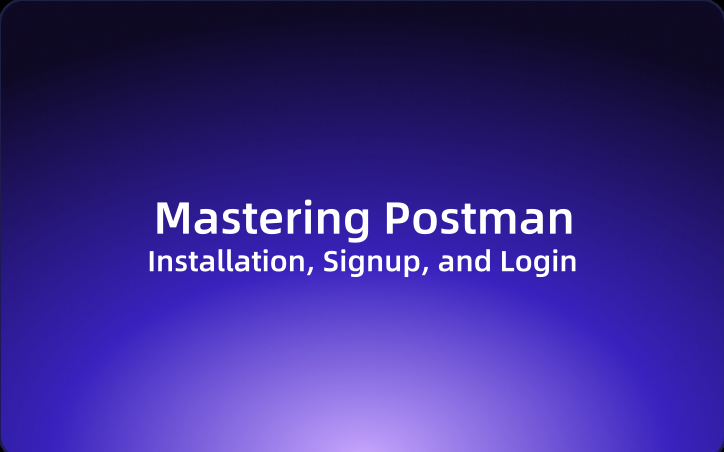Mastering Postman: Installation, Signup, and Login
In this article, we'll delve into the significance of Postman, followed by detailed steps on how to install, register, and log in to get started.
Welcome to the first part of your journey towards mastering Postman, a must-have tool for developers in today's API-driven world. In this article, we'll delve into the significance of Postman, followed by detailed steps on how to install, register, and log in to get started. This guide is tailored to help novices and seasoned developers alike streamline their API development and testing processes.
The Importance of Postman for Developers
For developers, Postman is more than just a tool; it’s an essential piece of the modern software development landscape. It simplifies the complexity of testing APIs by providing a flexible and intuitive workspace to send requests, save environments, simulate endpoints, and automate tests. This level of utility makes Postman indispensable for debugging and developing APIs efficiently.
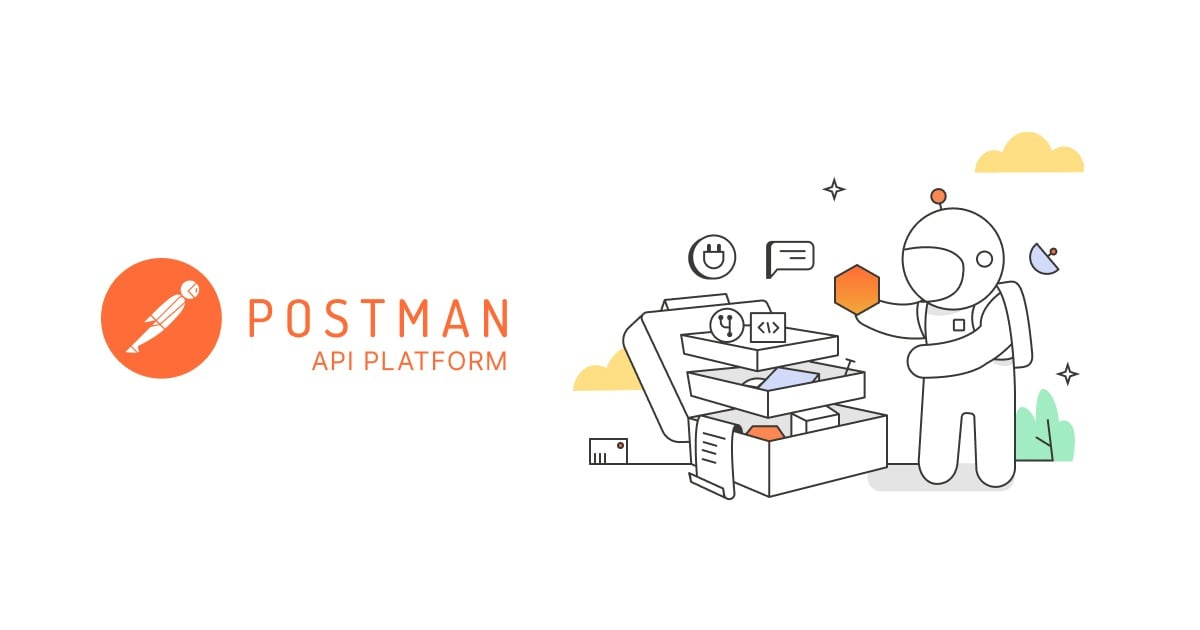
Installation Methods for Postman
When it comes to installing Postman, there are two primary methods: through the Chrome Web Store and directly via the Postman client from the official website. Although the first method is somewhat outdated and limited to a lighter, deprecated Chrome app version, the second method, which involves downloading the full-featured application from Postman’s website, is recommended for a more robust experience.
Preferred Installation: Official Postman Client
To install the Postman desktop client, follow these straightforward steps:
1. Visit the Downloads Page: Start by navigating to Postman's official download page.
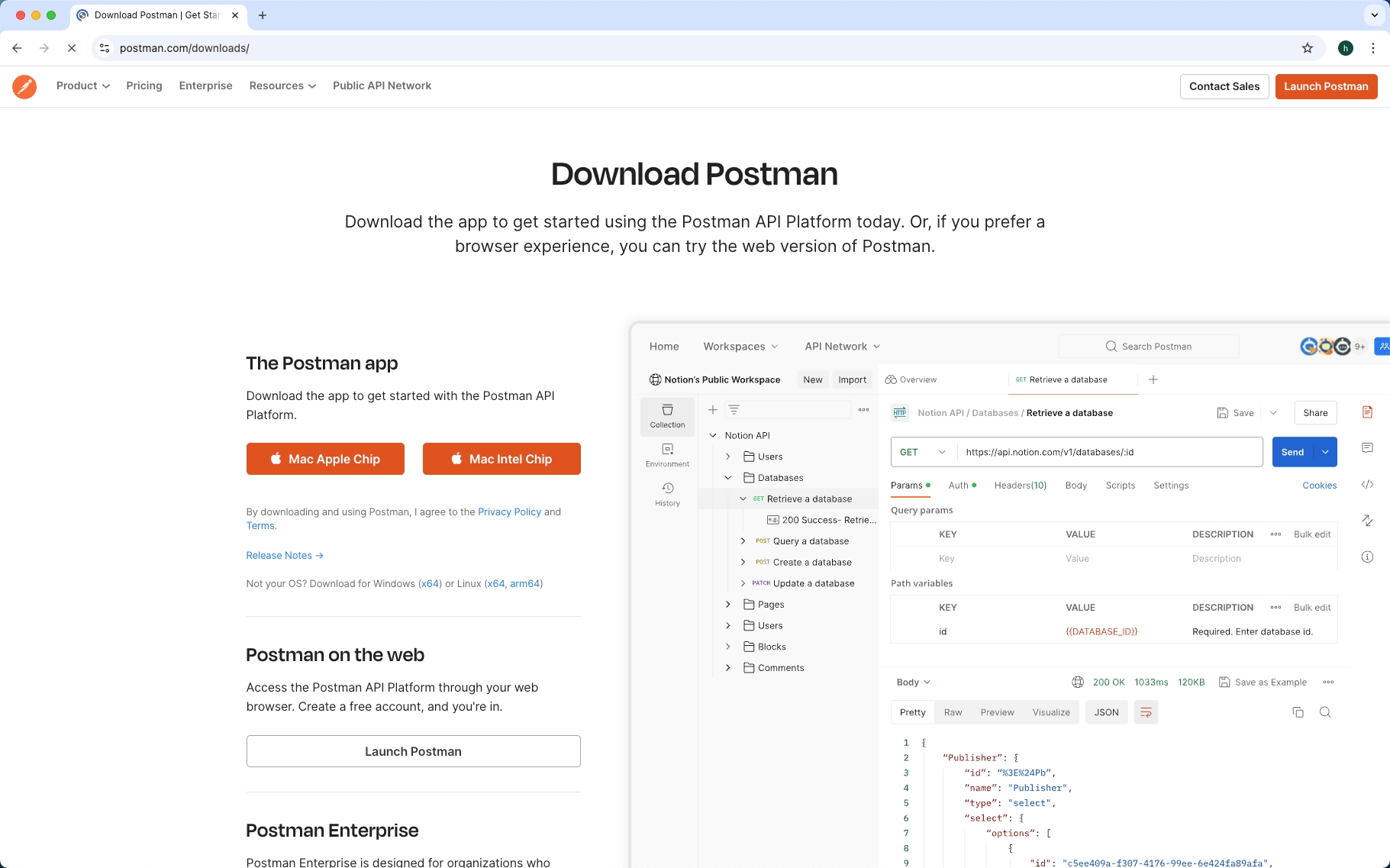
2. Download the Postman App: Click on 'Download the App' for your respective operating system (Windows, MacOS, or Linux).
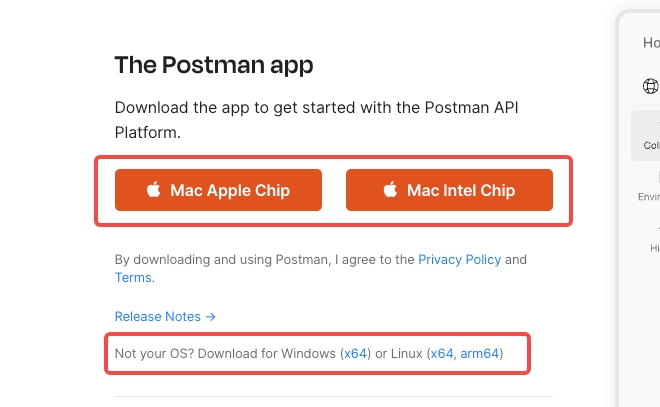
3. Install the Application: Once the download completes, run the installer and follow the on-screen instructions to install the application on your device.
Through these steps, you will have the fully operational Postman app ready to go, equipping you with a powerful tool to handle all your API needs effectively.
Registering and Logging Into Postman
After installing Postman, the next step is to create and log into your account, which allows synchronization of your workspaces, collections, environments, and more. Here’s how you can register and log in:
1. Launch Postman: Open the Postman application on your computer.
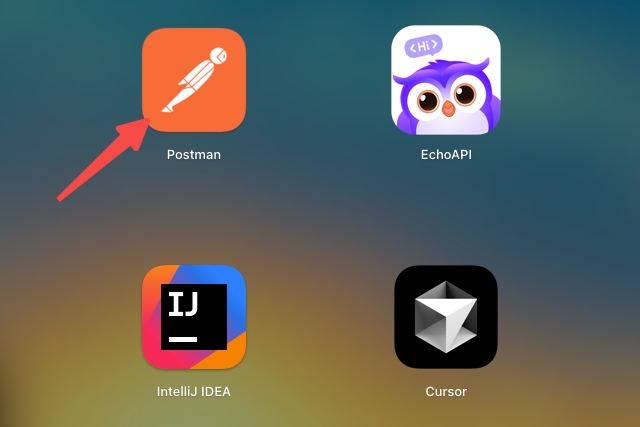
2. Create an Account: In the top left corner, click on 'Create Account' to open the signup window.
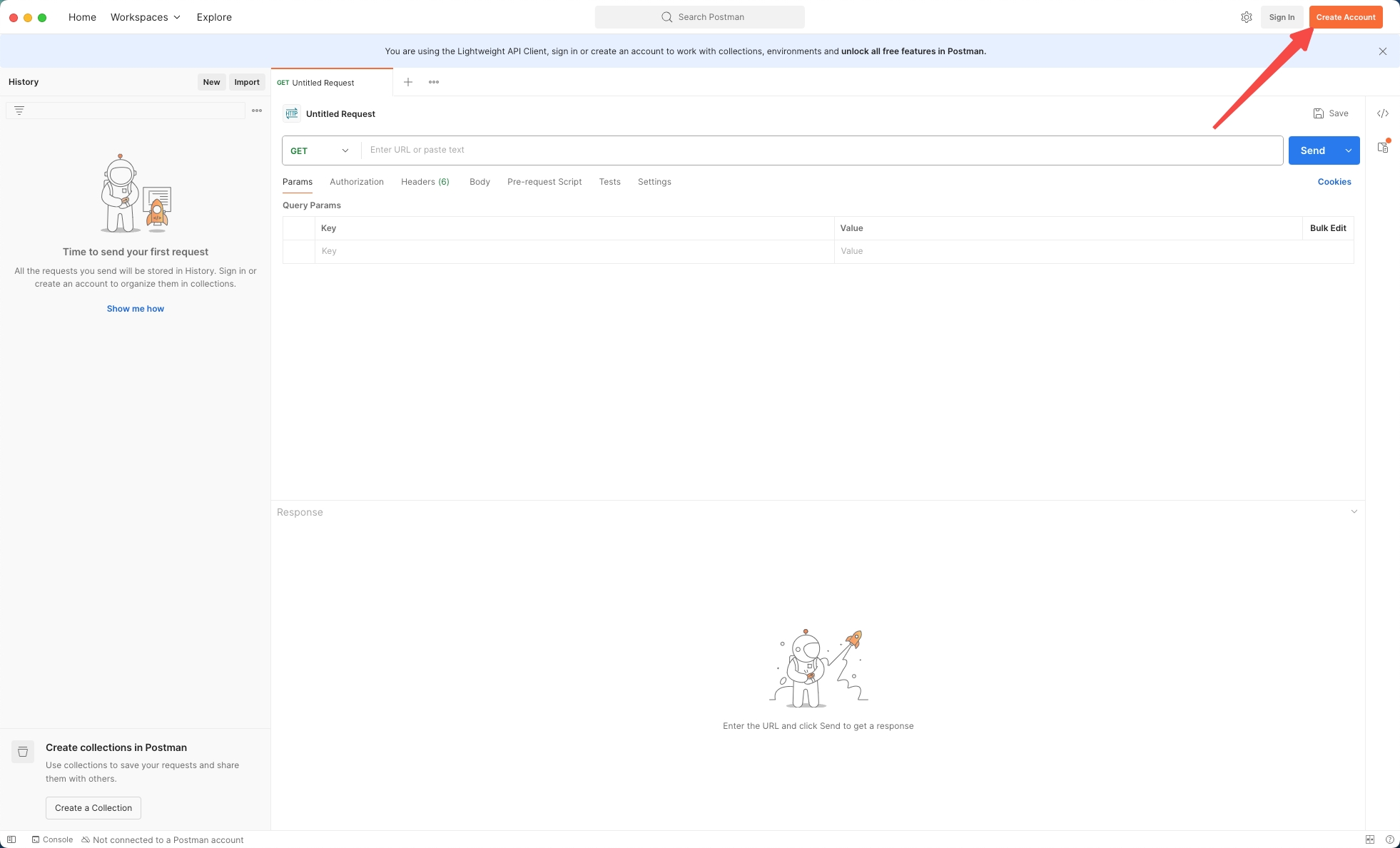
3. Sign Up: You will be directed to the browser to complete the signup process. Enter your work email, choose a username, set a password, and then click on 'Create Free Account'.
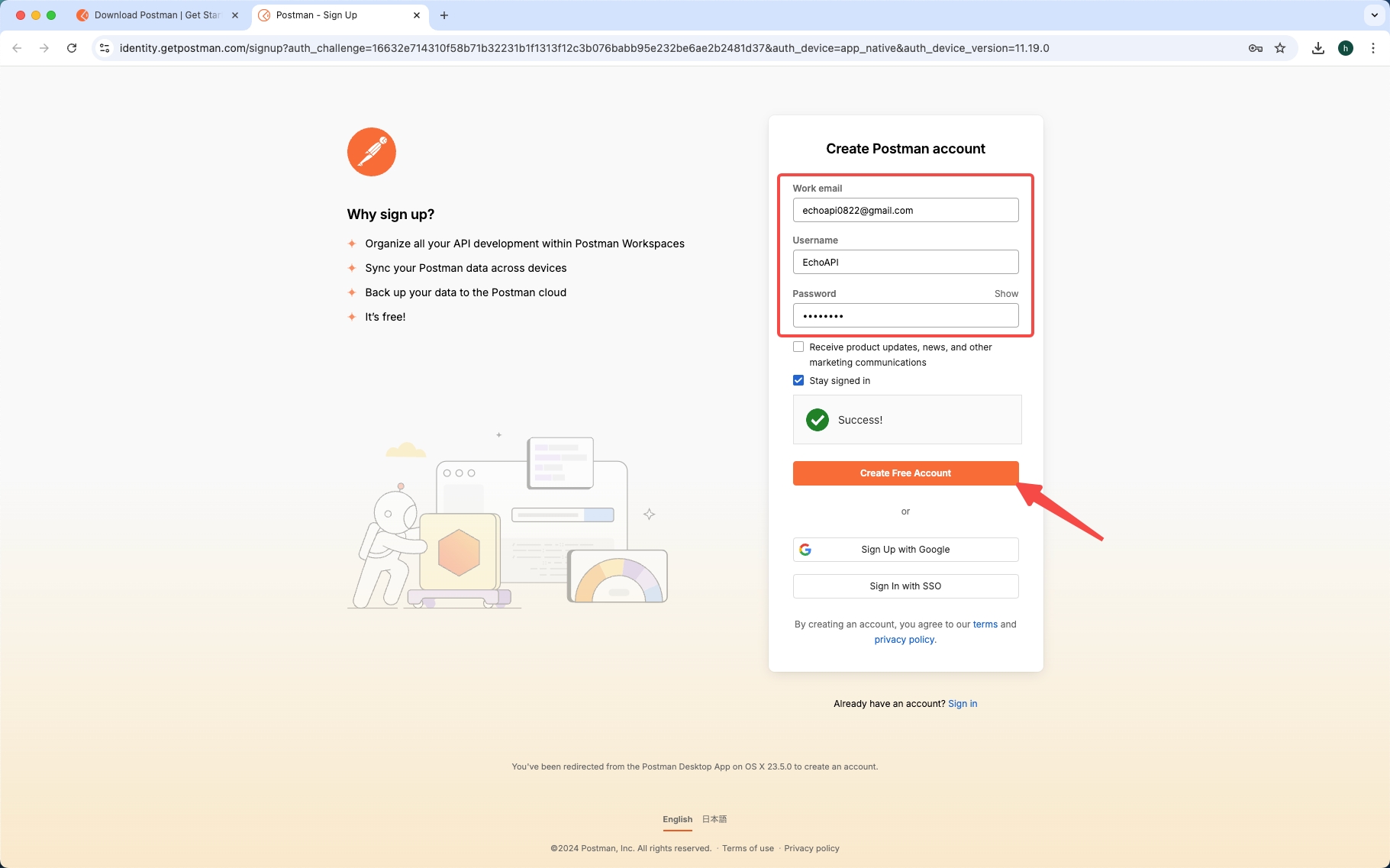
4. Email Verification: Check your email for a verification message from Postman, and verify your account by clicking the provided link.
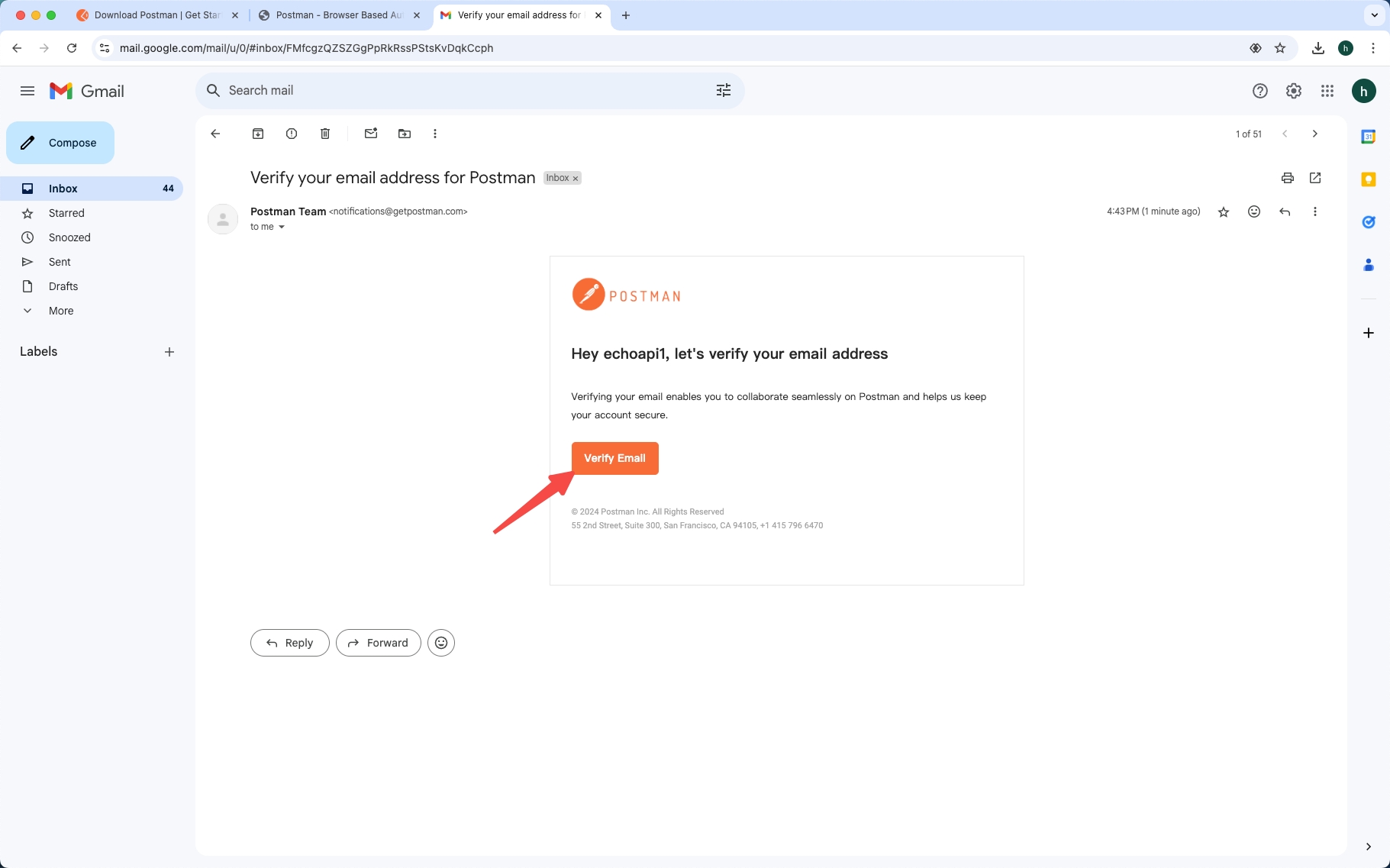
5. Restart and Log In: Once your email is verified, restart the Postman app, which should log you into your newly created account automatically, or prompt you to log in manually.
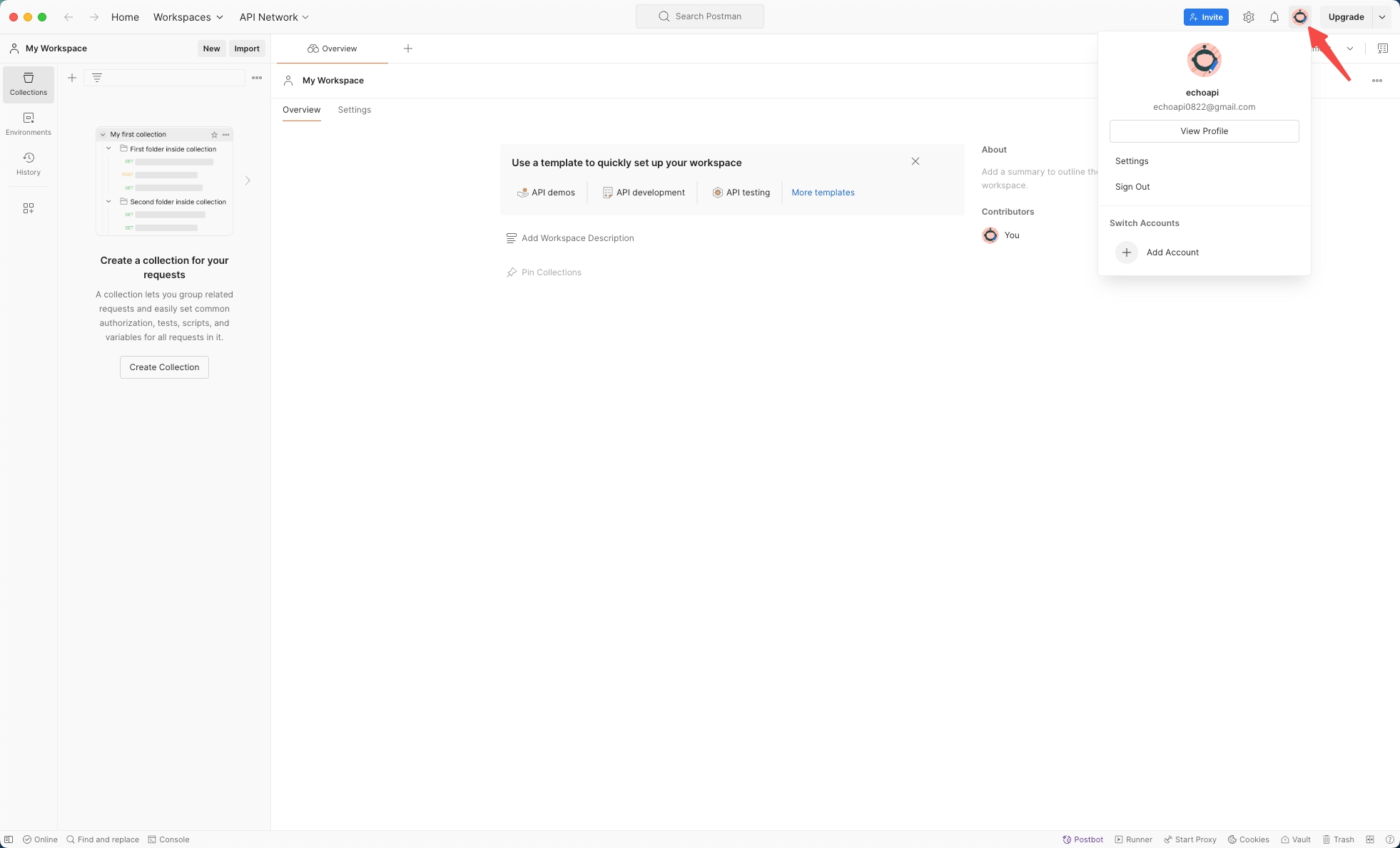
Conclusion
By following these detailed instructions, you can install, register, and log into Postman, setting the stage for a seamless API development and testing experience. This guide serves as your initial step into a world where managing and testing APIs becomes less of a chore and more of an enjoyable part of your development workflow. Stay tuned for further details and advanced techniques in forthcoming posts as we continue to explore Postman’s vast capabilities together.




 EchoAPI for VS Code
EchoAPI for VS Code

 EchoAPI for IntelliJ IDEA
EchoAPI for IntelliJ IDEA

 EchoAPl-Interceptor
EchoAPl-Interceptor

 EchoAPl CLI
EchoAPl CLI
 EchoAPI Client
EchoAPI Client API Design
API Design
 API Debug
API Debug
 API Documentation
API Documentation
 Mock Server
Mock Server