Maximize Your VS Code Productivity with the Magic Extension
EchoAPI for VS Code stands out by integrating powerful API debugging directly into your coding environment, streamlining the development process.
Visual Studio Code (VS Code) has become an essential tool for every developer. Its strength lies in its customizability through various plugins that enhance productivity. Popular plugins include Prettier for code formatting, ESLint for identifying and fixing JavaScript issues, and GitLens for improved Git functionality within VS Code. Today, we’ll explore another essential plugin that aids in API testing: EchoAPI for VS Code.
What is EchoAPI for VS Code?
EchoAPI for VS Code is a lightweight, integrated API debugging tool for VS Code. It adds API debugging functionality directly to your code editor without complicated installations.
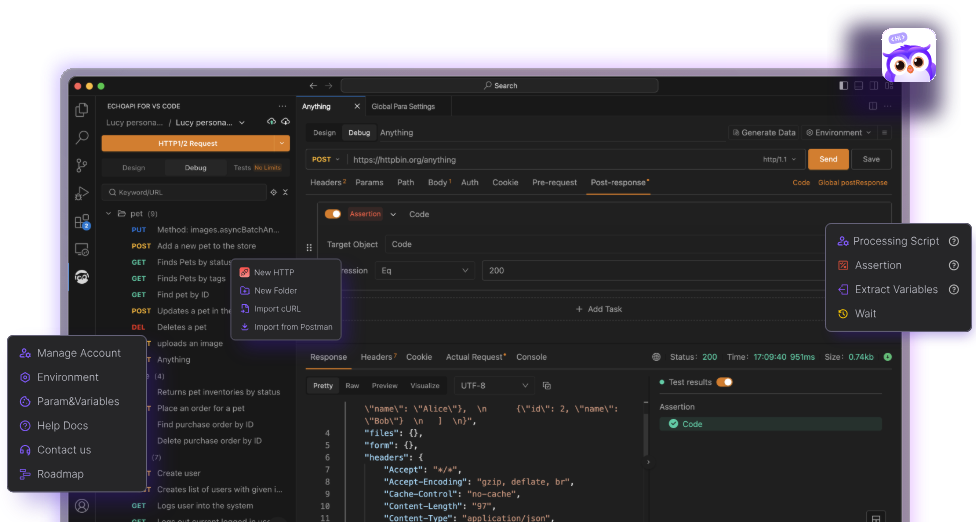
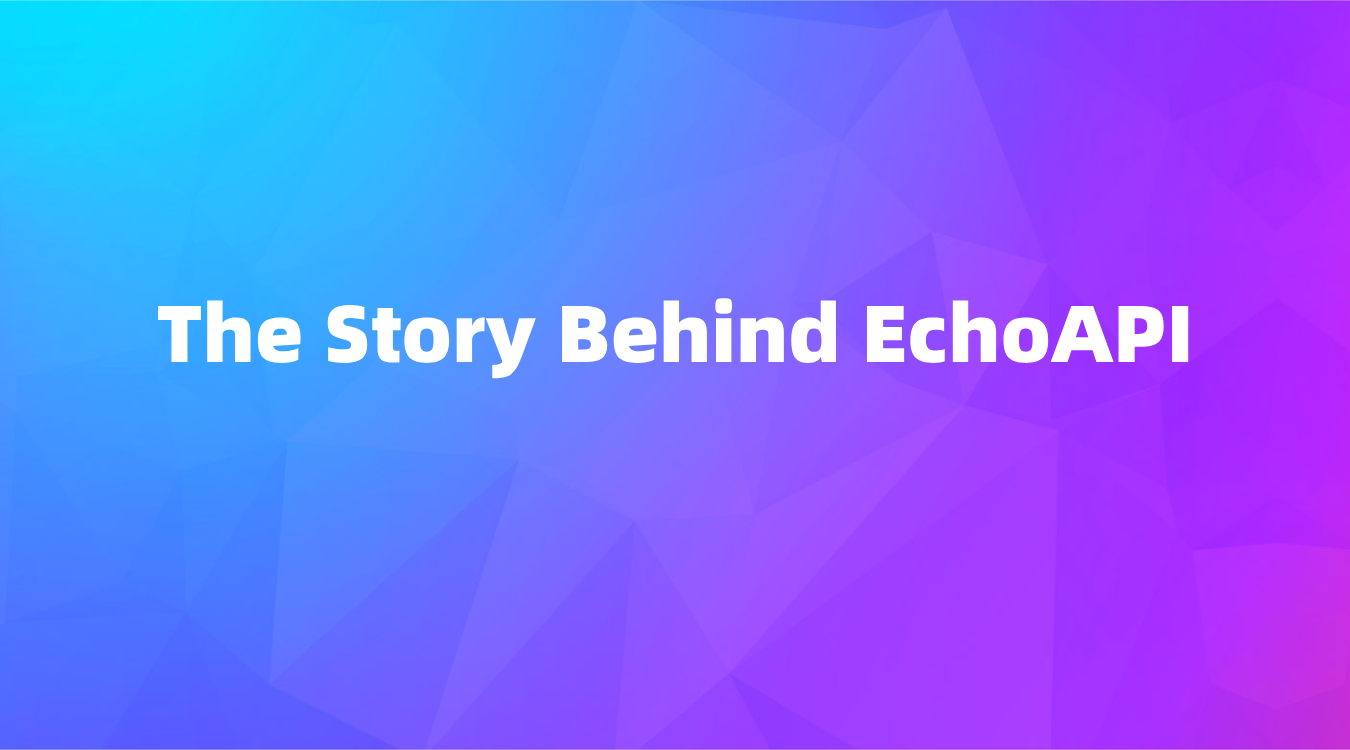
Features and Benefits of EchoAPI for VS Code
1. Minimalist Design
Enjoy maximum convenience with a minimalist design that requires no installation. Simply download and start coding immediately, keeping your system fast and responsive in VS Code.
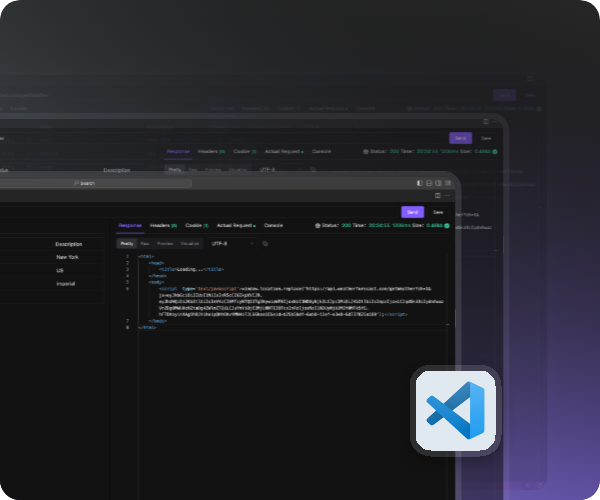
2. Comprehensive Features
This plugin offers a variety of essential tools, from API debugging to documentation generation, enhancing your development workflow and boosting productivity.
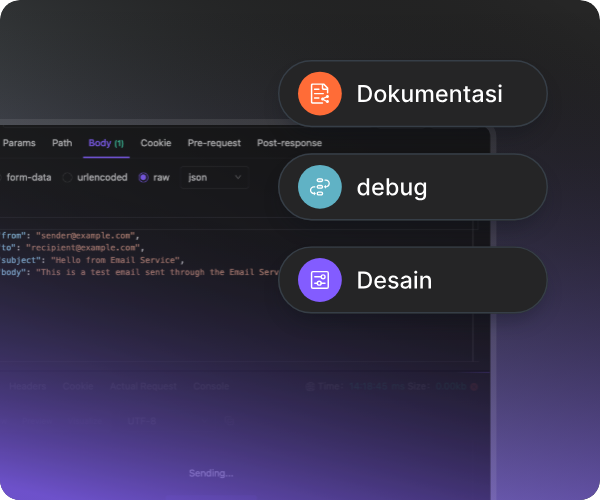
3. Offline Support
Use the plugin anytime, anywhere! No internet connection or login is required, allowing you to code and test APIs without interruptions.
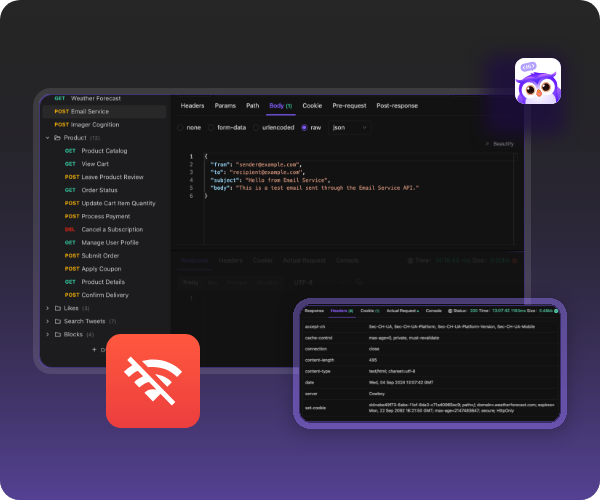
4. Local Storage
Privacy is paramount. With local storage, all your data is securely stored on your device, protecting sensitive information without the risks associated with the cloud.
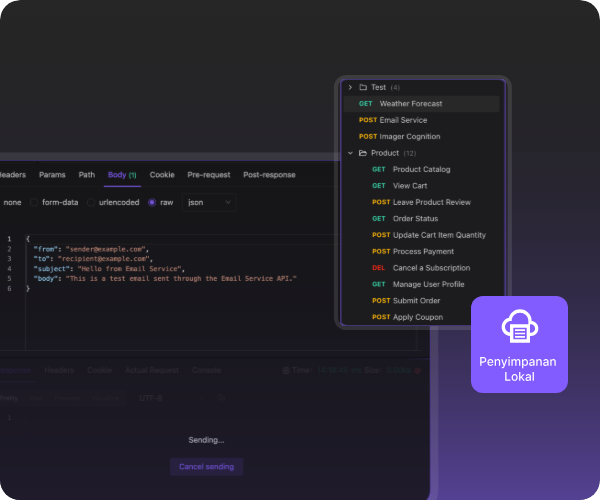
5. One-Click Sync
Simplify backups with one-click synchronization. Securely save your configurations for easy access, allowing you to focus on API development and testing.
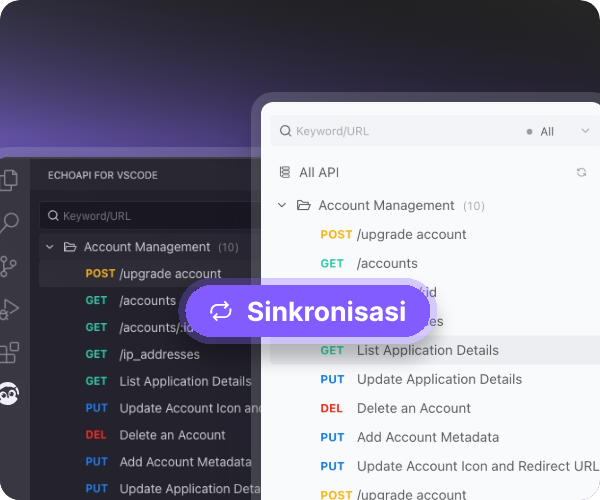
How to Use EchoAPI for VS Code
Here are practical steps to use EchoAPI for VS Code:
1. Create an API
You can manually create a new API interface or import data from curl or Postman projects.
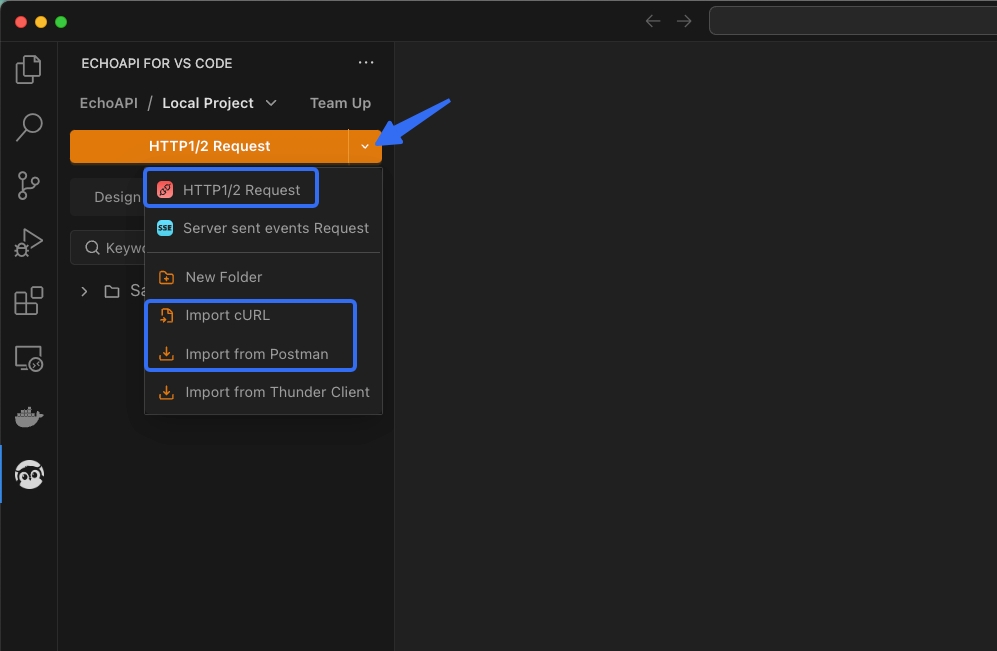
2. Fill in Parameters
Enter the required parameters for the API you are testing.
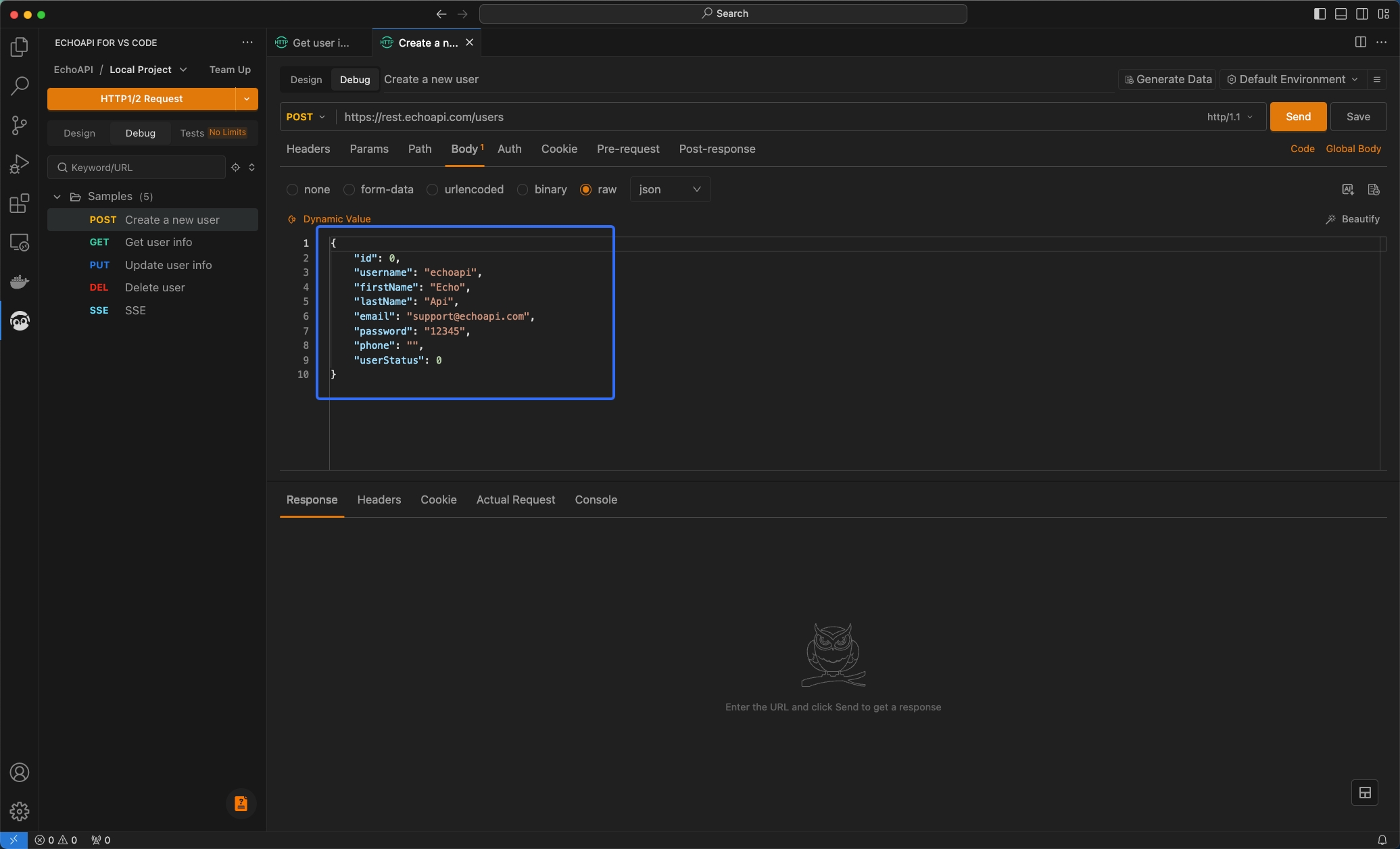
3. Ensure Response Code 200 with Script
Use a script to test and ensure that the response code is 200.
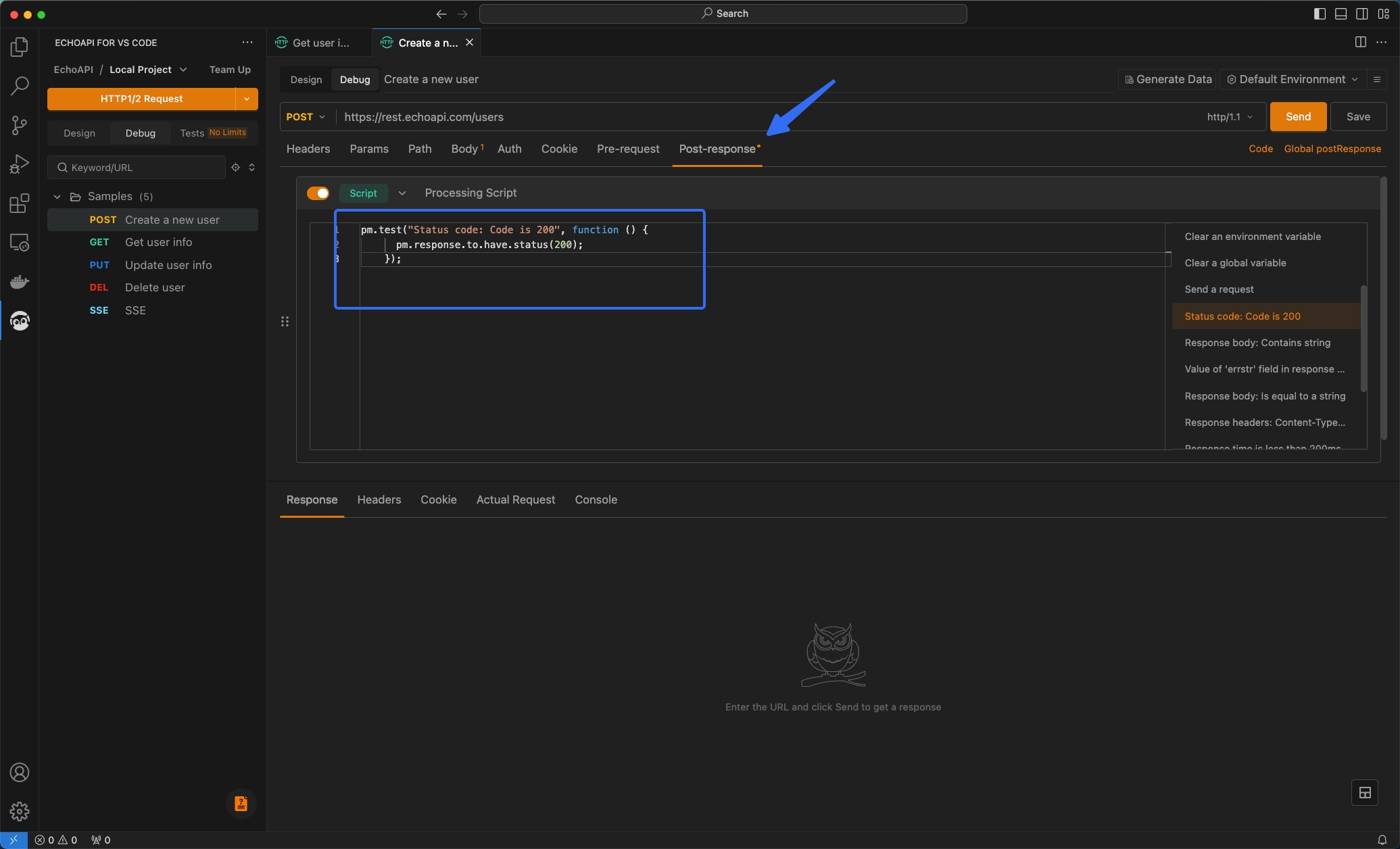
4. Verify Response with Visual Assertions
Verify that the 'msg' field in the response is 'ok' using visual assertions.
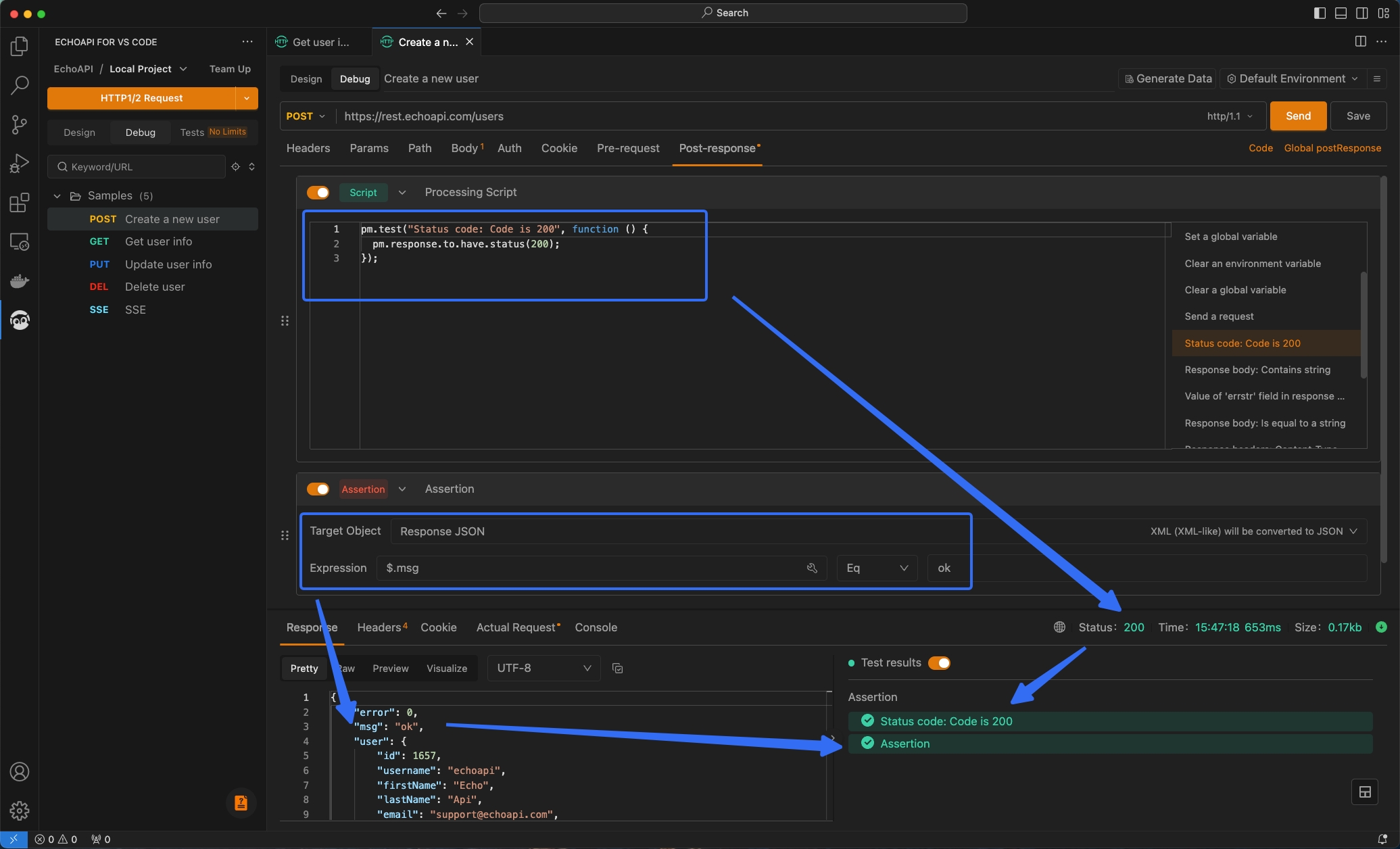
5. Extract and Assign Variable from 'Username' Field
Extract the value from the 'username' field and assign it as a variable for future requests.
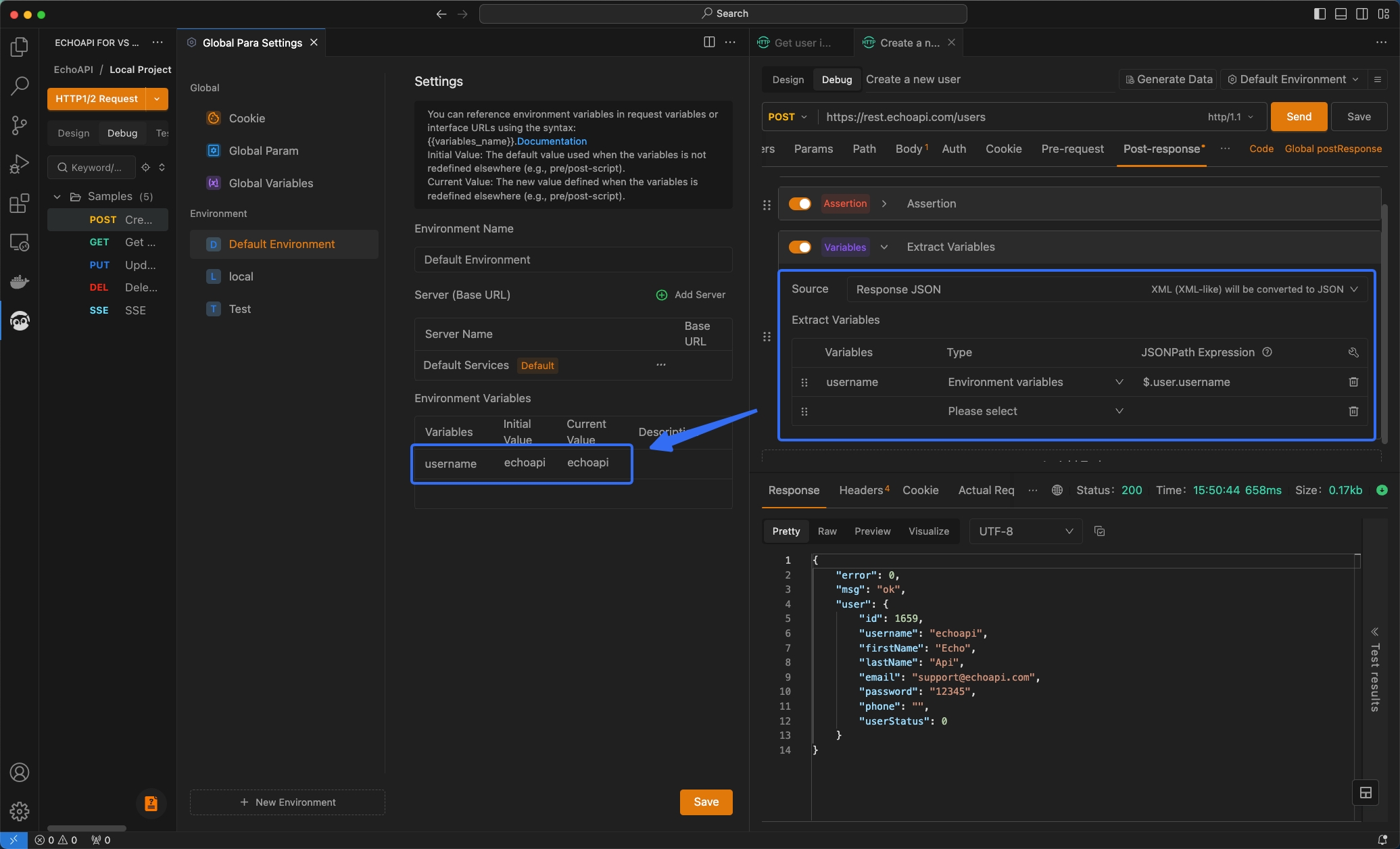
6. Use 'Username' Variable Value as a Parameter
Utilize the value from the 'username' variable as a parameter in subsequent requests.
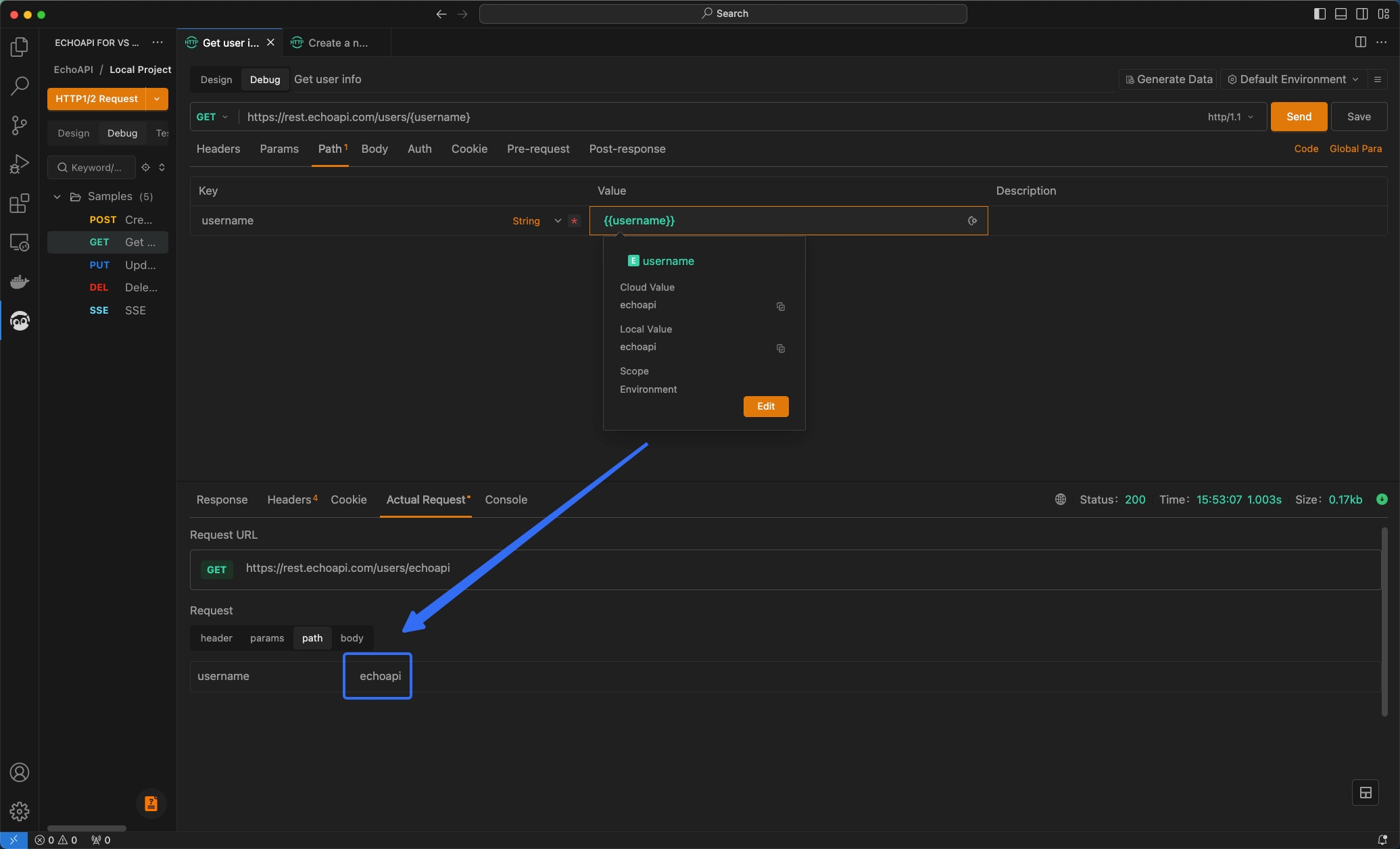
Conclusion
EchoAPI for VS Code is a highly valuable tool that enhances efficiency in API development and testing directly within VS Code. With comprehensive features and offline support, this plugin allows developers to debug without leaving their editor. Try EchoAPI for VS Code and experience the improvement in your workflow and productivity!




 EchoAPI for VS Code
EchoAPI for VS Code

 EchoAPI for IntelliJ IDEA
EchoAPI for IntelliJ IDEA

 EchoAPl-Interceptor
EchoAPl-Interceptor

 EchoAPl CLI
EchoAPl CLI
 EchoAPI Client
EchoAPI Client API Design
API Design
 API Debug
API Debug
 API Documentation
API Documentation
 Mock Server
Mock Server








