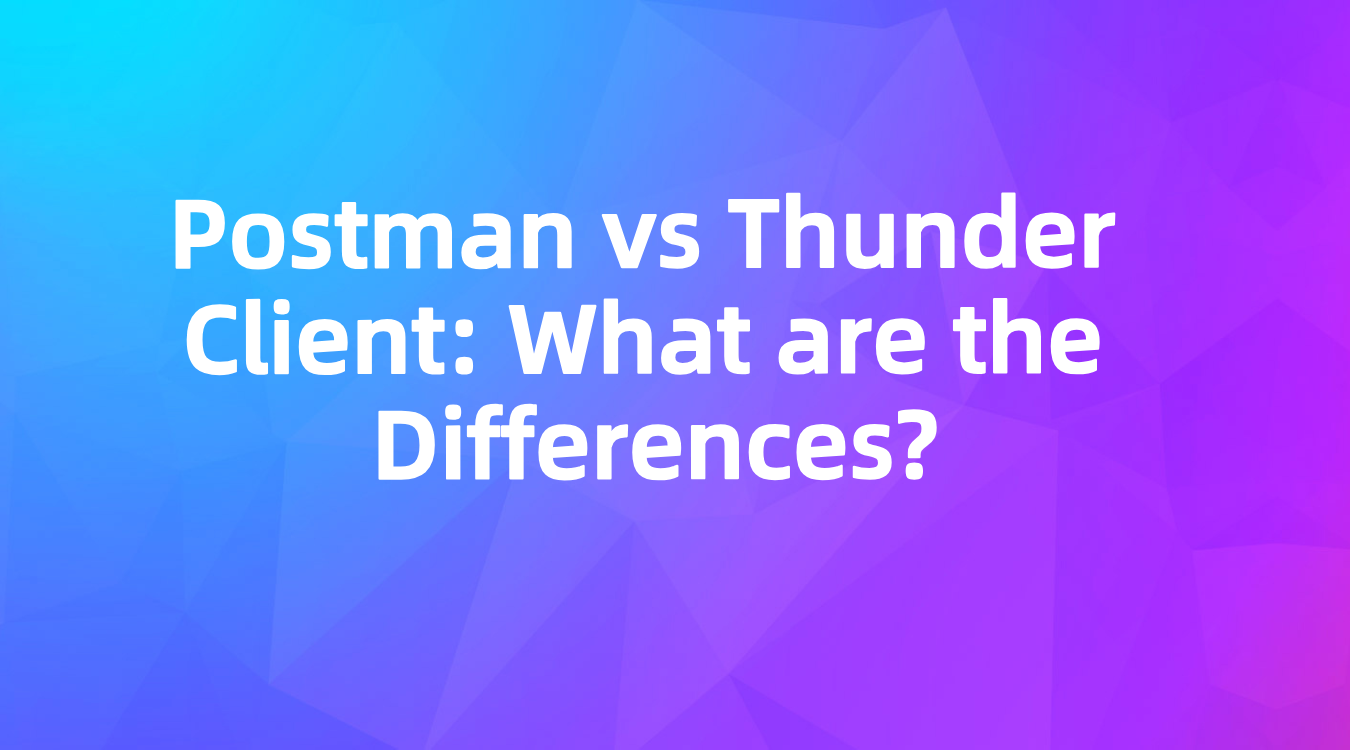Postman vs Thunder Client: What are the Differences?
As API testing demand grows, Postman, once a favorite, is now causing headaches with delays, memory issues, and startup problems. Its free version is limited, and rising costs push users to alternatives like EchoAPI/Thunder Client.
As the demand for API testing grows, Postman has been the top choice for many developers. But recently, it’s been a bit of a hassle. Users are seeing delays, sometimes up to five minutes to launch, and it occasionally won't start at all. Plus, it hogs memory and slows down the computer, which is super frustrating.
The free version of Postman has its limits, especially with the collection runner. And the rising costs of the paid plans are making freelancers and small teams search for alternatives. Enter Thunder Client — a solid pick in the API testing world.
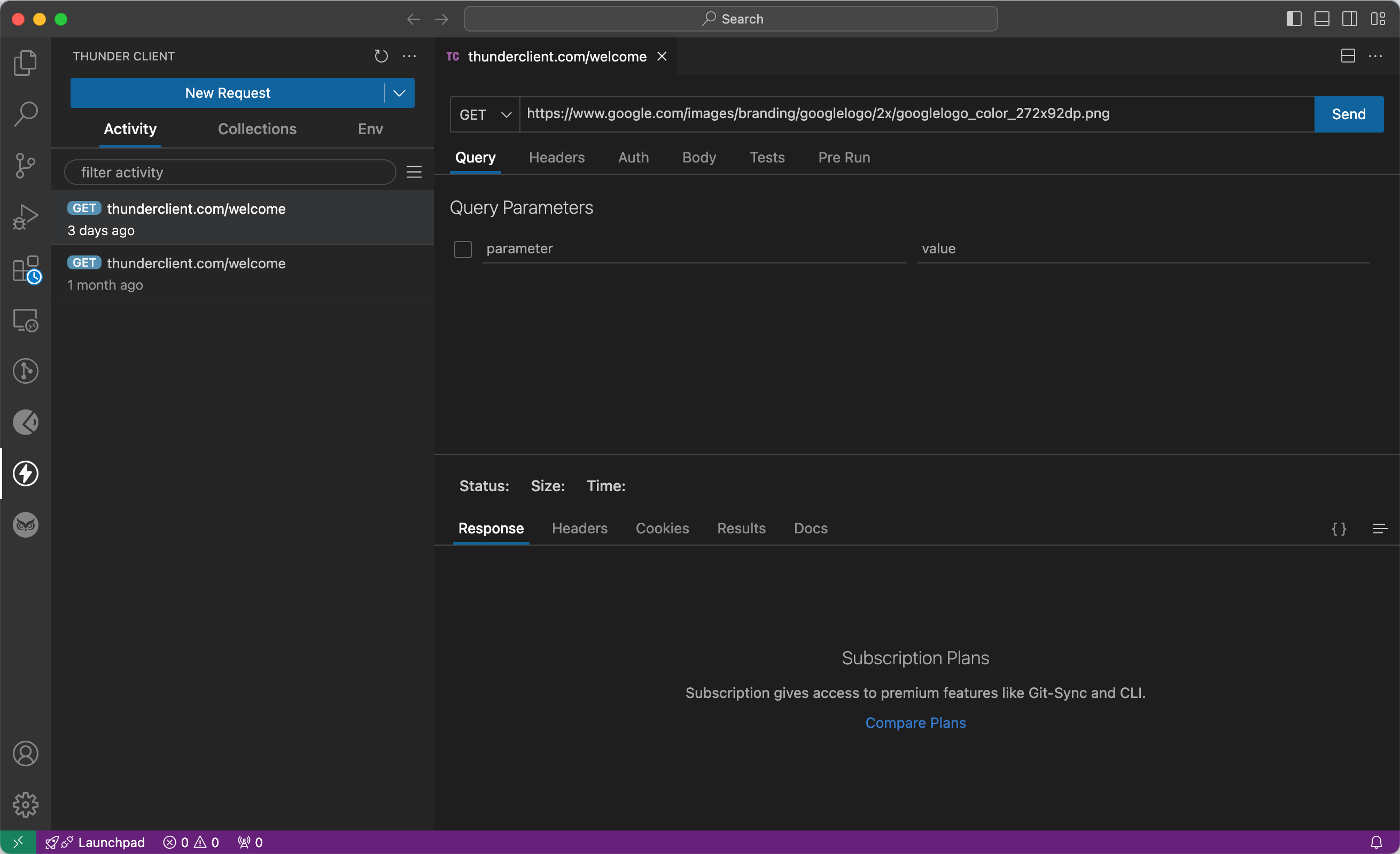
What is Thunder Client?
Thunder Client is a lightweight, easy-to-use GUI extension for REST API testing, fully integrated with Visual Studio Code. Its straightforward design and simplicity have quickly made it a popular alternative to Postman.
Key Features of Thunder Client:
- Minimalist Interface: Navigate REST APIs effortlessly with Thunder Client’s simple and clean interface.
- Support for Environments and Collections: Manage APIs effectively with collections and customizable environment variables.
- GraphQL Support: Work seamlessly with both GraphQL and traditional REST APIs.
- Script-Free Testing: Validate API responses using a GUI-based approach without the need for complex scripting.
- Local Data Storage: Store your API request data locally for quick access without relying on external servers.
How to Use Thunder Client for API Testing:
- Install Thunder Client: Find and install the Thunder Client extension within Visual Studio Code.
- Create a New Request: Open a project in Visual Studio Code and click the Thunder icon in the sidebar to start a new request.
- Set Up Request Details: Fill out the form within Thunder Client’s interface to configure your HTTP request details.
- Select a Request Method: Choose the appropriate method (GET, POST, PUT, etc.) and input the URL, headers, parameters, and request body.
- Send the Request: Click “Send Request” to send your configured request to the API endpoint.
- Review the Response: Thunder Client displays the server’s response details, including headers, status code, and the response body.
Thunder Client: Pros and Cons
Thunder Client is a powerful API testing extension for Visual Studio Code. Here are some strengths and weaknesses:
Pros:
- Fast and Efficient: Quick setup and response retrieval make it perfect for local API testing.
- User-Friendly Design: A simple interface streamlines the testing process.
- Effective API Request Management: Handles multiple API requests efficiently without slowing down Visual Studio Code.
- Seamless Integration: Integrates smoothly with Visual Studio Code themes.
- Rich Features: Supports collections, environment variables, GraphQL, and test scripts.
Cons:
- Limited Advanced Features: Lacks some advanced features needed for more complex projects.
- Dependency on Visual Studio Code: Relies on Visual Studio Code, which might not appeal to everyone.
- Learning Curve: Some developers might find a learning curve or miss certain functionalities found in more feature-rich tools.
Can Thunder Client Replace Postman?
The answer isn’t straightforward. Thunder Client is great for basic API testing but lacks some of Postman’s advanced features like proxy configuration and variable-based scripting. For simple API testing, it’s excellent, especially with its seamless integration into Visual Studio Code. But for more complex API processes, Postman still holds strong.
What’s an Alternative to Thunder Client?
If you need more than what Thunder Client offers, you might want to check out EchoAPI. It's an ultra-lightweight collaboration tool for API development that supports Scratch Pad and is a great alternative to Postman.
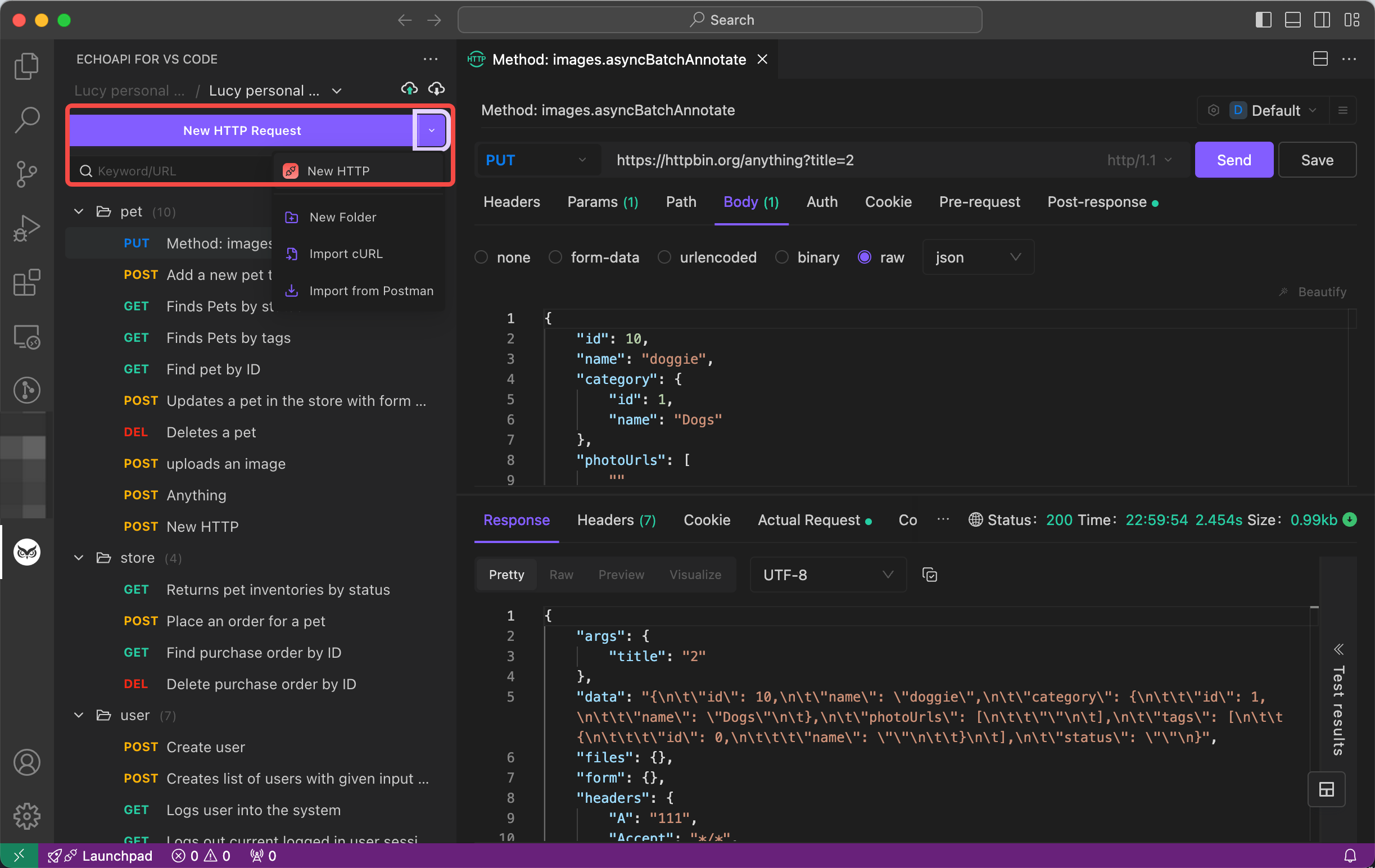
Installing EchoAPI for VS Code
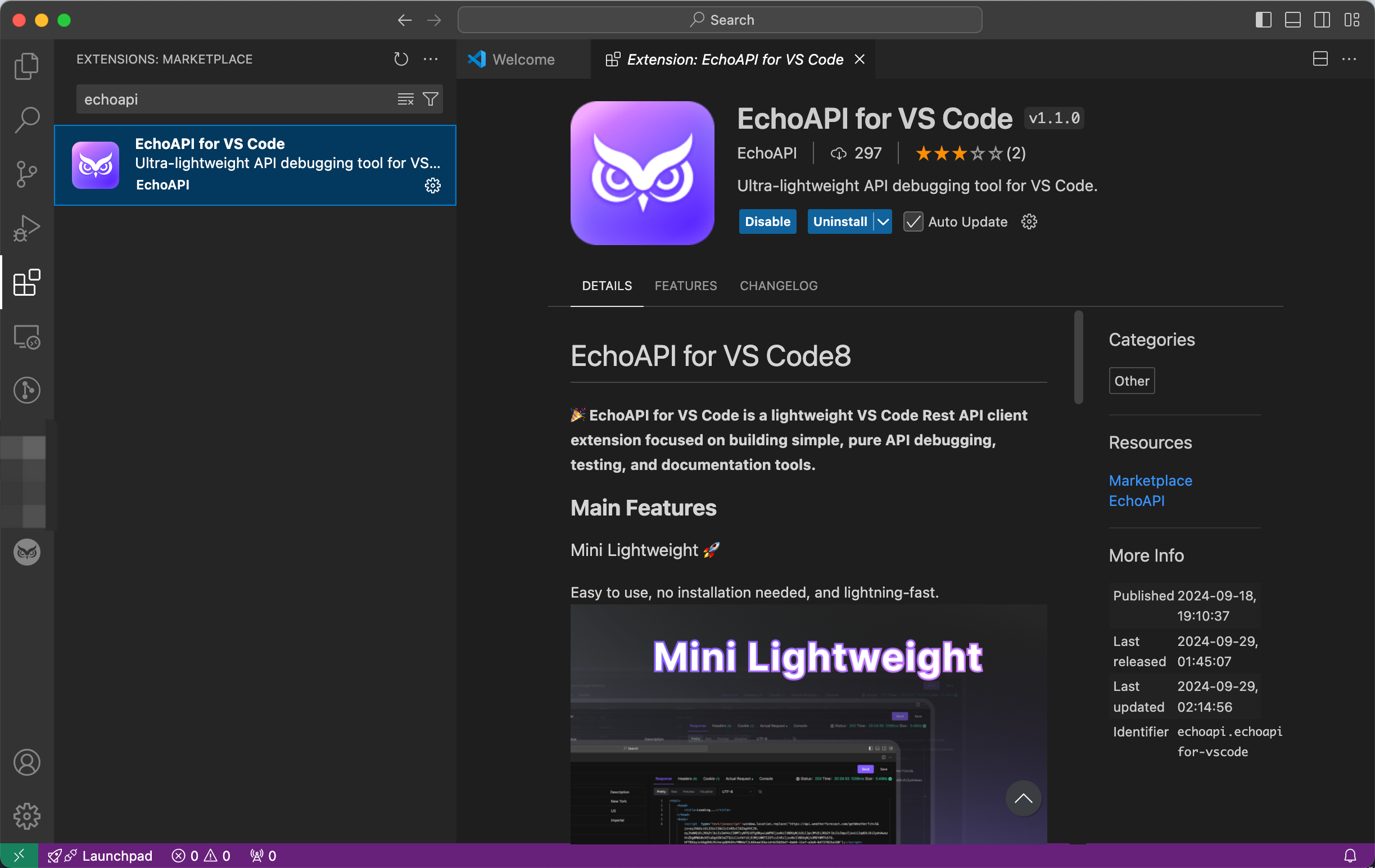
Getting started with EchoAPI is a breeze. Just navigate to the VS Code Extensions Marketplace, search for EchoAPI, and hit install. No additional tools or sign-ins are necessary—everything operates straight from your VS Code sidebar.
Why Choose EchoAPI?
- No Login Required: Start using it right away without the hassle of creating an account.
- Supports Scratch Pad: Easily experiment and test your APIs.
- Ultra Lightweight: A minimalistic tool that doesn’t weigh down your system.
- 100% Compatible with Postman Script Syntax: Fully compatible with Postman’s script syntax, so you can switch without a hitch.
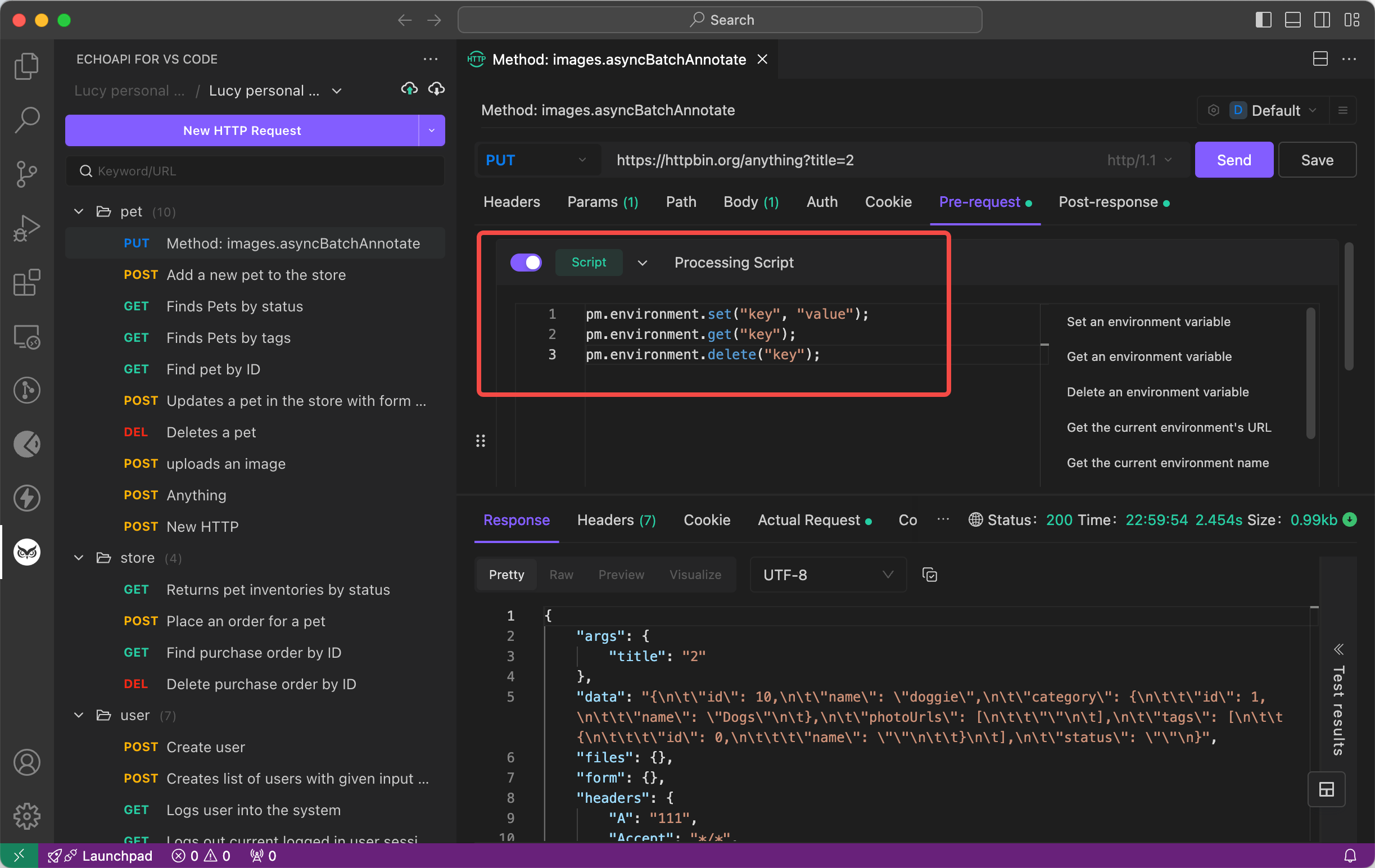
As API testing demand grows, Postman, once a favorite, is now causing headaches with delays, memory issues, and startup problems. Its free version is limited, and rising costs push users to alternatives like Thunder Client.
EchoAPI offers features like API design, debugging, automated testing, and load testing. It also comes with plugins for IntelliJ IDEA, VS Code, and a Chrome request capture extension, making it a versatile tool for developers. So if you’re looking for a tool that goes beyond basic API testing and offers more advanced features, EchoAPI might be the perfect fit.









 EchoAPI for VS Code
EchoAPI for VS Code

 EchoAPI for IntelliJ IDEA
EchoAPI for IntelliJ IDEA

 EchoAPl-Interceptor
EchoAPl-Interceptor

 EchoAPl CLI
EchoAPl CLI
 EchoAPI Client
EchoAPI Client API Design
API Design
 API Debug
API Debug
 API Documentation
API Documentation
 Mock Server
Mock Server