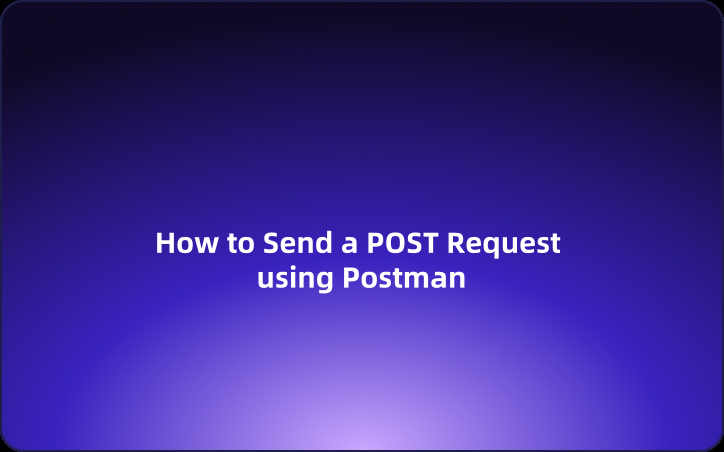User Guide: How to Send a POST Request using Postman
When testing APIs, the POST method is one of the most commonly used HTTP methods. By sending POST requests, you can check if data can be written to an API endpoint. In this article, we’ll introduce you to how to easily send a POST request using Postman, a popular tool for API testing.
When testing APIs, the POST method is one of the most commonly used HTTP methods. By sending POST requests, you can check if data can be written to an API endpoint. In this article, we’ll introduce you to how to easily send a POST request using Postman, a popular tool for API testing.
What is Post?
POST is a type of HTTP method primarily used to add resources to a specified server. Using the POST method, you can perform operations that involve writing, such as registering or updating resources on a server. Examples of operations facilitated by the POST method include:
- Posting on platforms like social networking sites
- Registering new users
- Writing other data...
From the explanation above, you can see that the need to use the POST method arises quite often when working with APIs.
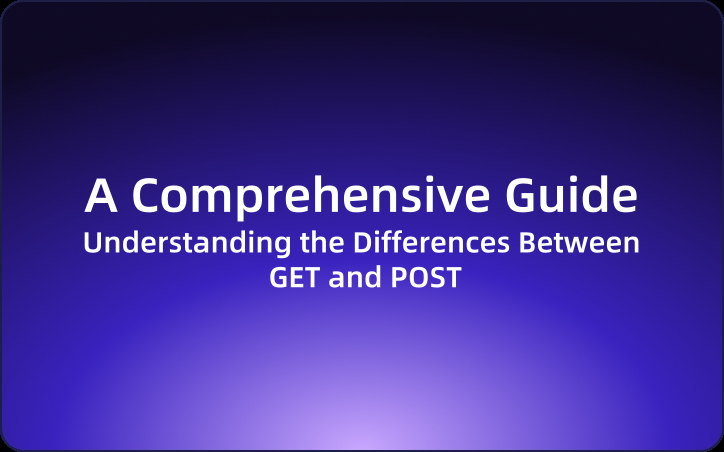
Sending a POST Request with Postman
Postman is a widely used tool when working with or testing APIs. So, how do you send a POST request to an API endpoint using Postman? Here’s a detailed guide:
1. Set the HTTP Method to POST
First, set the communication method for the API. To send a POST request with Postman, you need to select POST as the HTTP method.
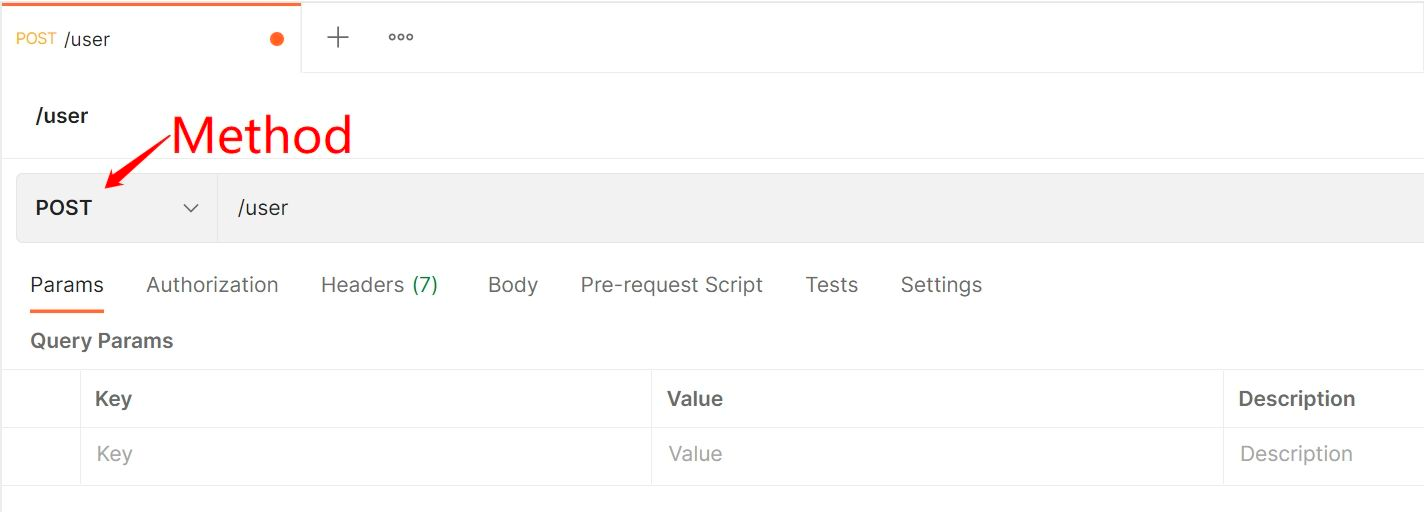
2. Configure the Endpoint URL
Once you've set the HTTP method to POST, enter the URL of the API endpoint.
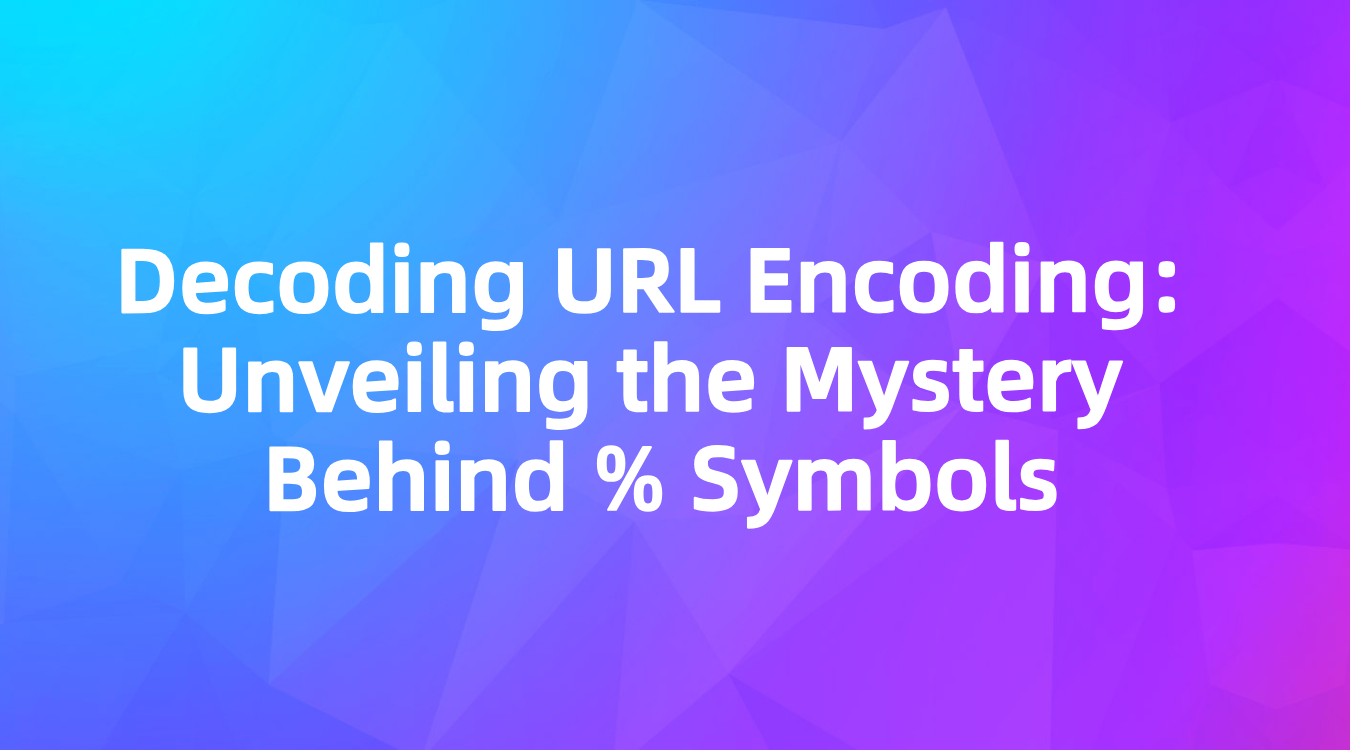
3. Configure Headers in Postman
In the Headers tab, you will need to set the header names and values. Here’s an example of a header configuration in Postman:
- Content-Type: Specifies the data format of the request body. (e.g.,
application/json) - Authorization: Specifies authentication information such as an API key. (e.g.,
Bearer xxxxxxxx) - User-Agent: Sends information about the client. (e.g.,
PostmanRuntime/7.1.1) - Accept: Specifies acceptable response data formats. (e.g.,
application/json)
Headers vary per request, so you’ll need to set them according to the API’s specifications. By sending headers that are necessary for authentication or those that inform the server of the expected data format, you can receive the intended response.
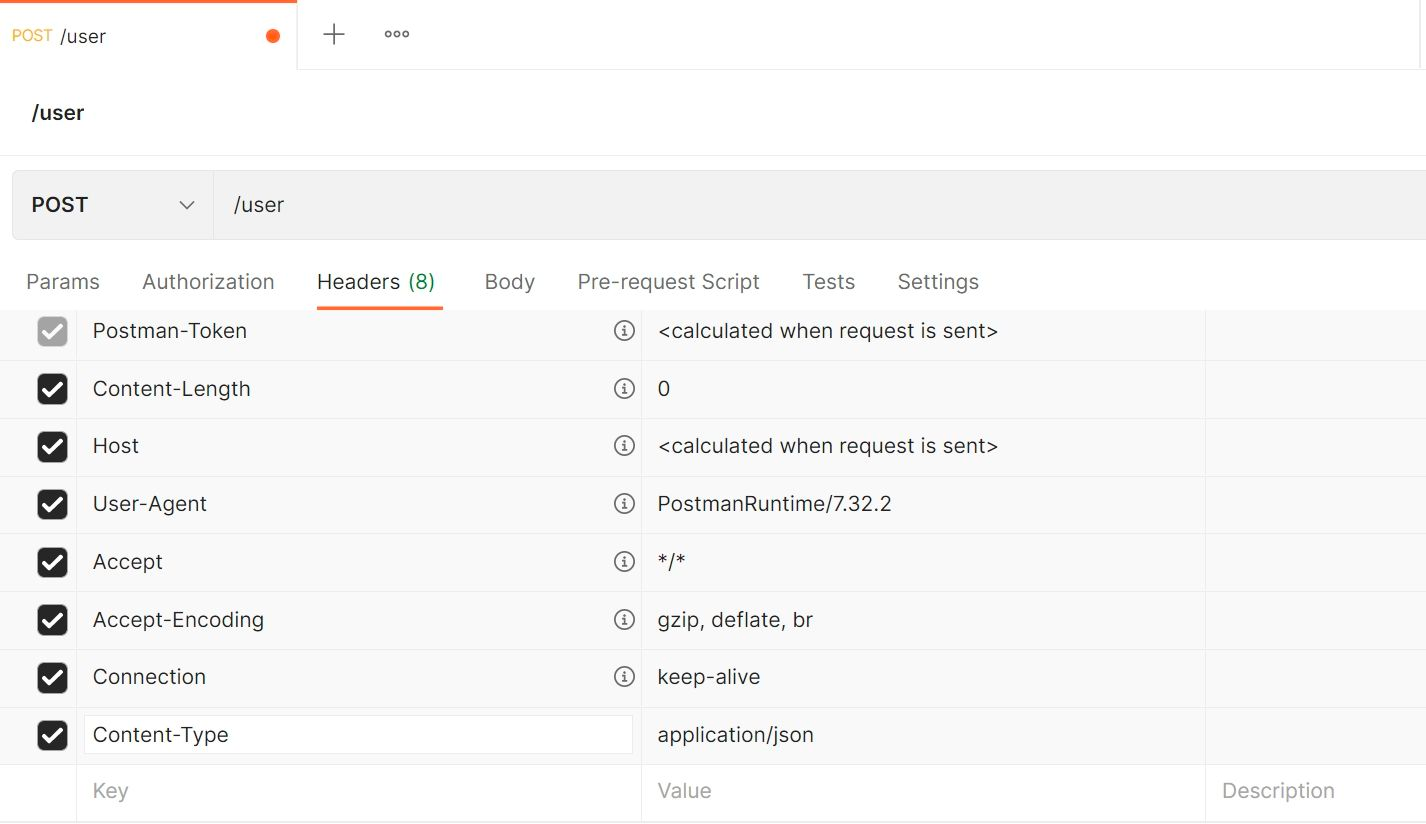
4. Configure the Body of the POST Request in Postman
The body of the request needs to be specified with the appropriate format and content according to the API. The main ways to configure the body of a POST request in Postman include:
- raw: Sets raw text, such as JSON or XML, directly in the request body.
- form-data: Allows setting key-value pairs like a form. File uploads are also possible.
- x-www-form-urlencoded: Sets data in a format of key-value pairs encoded and joined by
&. - binary: Used for sending binary data.
- GraphQL: Allows setting GraphQL queries.
Using raw or form-data is quite common.
Examples:
- To send JSON data, write JSON in the
rawoption. - To upload files to the server, specify the key and file in
form-data. - To send API keys or search parameters, set parameters in
x-www-form-urlencoded.
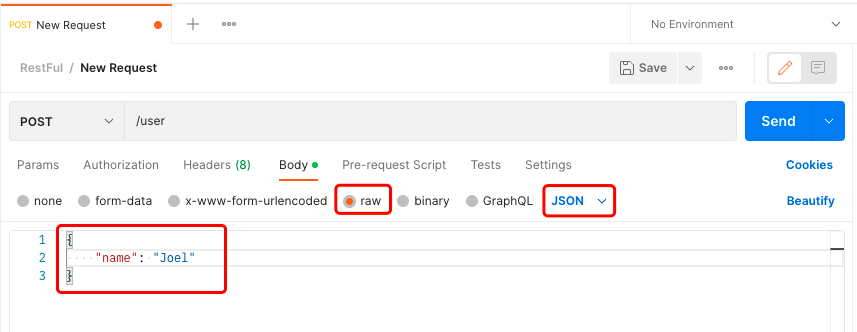
5. Send the POST Request in Postman
Click the "Send" button in the top right corner to send the JSON data.
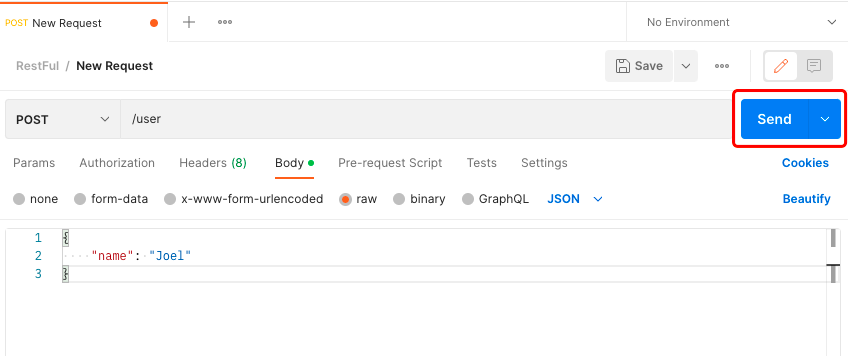
With this, you’ve finished setting up and sending a POST request in Postman.
Easier Way to POST API Requests with EchoAPI
EchoAPI is an API management tool that’s not only functionally robust but also offers fewer restrictions. EchoAPI supports the entire API lifecycle management including API design, documentation generation, testing, and mocking. Like Postman, it supports automated API testing via collections.
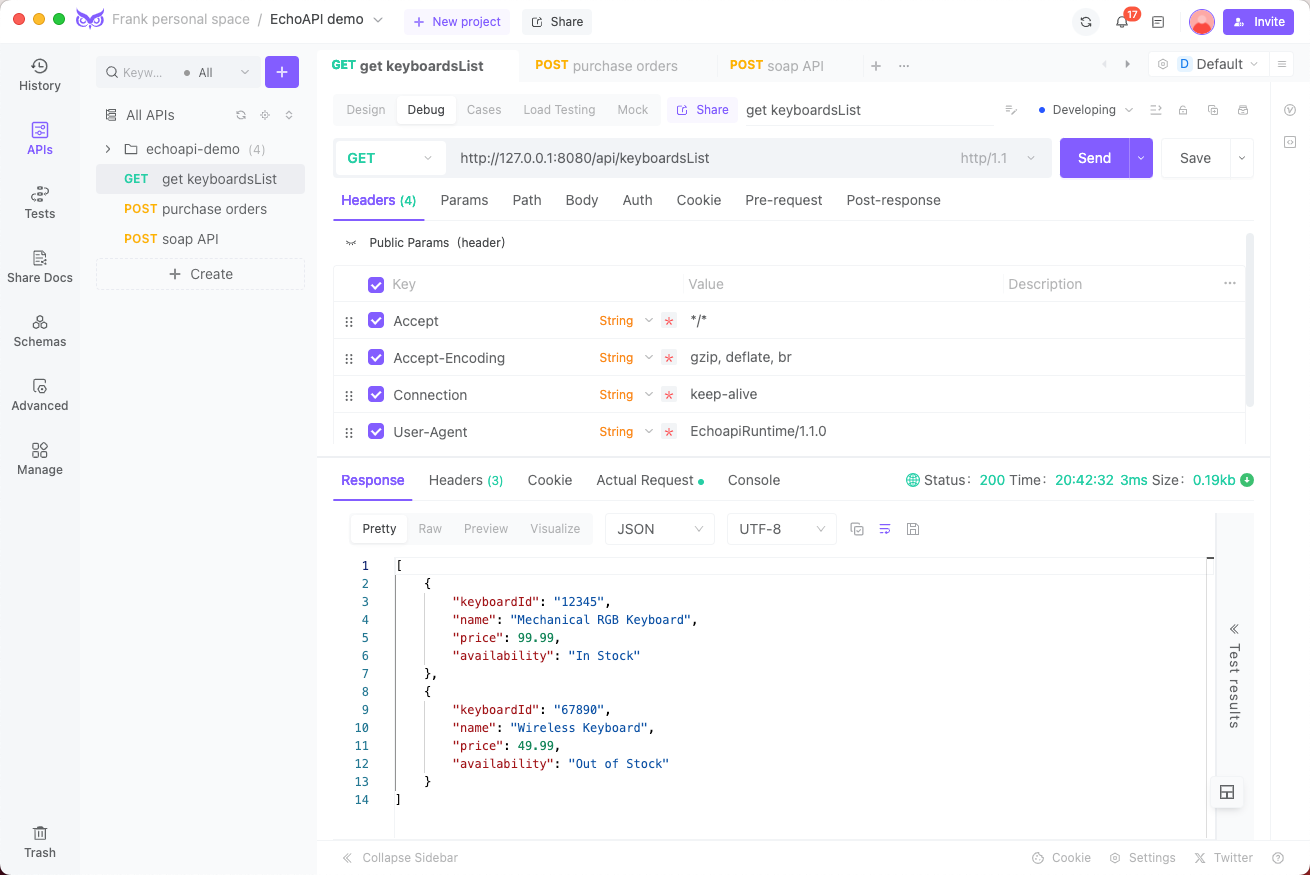
Of course, EchoAPI can send POST requests. You can configure all the parameters, body, and headers for a POST request using EchoAPI. With its more intuitive UI, EchoAPI provides a better user experience.
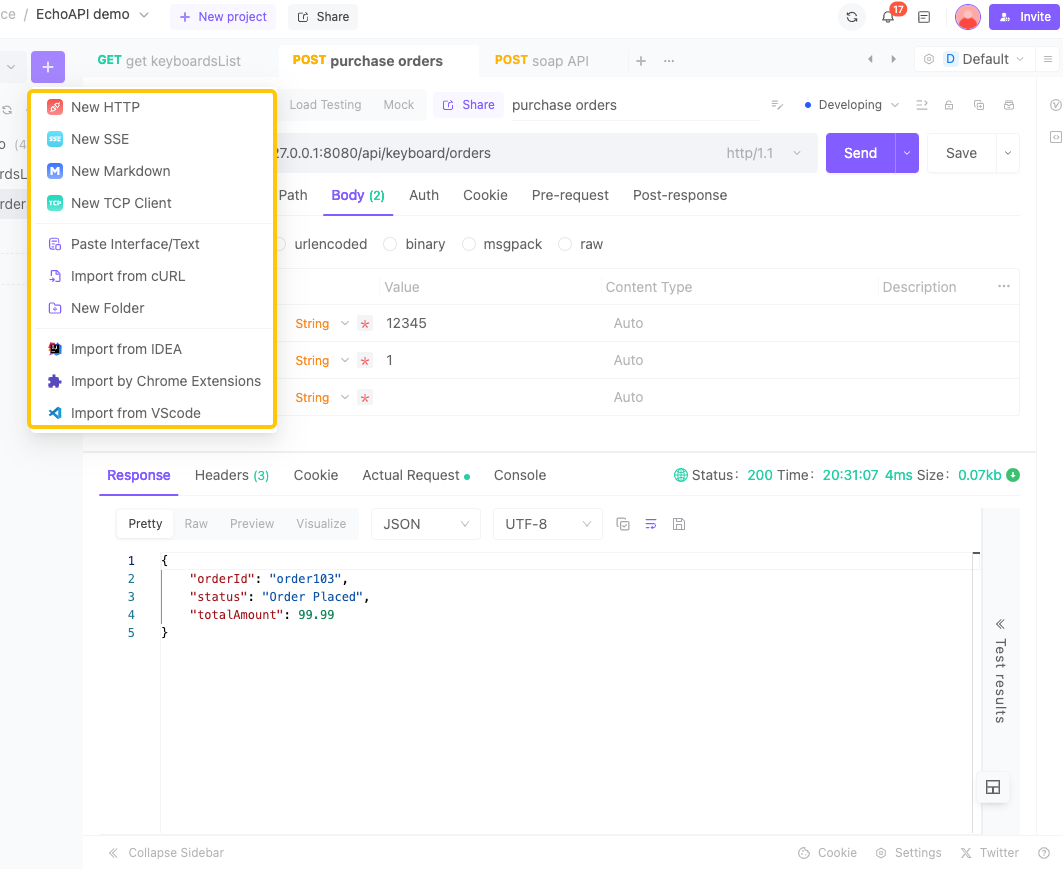




 EchoAPI for VS Code
EchoAPI for VS Code

 EchoAPI for IntelliJ IDEA
EchoAPI for IntelliJ IDEA

 EchoAPl-Interceptor
EchoAPl-Interceptor

 EchoAPl CLI
EchoAPl CLI
 EchoAPI Client
EchoAPI Client API Design
API Design
 API Debug
API Debug
 API Documentation
API Documentation
 Mock Server
Mock Server