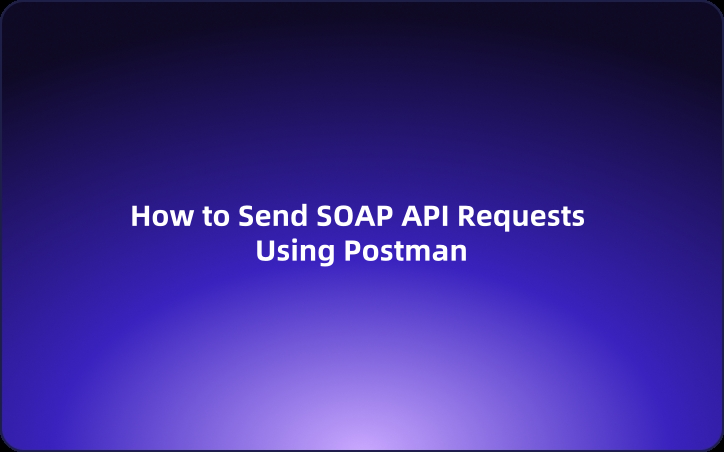User Guide: How to Send SOAP API Requests Using Postman
SOAP APIs are widely used, especially by large enterprises, for integration between enterprise systems. But how can you send requests and verify responses in a SOAP API? In this guide, we’ll explore how to send SOAP API requests using the popular API testing tool, Postman.
SOAP APIs are widely used, especially by large enterprises, for integration between enterprise systems. But how can you send requests and verify responses in a SOAP API? In this guide, we’ll explore how to send SOAP API requests using the popular API testing tool, Postman.
What is a SOAP API?
SOAP (Simple Object Access Protocol) is a communication protocol designed for exchanging information between web services. It’s an XML-based protocol that provides rules and formats for message exchange between a client and server. A SOAP API refers to interfaces (APIs) that utilize the SOAP protocol.
Using Postman to Send a SOAP API Request
Postman is a versatile tool for API testing and is compatible with various types of APIs, including SOAP. It can be particularly helpful when you need to send SOAP requests and retrieve responses.
Here are the steps to send a SOAP request using Postman:
Step 1: Create a New Request
Open Postman, create a new HTTP request, input the SOAP API endpoint URL, and set the HTTP method to POST.
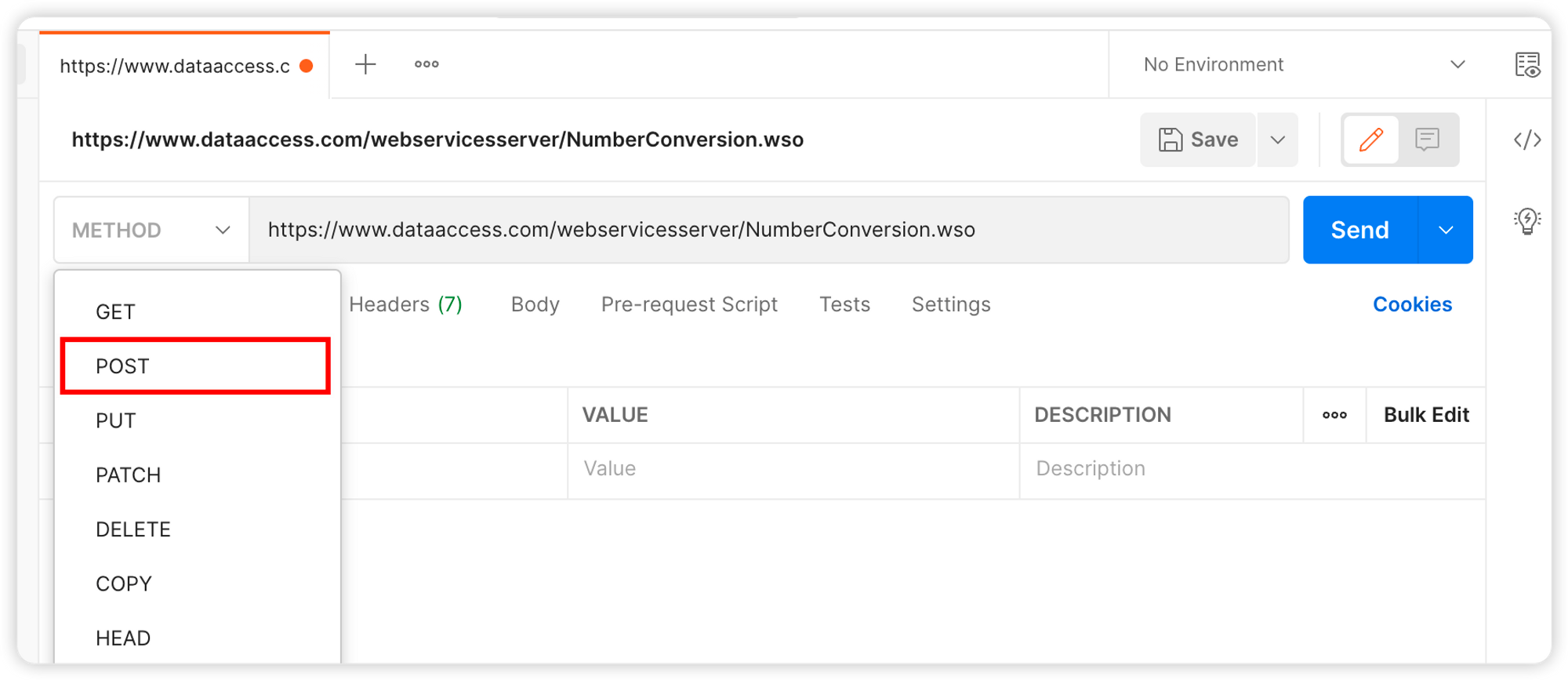
Step 2: Set HTTP Headers
In the request's Headers tab, set the Content-Type to "text/xml" and configure the SOAPAction according to the HTTP method you are using.
- Uncheck the
Content-Type: application/xmloption. - Add a new
Content-Typefield with the value "text/xml". - Add a
SOAPActionfield with the value "#POST".
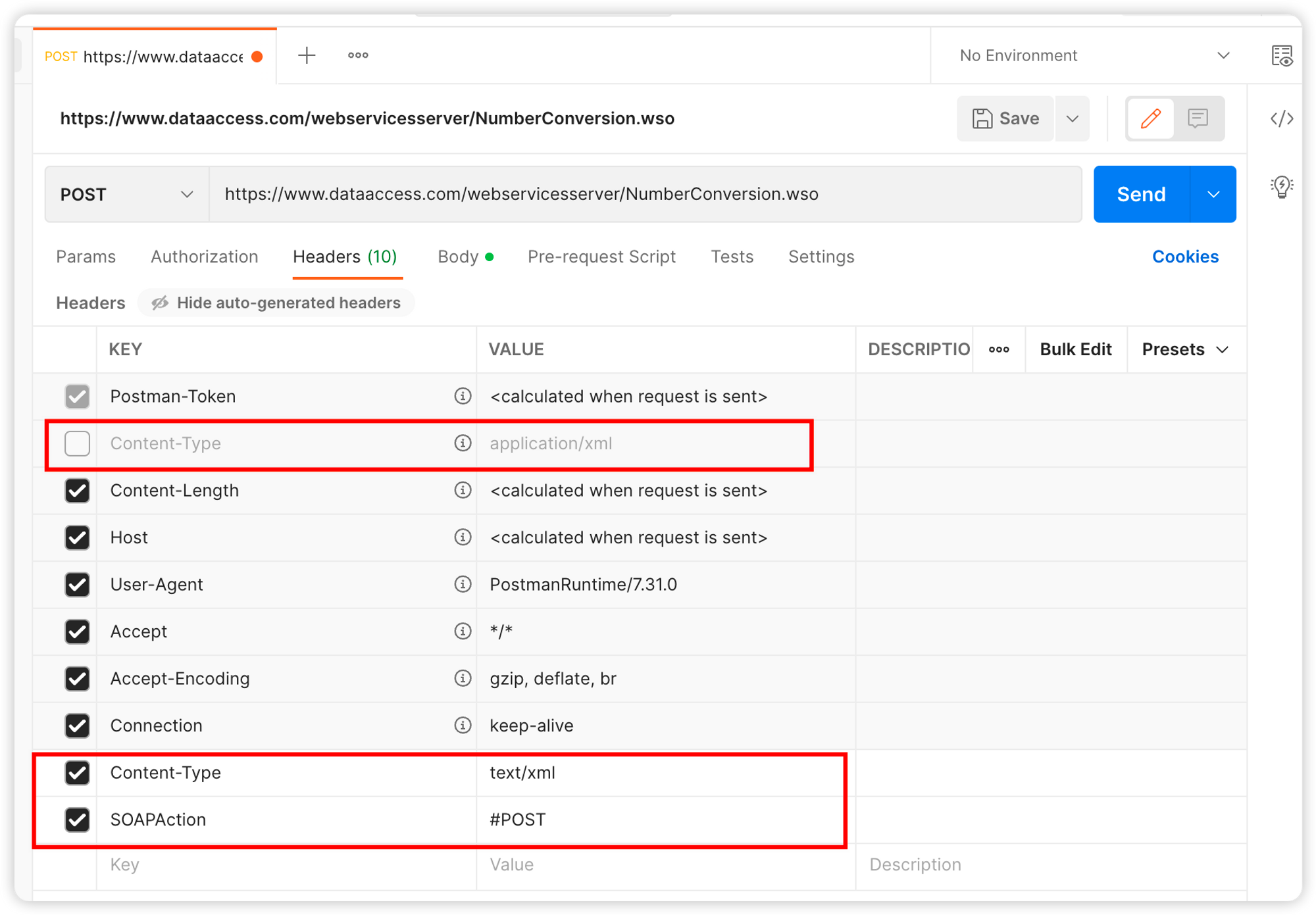
Step 3: Set the SOAP Request Body
Next, you need to define the SOAP API’s Envelope, Header, and Body in XML format. Switch to the "Body" tab in Postman, select "Raw", and enter the XML content here.
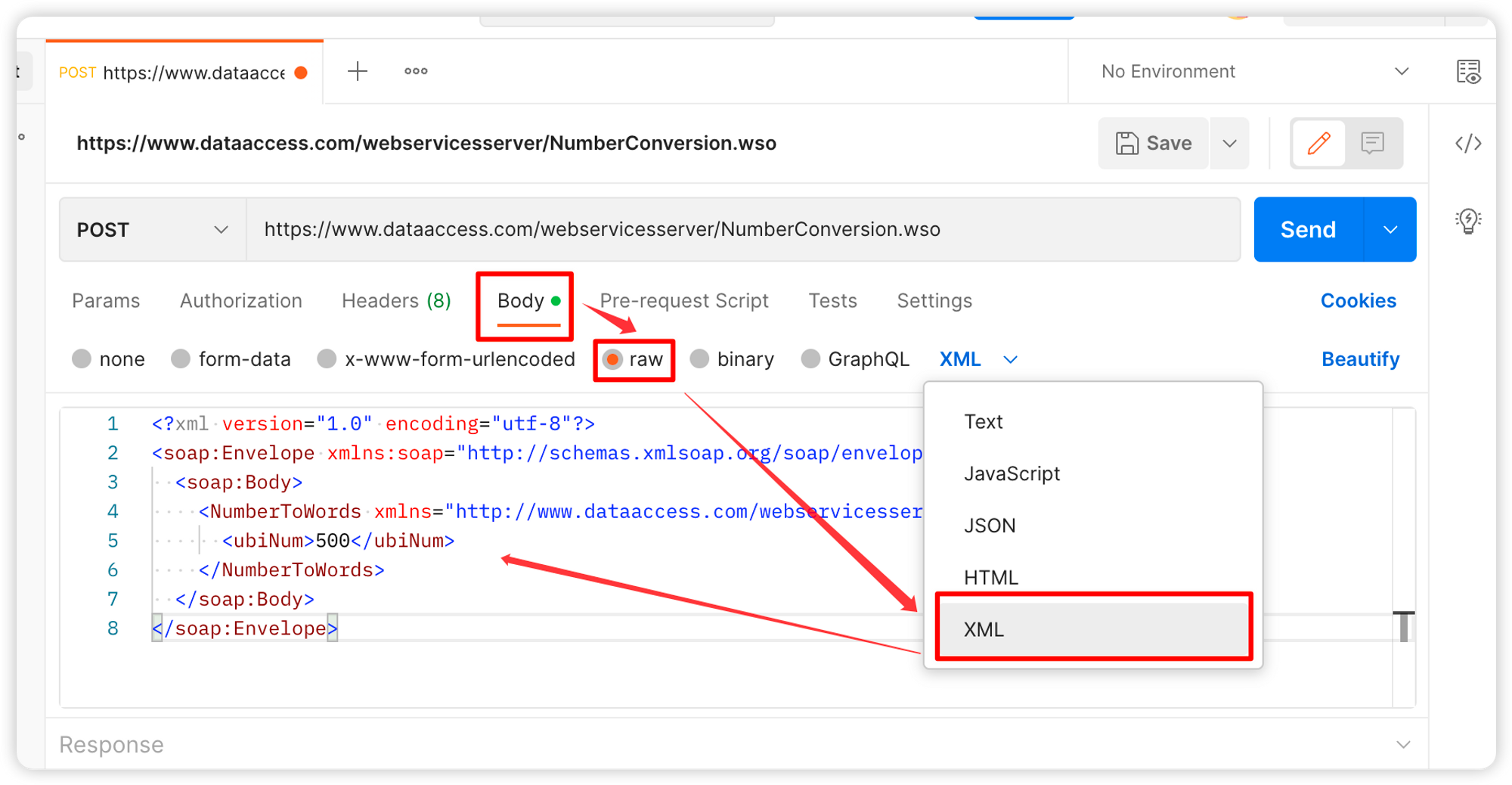
Step 4: Send the Request and Retrieve the Response
Once you have set up the SOAP request’s body, click the "Send" button to send the request. Postman will send the request to the SOAP API endpoint and return a response. You can view the response content in the "Response" section.
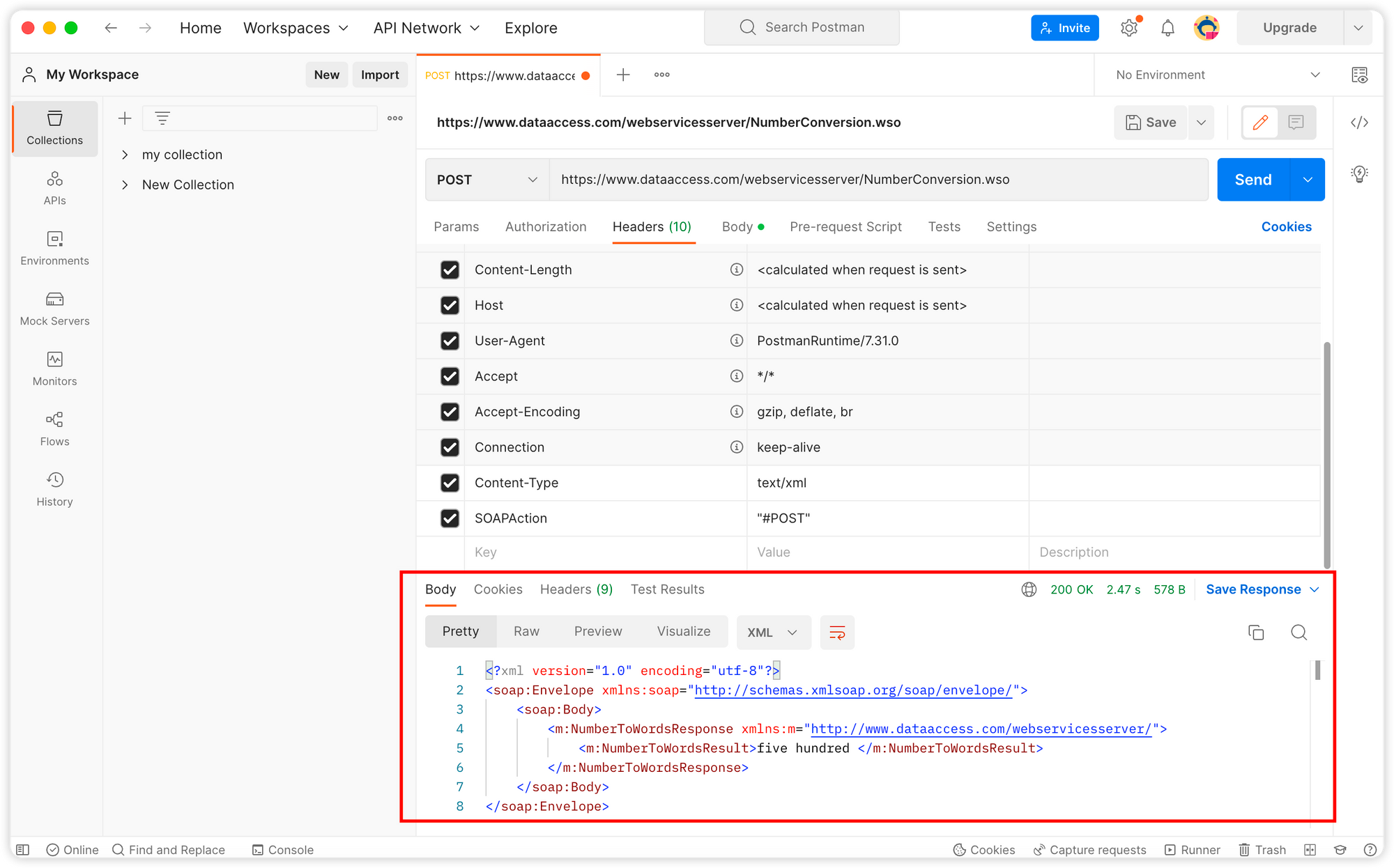
Using EchoAPI makes sending SOAP API requests easier
EchoAPI is a more powerful API management tool compared to Postman and is compatible with SOAP APIs.
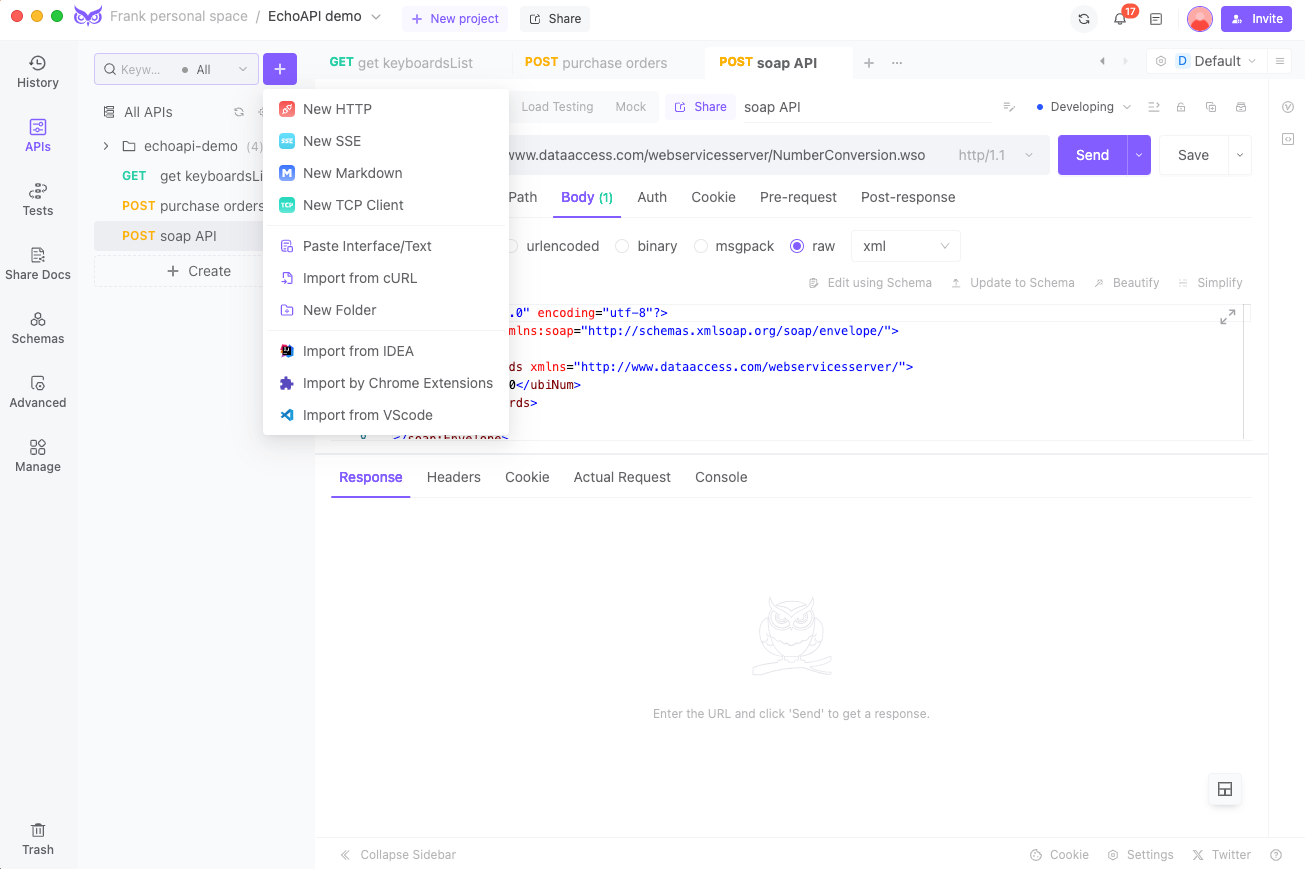
Feel free to dive into Postman for your SOAP API needs or explore EchoAPI’s intuitive interface!
Next, I will show you how to send a SOAP request and retrieve a response using EchoAPI. Compared to Postman, there are significantly fewer configuration settings with EchoAPI.
In the Header tab, set the Content-Type to either text/xml; charset=utf-8 or application/soap+xml. Set the Body format to xml. Once everything is set up, click the "Send" button to obtain the XML data returned from the SOAP API.
Debugging a SOAP API with EchoAPI:
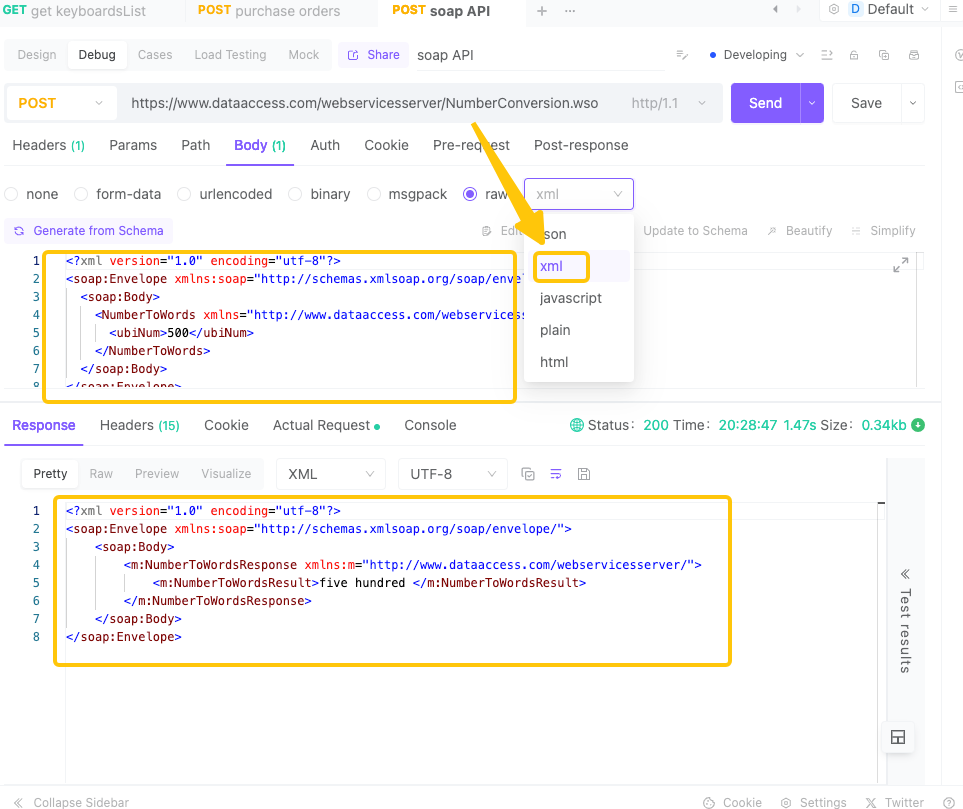




 EchoAPI for VS Code
EchoAPI for VS Code

 EchoAPI for IntelliJ IDEA
EchoAPI for IntelliJ IDEA

 EchoAPl-Interceptor
EchoAPl-Interceptor

 EchoAPl CLI
EchoAPl CLI
 EchoAPI Client
EchoAPI Client API Design
API Design
 API Debug
API Debug
 API Documentation
API Documentation
 Mock Server
Mock Server